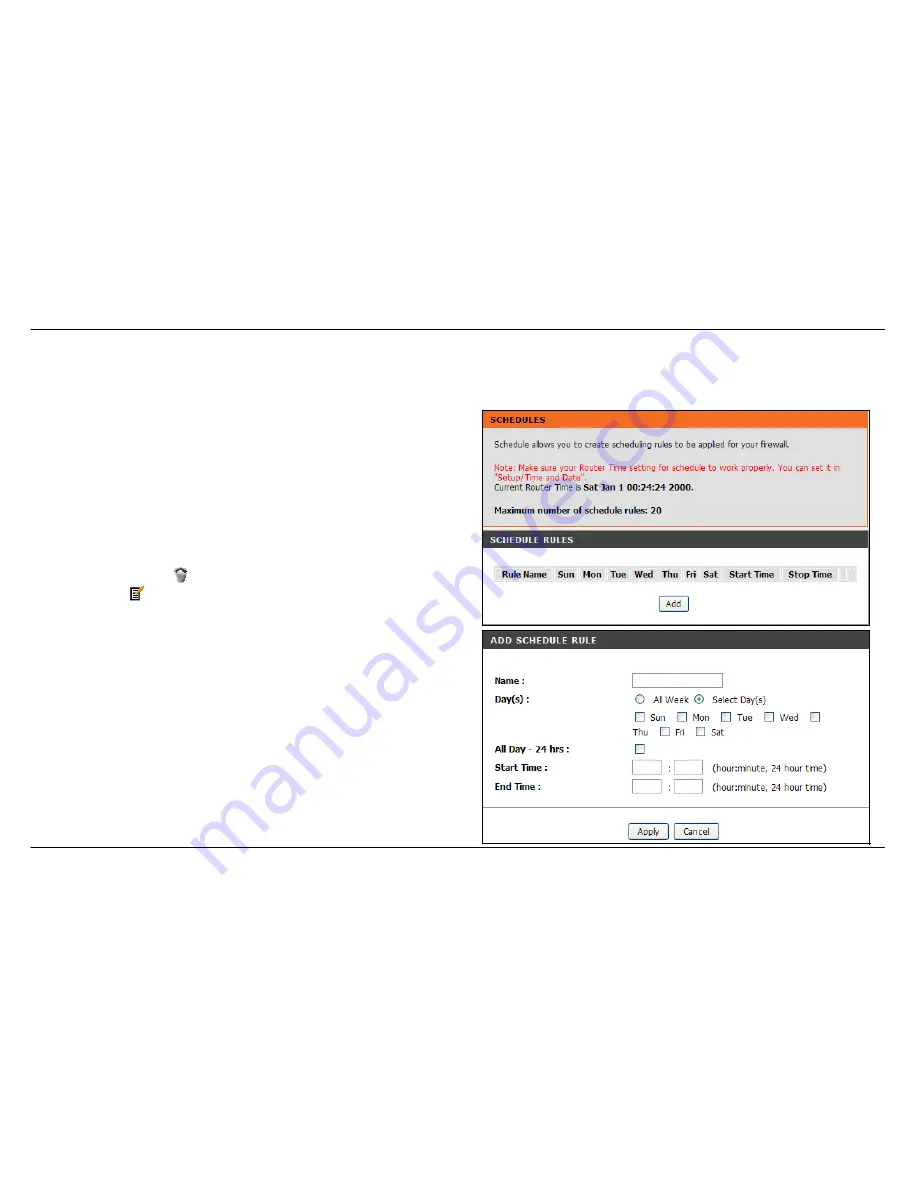
Section 3 – Configuration
D-Link DSL-2642B User Manual
89
Schedules
To access the Schedules window, click the
schedules
button in the
Advanced
directory.
You can add schedules in this page and then apply them to Parental
Control. Before configure the schedule, make sure
Time and Date
in the
Setup
directory is enabled.
Click
Add
to see the Add Schedule Rule section. Enter a Name for the
schedule. Use the radio buttons to click the desired
Day(s)
, either
All
Week
or
Select Day(s)
(in which case you must tick the checkboxes for
the desired individual days of the week), select the desired
Start Time
and
End Time
or tick the
All Day – 24 hrs
checkbox. Click
Apply
to see
the entry in the Schedule Rule table. To remove an entry in the table,
click the corresponding
button. To modify a table entry, click the
corresponding
button, make the desired changes, and then click the
Apply
button.
Summary of Contents for DSL-2642B
Page 1: ...4fu06 ...






























