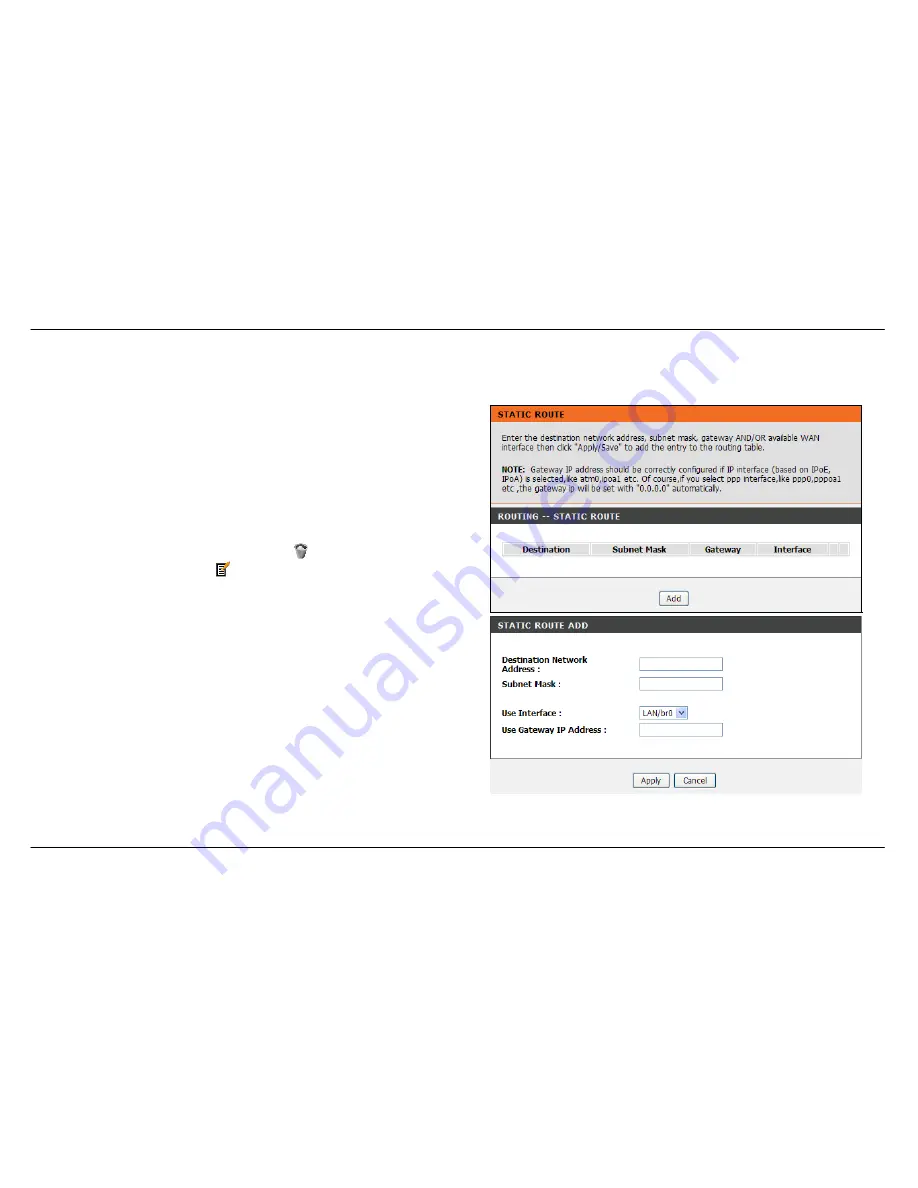
Section 3 – Configuration
D-Link DSL-2642B User Manual
87
Static Route
To access Static Route, point to the
Routing
on the left window and click
Static Route
submenu, or click the
Static Route
button in the Routing
window. The page allows you to manually enter the routing table.
To define a gateway and hop to route data traffic, complete the fields in
the Add Static Route section. Click
Apply
to see the entry in the Active
Static Route table. Go to
Maintenance
->
System
and click
Reboot
to
restart the device and let your changes take effect.
To add a static route to a specific destination IP, click
Add
to see the Add
Static Route section. Enter a
Destination
IP address,
Netmask
and
Gateway’s IP address. Select a PVC in the
Connection
drop-down list.
Click
Apply
to see the entry in the Active Static Route table. To remove
an entry in the table, click the corresponding
button. To modify a table
entry, click the corresponding
button, make the desired changes,
and then click the
Apply
button.
Summary of Contents for DSL-2642B
Page 1: ...4fu06 ...






























