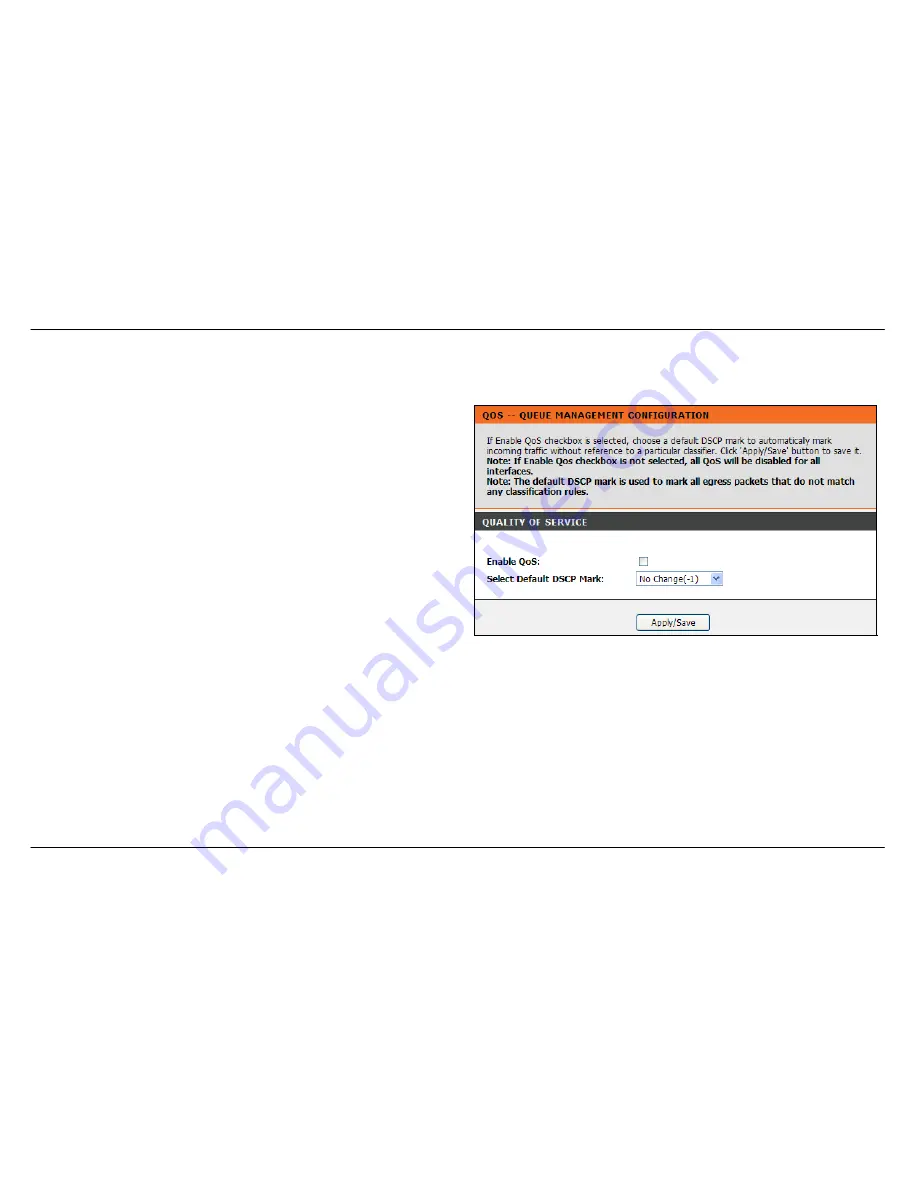
Section 3 – Configuration
D-Link DSL-2642B User Manual
76
Quality of Service
To access QoS, point to the
Network Tools
on the left window and click
Quality of Service
submenu, or click the
Quality of Service
button in the
Network Tools window.
QoS or Quality of Service allows your Router to help prioritize the data
packet flow in your Router and network. This is very important for time
sensitive applications such as VoIP where it may help prevent dropped
calls. Large amounts of non-critical data can be scaled so as not to
affect these prioritized sensitive real-time programs.
Tick the
Enable QoS
check box and select a default DSCP mark from
the drop-down menu.
When you are finished, click
Apply/Save
to take the settings effect.
Summary of Contents for DSL-2642B
Page 1: ...4fu06 ...






























