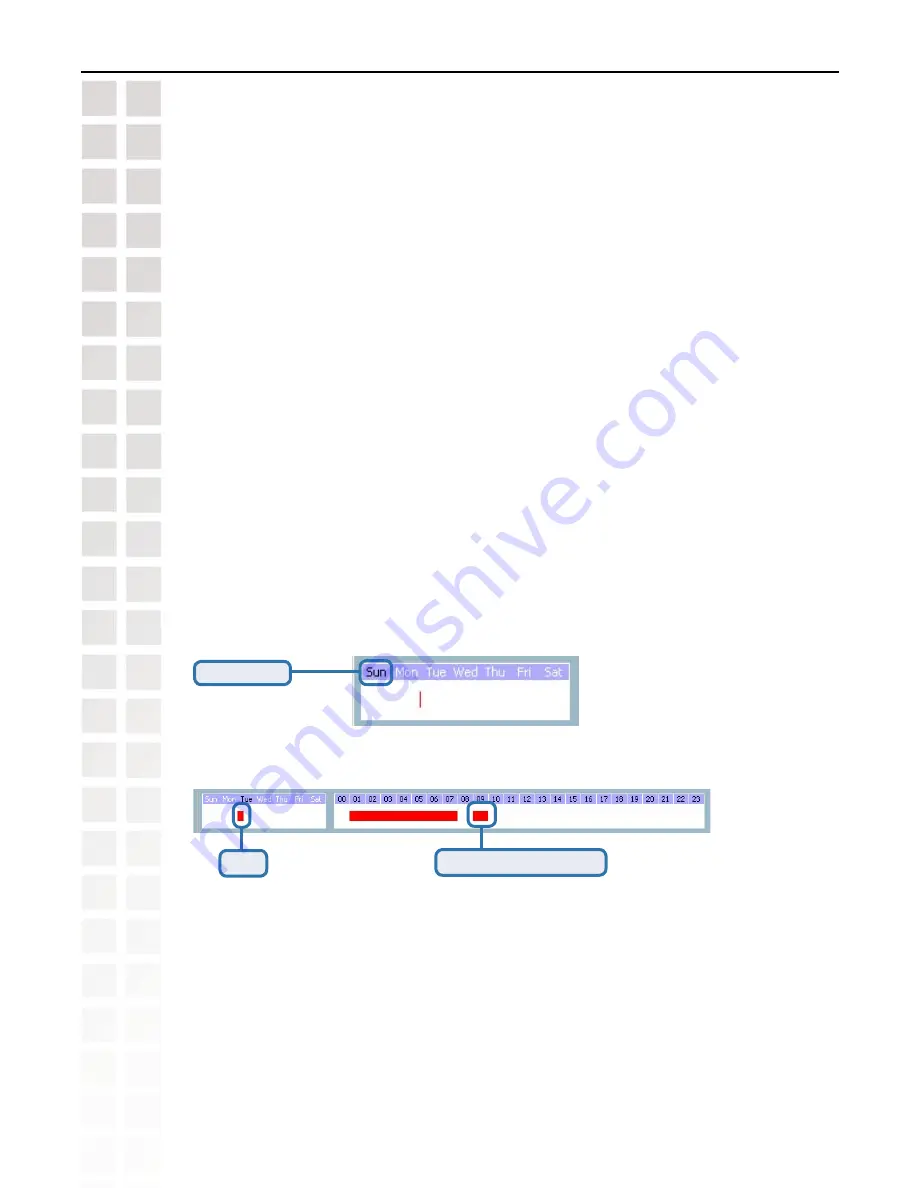
103
DCS-6620 User’s Manual
D-Link Systems, Inc.
Using IP surveillance Software
Scheduling
(continued)
In this area you will select the video channel that you want to set a schedule for. Each video
channel will display a name, IP address, and location. Please note that when you switch between
video channels in this area, the changes in the schedule of the previous video channel will
be saved automatically.
Primary Schedule
Schedule with Time Lines
Week Time-Line
In the figure below, Week time-line is displayed. It includes the time-line, schedule information,
and the selected day in the week.
Selected Day
Marking/Unmarking the Recording Time on the Week Time-Line
Click
Result in hour time-line
There are two different time-lines: hour unit time-line and week unit time-line. You can make
your own schedule by plotting markers in all time-lines. These two time lines are associated
with each other. That is, if you make changes in one time-line, the corresponding changes will
be applied with scale to the other three time-lines in the same schedule. Before you begin,
make sure that you select “Once” (page 105) if you want to choose the days to record on.
The corresponding changes for the markers on the week time-line will be automatically added
to the hour time-lines, which is shown above. You can also mark and unmark the plotted bar
by clicking and dragging with the left and the right mouse button.
Summary of Contents for DSC-6620
Page 1: ......
Page 139: ...139 DCS 6620 User s Manual D Link Systems Inc Time Zone Table ...
Page 140: ...140 DCS 6620 User s Manual D Link Systems Inc Warranty Warranty ...
Page 141: ...141 DCS 6620 User s Manual D Link Systems Inc Warranty ...
Page 142: ...142 DCS 6620 User s Manual D Link Systems Inc Warranty ...
Page 143: ...143 DCS 6620 User s Manual D Link Systems Inc Registration 05 03 05 Registration ...






























