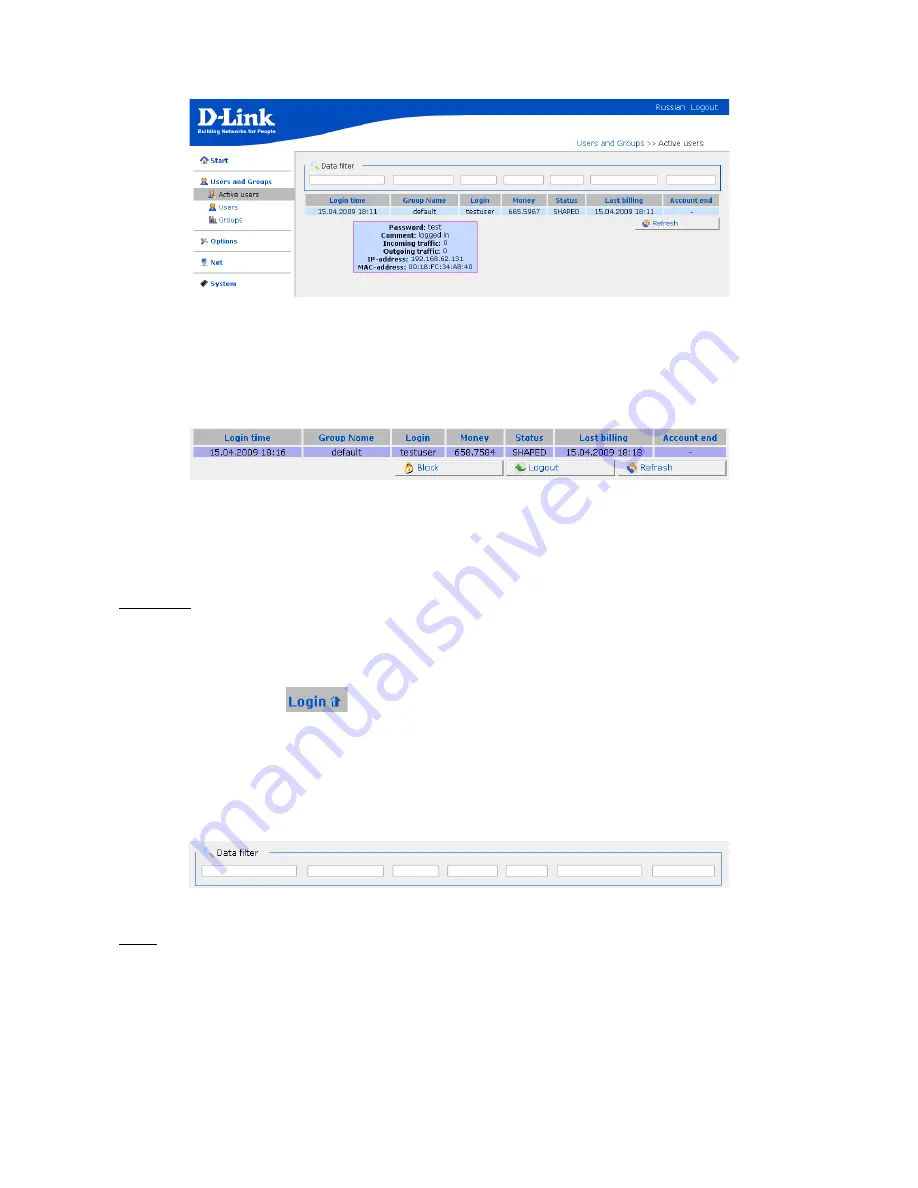
DSA-3110 Hotspot Edition – User Manual
Picture 39. The
Users and Groups > Active users
page.
Working with Active User Table
To handle the active user table, select the needed user by left-clicking the relevant line in the table.
The line becomes highlighted, and the
Block
and
Logout
buttons appears.
Picture 40. Working with the database of active users.
To ease the work of the administrator, pop-up help containing the detailed information on the user
(MAC-address, IP address, traffic statistics, status) appears when the mouse cursor is over any line
of the table.
Attention!
For user comfort, there have been introduced the
sorting option
and
the fields for
filtering
active users
(the
Data filter
section).
1. Active users are sorted alphabetically by any column of the table. To sort the users, left-click
the column heading. An arrow appears in the heading of the column by which the table has
just been sorted (
).
2. Active users are filtered manually by entering the sequence of symbols by which the users
should be filtered in the relevant fields of the
Data filter
section (located above the columns
of the active user table). For example, when you enter ‘
def
’ in the field above the
Login
column, all active users, which names contain this very sequence of symbols (in the
beginning/end or in the middle), are selected.
Picture 41. The
Data filter
section.
Note: The filtering function is only available for browsers based on the Gecko engine, such as
Firefox. This function is not yet available for the Microsoft Internet Explorer browser.
Public User Statistics
Any device user created in the local or centralized RADIUS database has unprivileged access to the
web-based interface of the device through the user’s account (username and password).
Page 39 of 61






























