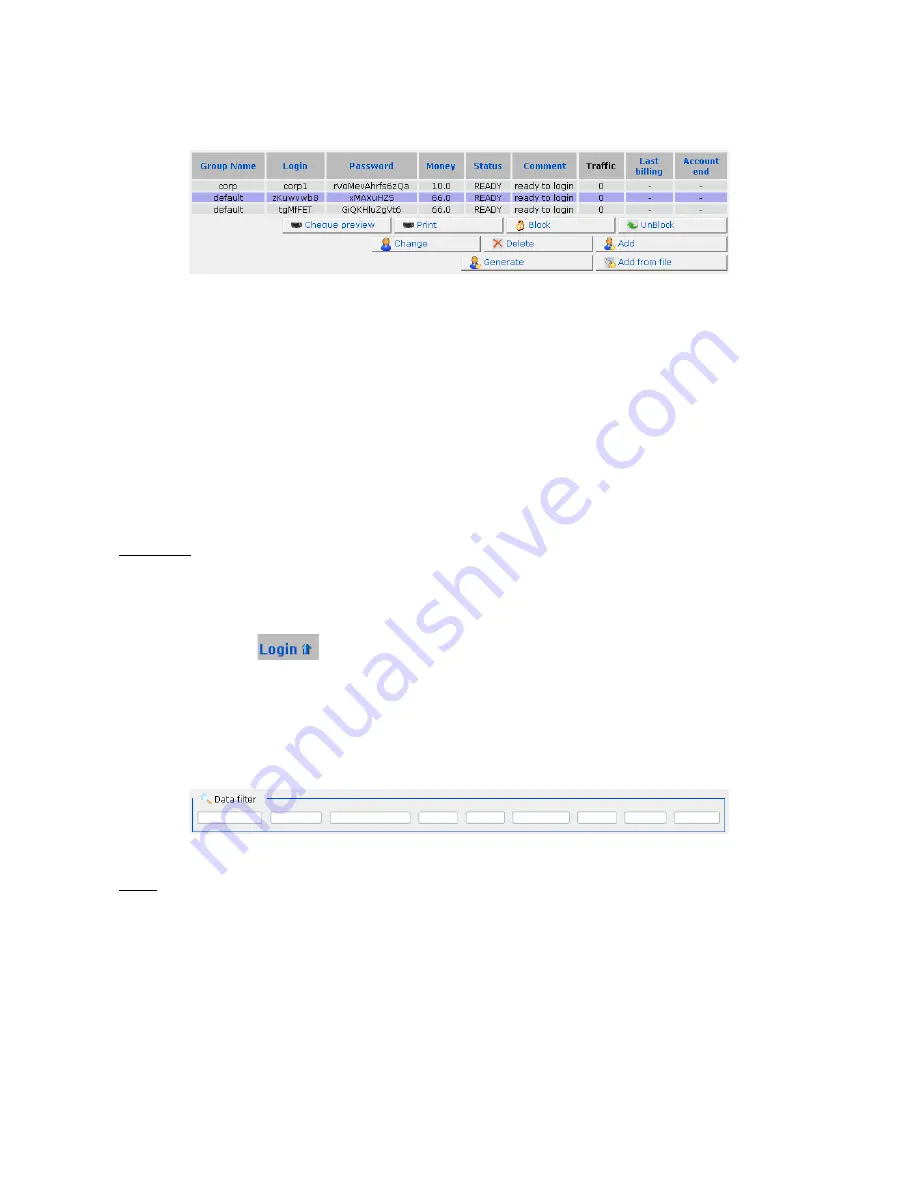
DSA-3110 Hotspot Edition – User Manual
To work with a user that has already been created, select the needed user by left-clicking the
relevant line in the user table. The line becomes highlighted.
Picture 35. Selecting a user.
In addition, the following buttons appear on the page:
Change
,
Delete
,
Block
,
Unblock
,
Cheque
preview
,
.
The
Delete
and
Change
buttons serve to remove users that have already been created or to edit their
settings.
Also you can affect user accounts, e.g., to unblock or temporarily block particular user accounts
without deleting them (use the
Block
and
Unblock
buttons on the
Users and Groups > Users
page).
The
Cheque preview
and
buttons serves to preview the cheque for the specified user before
printing out and to reprint the cheque by the used thermal printer correspondingly.
Attention!
For user comfort, there have been introduced the
sorting option
and
the fields for
filtering
users
(the
Data filter
section).
1. Users are sorted alphabetically by any column of the table. To sort the users, left-click the
column heading. An arrow appears in the heading of the column by which the table has just
been sorted (
).
2. Users are filtered manually by entering the sequence of symbols by which users should be
filtered in the relevant fields of the
Data filter
section (located above the columns of the
user table). For example, when you enter ‘
def
’ in the field above the
Login
column, all
users, which names contain this very sequence of symbols (in the beginning/end or in the
middle), are selected.
Picture 36. The
Data filter
section.
Note: The filtering function is only available for browsers based on the Gecko engine, such as
Firefox. This function is not yet available for the Microsoft Internet Explorer browser.
Loading User Database from File
Note the function of the
Load from file
button. This button allows loading the list of users from a
previously saved text file.
Each line of this file should have the following format:
login password group
Page 35 of 61






























