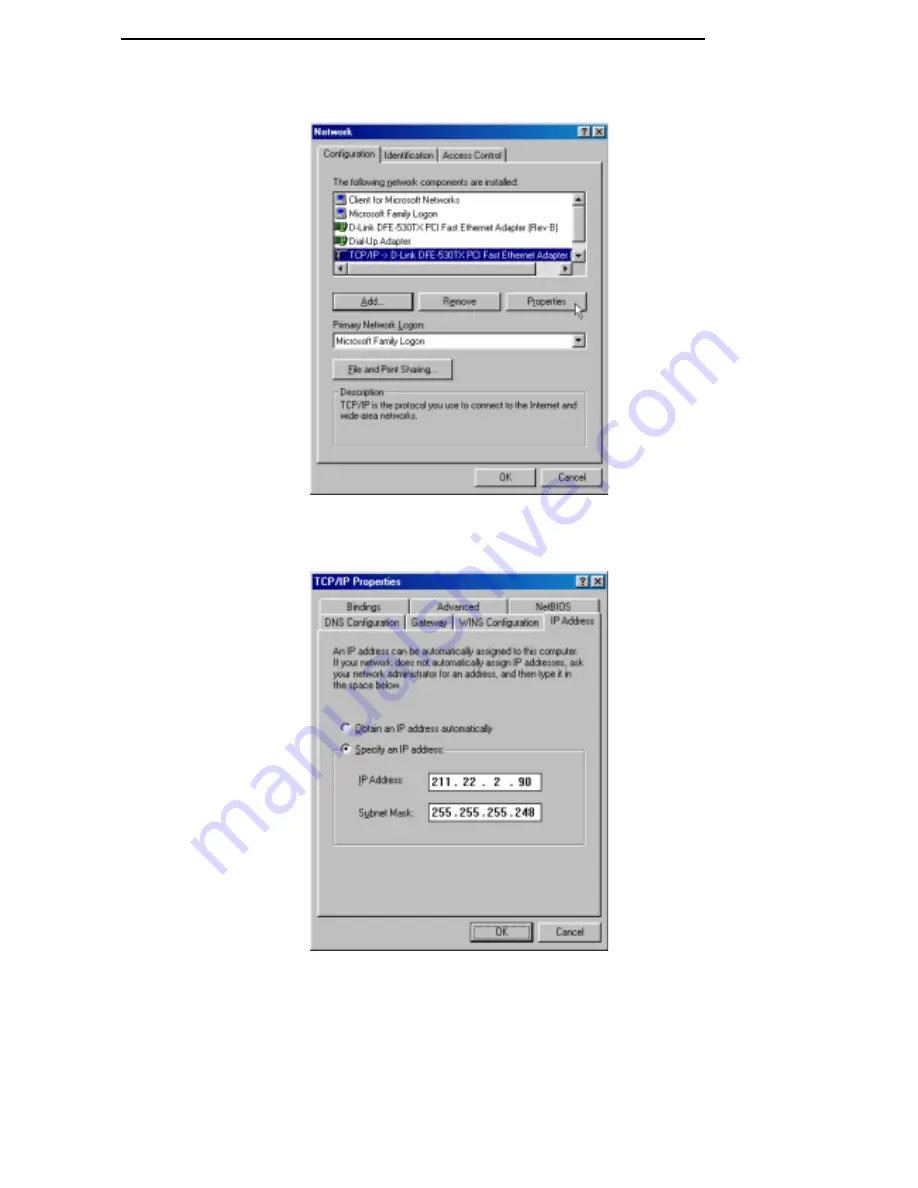
DSL-510 ADSL Router User’s Guide
36
3. In the Network windows appears. Select the
Configuration
tab, select
TCP/IP
protocol line that has been associated
with your network card/adapter and then click
Properties
.
4. The
TCP/IP Properties
window appears. Select the
IP Address
tab and then select the
Select an IP address
option.
Enter the
IP Address
and
Subnet Mask
settings given to you by your ISP or ADSL service provider.






























