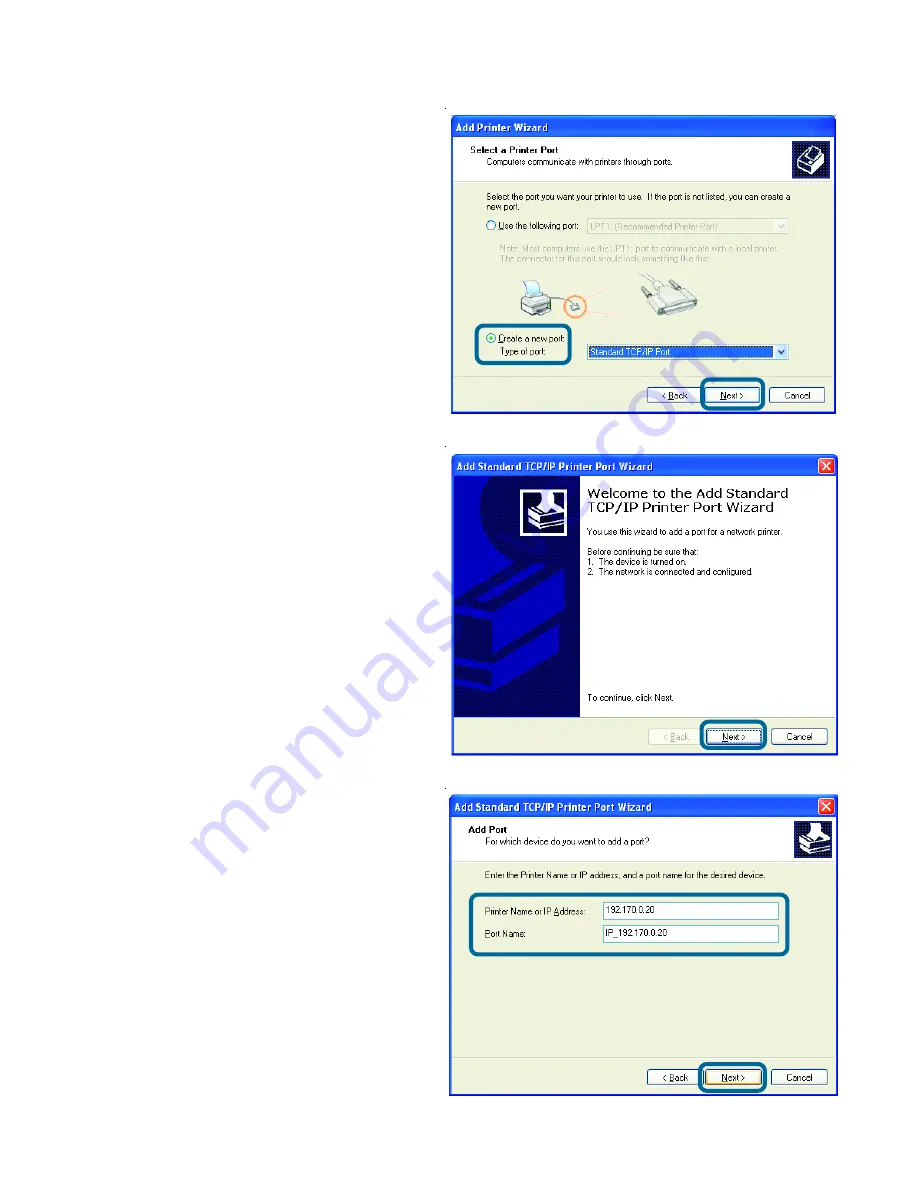
55
Networking Basics (continued)
Sharing an LPR Printer (continued)
Select
Create a new port
From the pull-down menu,
select
Standard TCP/IP
Port
, as shown.
Click
Next
Please read the instruc-
tions on this screen
Click
Next
Enter the
Printer IP Address
and the
Port Name
, as
shown.
Click
Next
!
!
!
!
!
!
!




























