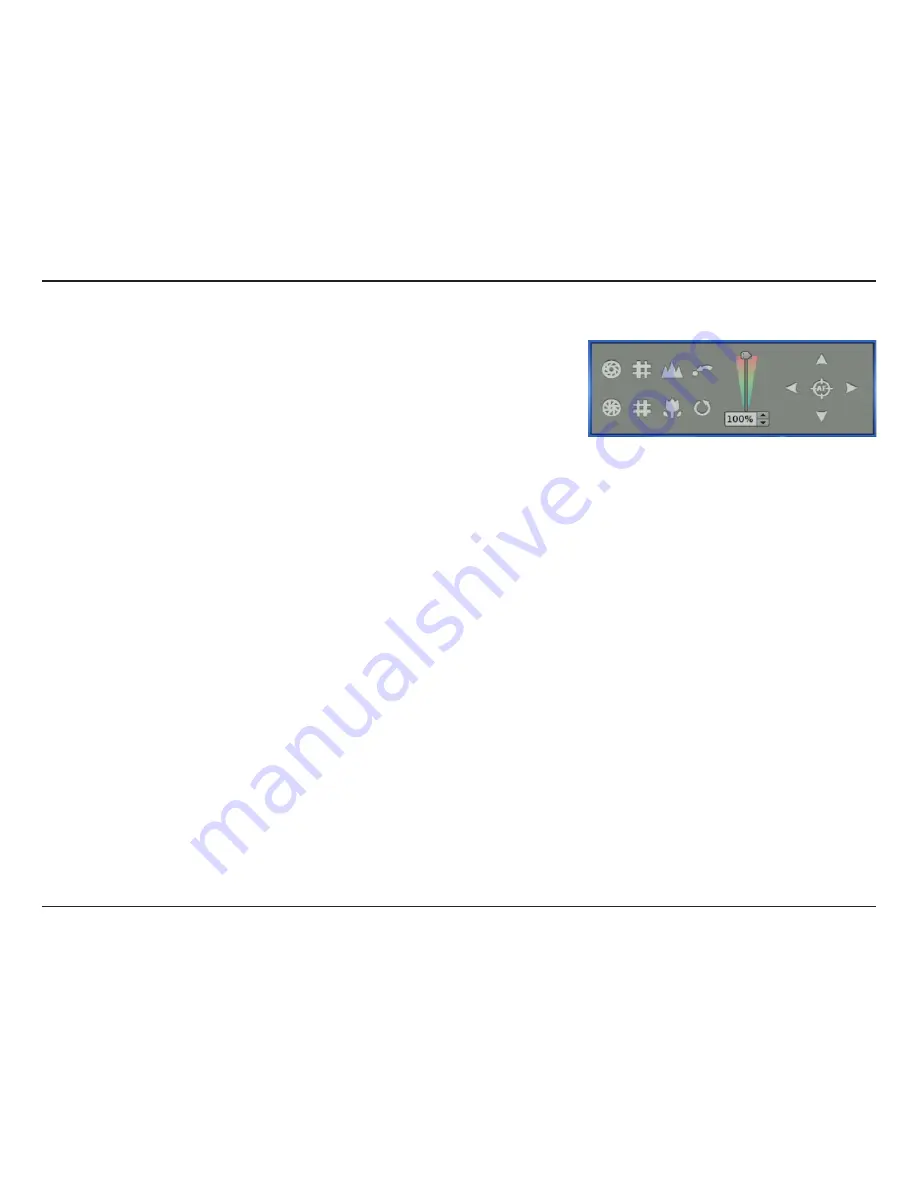
86
D-Link DNR-2060-08P User Manual
Section 5: Remote Operation
Operate Cameras with Dome Control
Auto Focus (A.F.):
Set/Go Preset & Run Tour:
Dome ID (ID):
Focus +/−:
Iris +/−:
Zoom +/−:
Direction Button:
Click on it and the focus of the camera will be automatically
adjusted to show a clearer image.
The remote monitoring software allows its users to store up to
255 preset points according to the allowance of the supported
dome cameras.
Use
Direction
buttons to pan/tilt dome camera to an
appropriate position. Then click this button, select S
et Preset
and choose a preferred number from the pull-down list. The
preset point is named as the selected number.
Click this button, select
Go Preset
and choose a preferred
number from the pull-down list to call the preset point for
viewing.
Click this button, select
Run Tour
and the dome camera will
start the tour set previously at the dome camera side.
Click for changing the dome ID and protocol. Proper authority
is required to access this function.
Use to adjust the camera lens to focus on objects for a clear
view. Click on
Focus +
to focus near or
Focus −
to focus far.
This item is used to open and close the iris to let more or less
light into the camera. Click on
Iris +
to open iris or
Iris −
to close
iris.
Users are able to zoom-in or zoom-out using the adjusting
buttons. Zoom-in to enlarge a certain area and zoom-out to
view more area.
This button is used to pan and/or tilt the dome camera. Click
the arrows in the directions to be viewed.




























