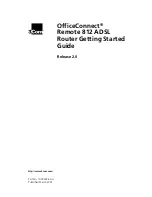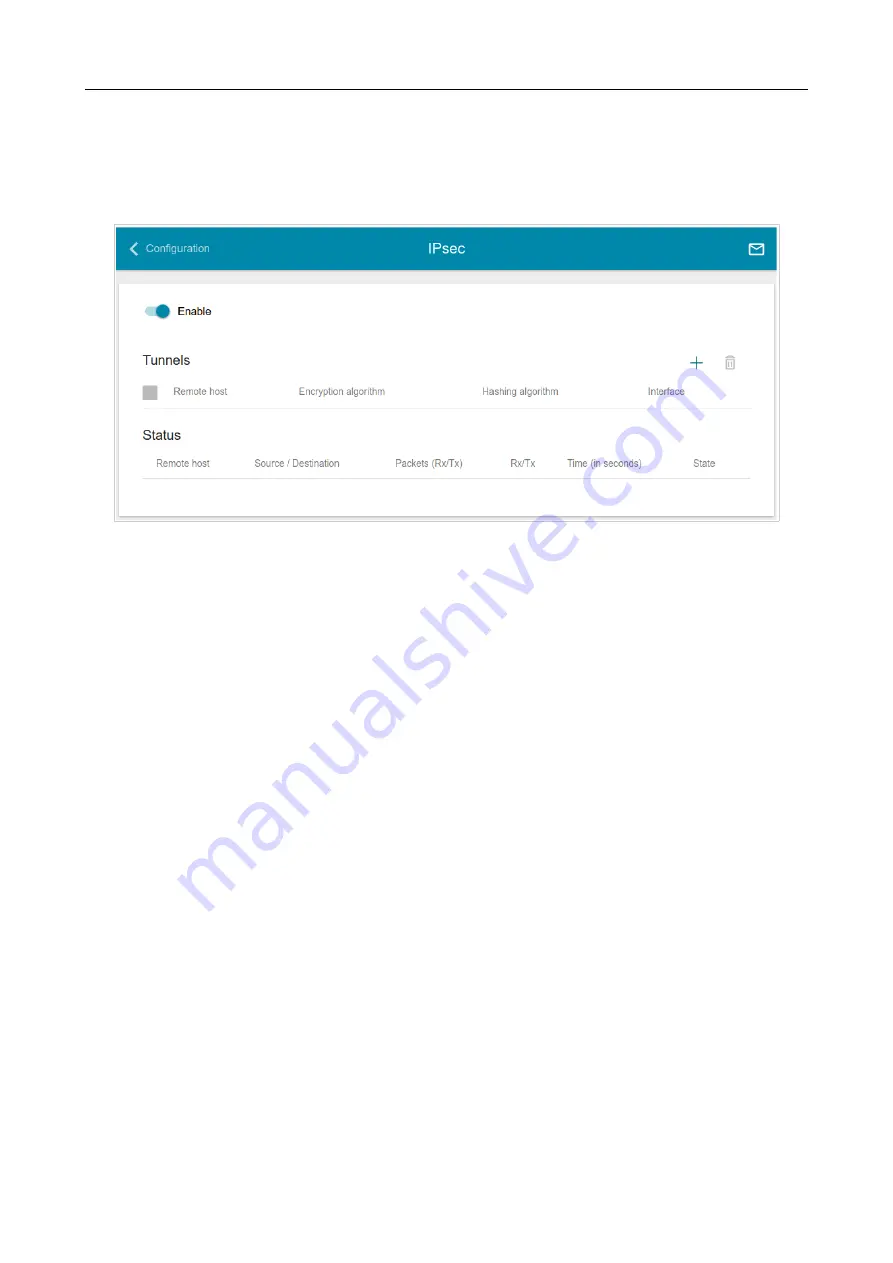
DIR-878
AC1900 MU-MIMO Wi-Fi Gigabit Router
User Manual
Configuring via Web-based Interface
IPsec
On the
Advanced / IPsec
page, you can configure VPN tunnels based on IPsec protocol.
IPsec is a protocol suite for securing IP communications.
Figure 118. The
Advanced / IPsec
page.
To allow IPsec tunnels, move the
Enable
switch to the right. Upon that the
Tunnels
and
Status
sections are displayed on the page.
In the
Status
section, the current state of an existing tunnel is displayed.
Page
148
of 191