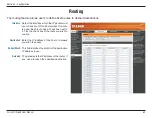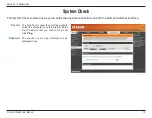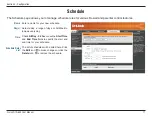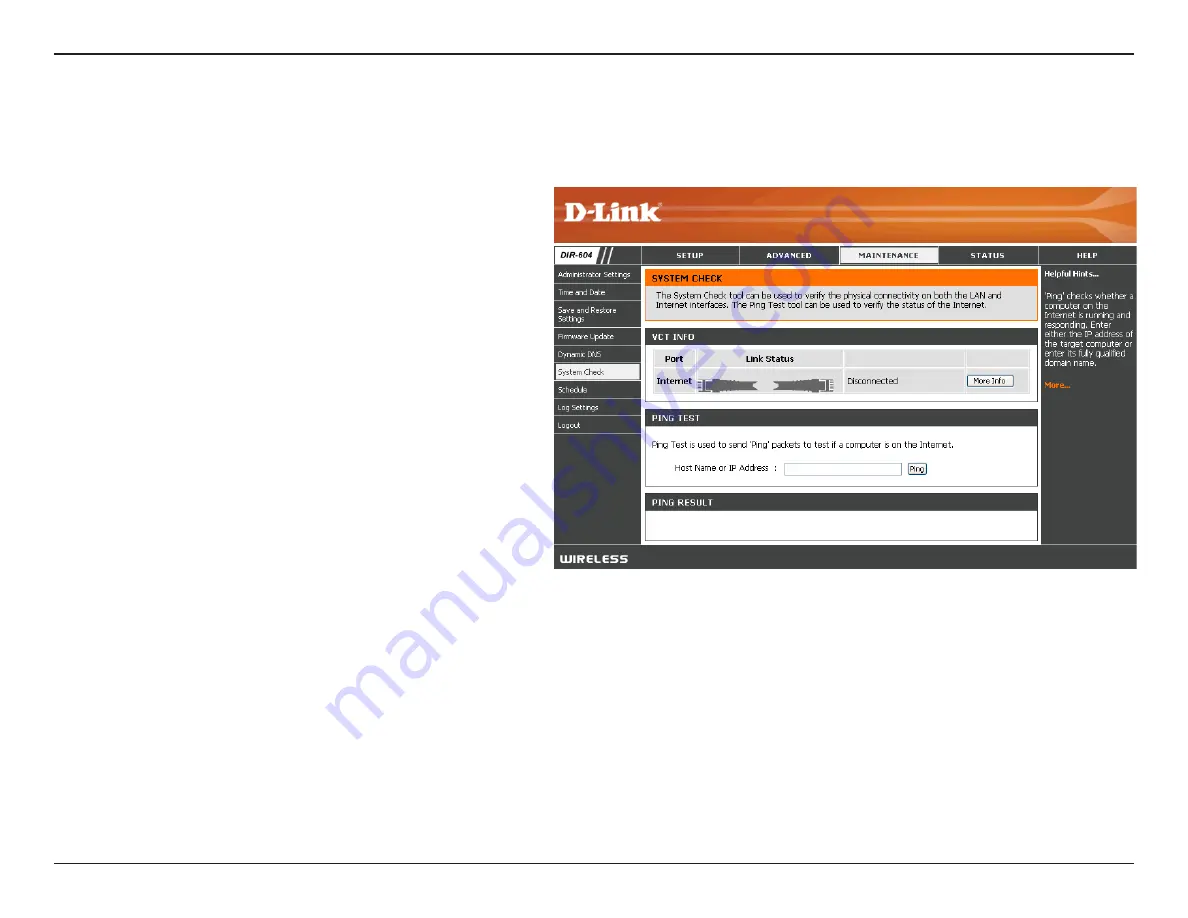
70
D-Link DIR-604 User Manual
Section 3 - Configuration
The Ping Test is used to send Ping packets
to test if a computer is on the Internet. Enter
the IP Address that you wish to Ping, and
click
Ping
.
The results of your ping attempts will be
displayed here.
Ping Test:
Ping Result:
The System Check feature allows you to verify the physical connectivity on both the LAN and Internet interface.
System Check