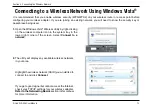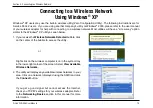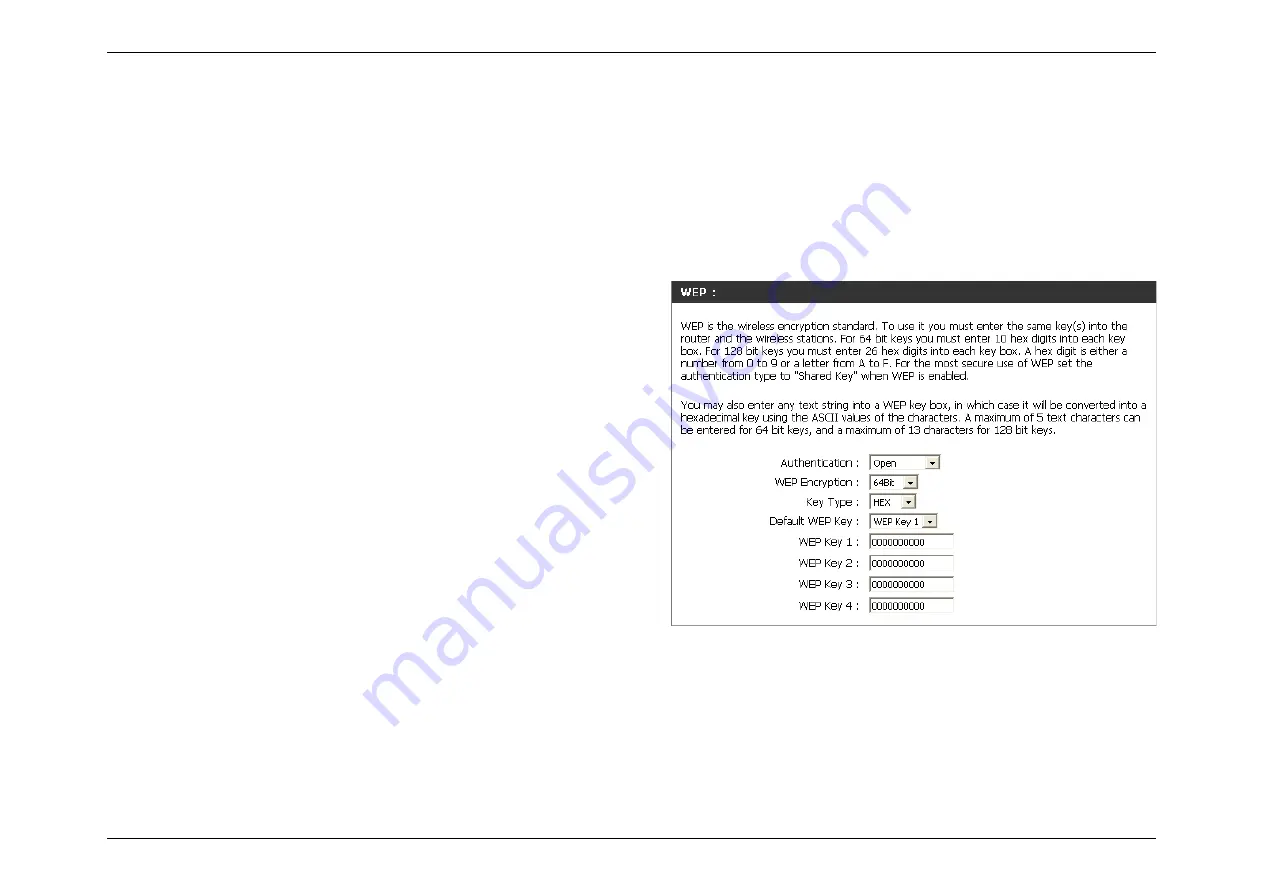
62
D-Link DIR-456 User Manual
Section 4 - Security
Configure WEP
It is recommended to enable encryption on your wireless router before your wireless network adapters. Please establish wireless connectivity
before enabling encryption. Your wireless signal may degrade when enabling encryption due to the added overhead.
1. Log into the web-based configuration by opening a web browser and entering the IP address of the router (192.168.0.1). Click on
Wireless Settings
on the left side.
2. Next to
Security Mode
, select
Enable
WEP Security
.
3. Next to
Authentication
, select
Open
or
Shared Key
.
4. Select either
64-bit
or
128-bit
encryption from the drop-down box next
to
WEP Encryption
.
5. Next to
Key Type
, select either
Hex
or
ASCII
.
Hex (recommended) - Letters A-F and numbers 0-9 are valid.
ASCII - All numbers and letters are valid.
6. Next to
Key 1
, enter a WEP key that you create. Make sure you enter
this key exactly on all your wireless devices. You may enter up to 4
different keys.
7. Click
Save Settings
to save your settings. If you are configuring the router with a wireless adapter, you will lose connectivity until you
enable WEP on your adapter and enter the same WEP key as you did on the router.