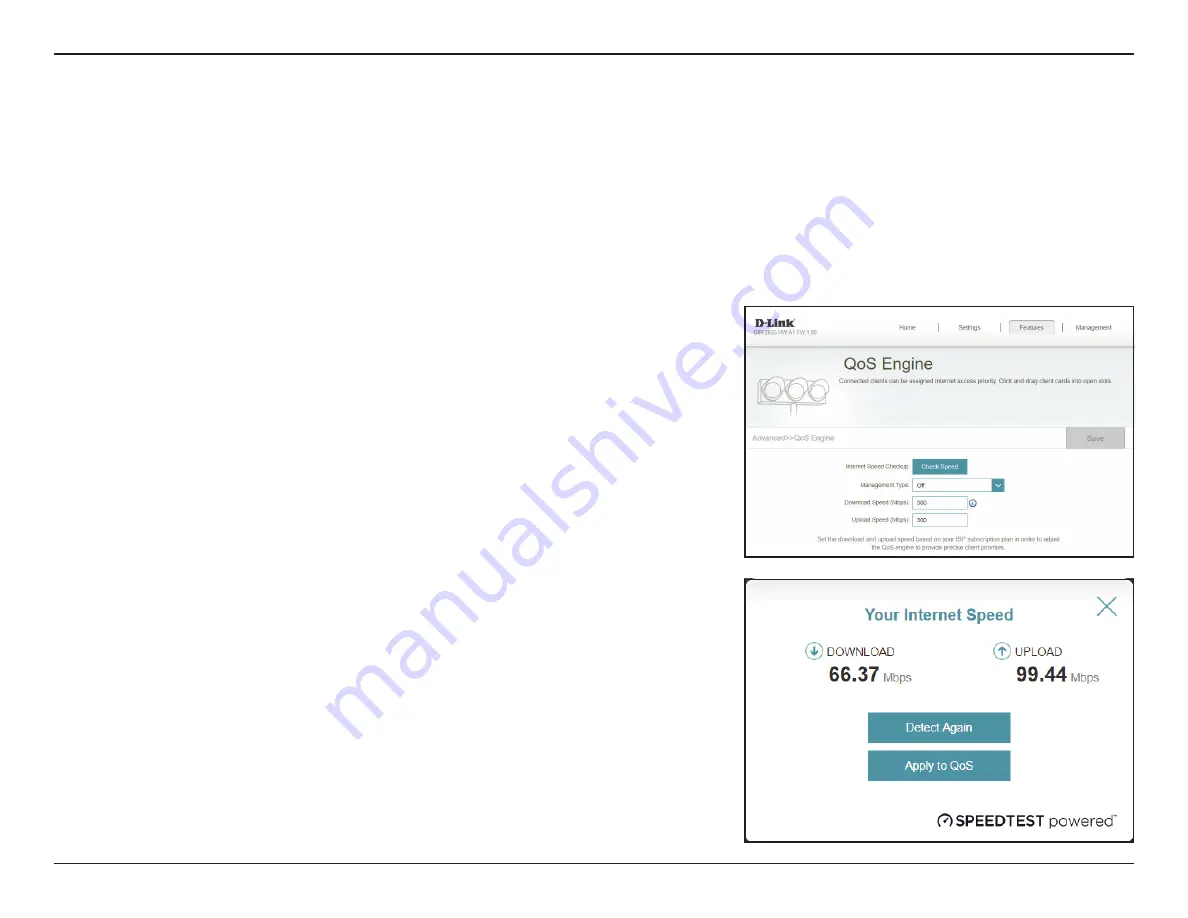
72
D-Link DIR-2055 User Manual
Section 3 - Configuration
Features
QoS Engine
In the Features menu on the bar at the top of the page, click
QoS Engine
to configure connected clients Internet access
priority.
Click
Save
at any time to save the changes you have made on this page.
Internet Speed
Checkup
Click on the
Check Speed
button to launch the Internet
Speedtest. A window will pop up to show you the results
of the speedtest. When the test is complete, you can either
choose
Detect Again
to run the speedtest again, or you can
choose
Apply to QoS
to apply the results to the download
and upload speeds.
Management Type
Use the drop-down menu to select the Management Type that
the rule will be enabled for. This may be set to
Off
or
Manage
By Device.
Download Speed
(Mbps)
Set the download speed based on your ISP subscription plan
in order to adjust the QoS engine. Alternatively, you can input
the values from the speedtest through the
Check Speed
button above and apply the results by clicking
Apply to QoS
after the speedtest is complete.
Upload Speed (Mbps)
Set the upload speed based on your ISP subscription plan in
order to adjust the QoS engine. Alternatively, you can input the
values from the speedtest through the
Check Speed
button
above and apply the results by clicking
Apply to QoS
after
the speedtest is complete.
















































