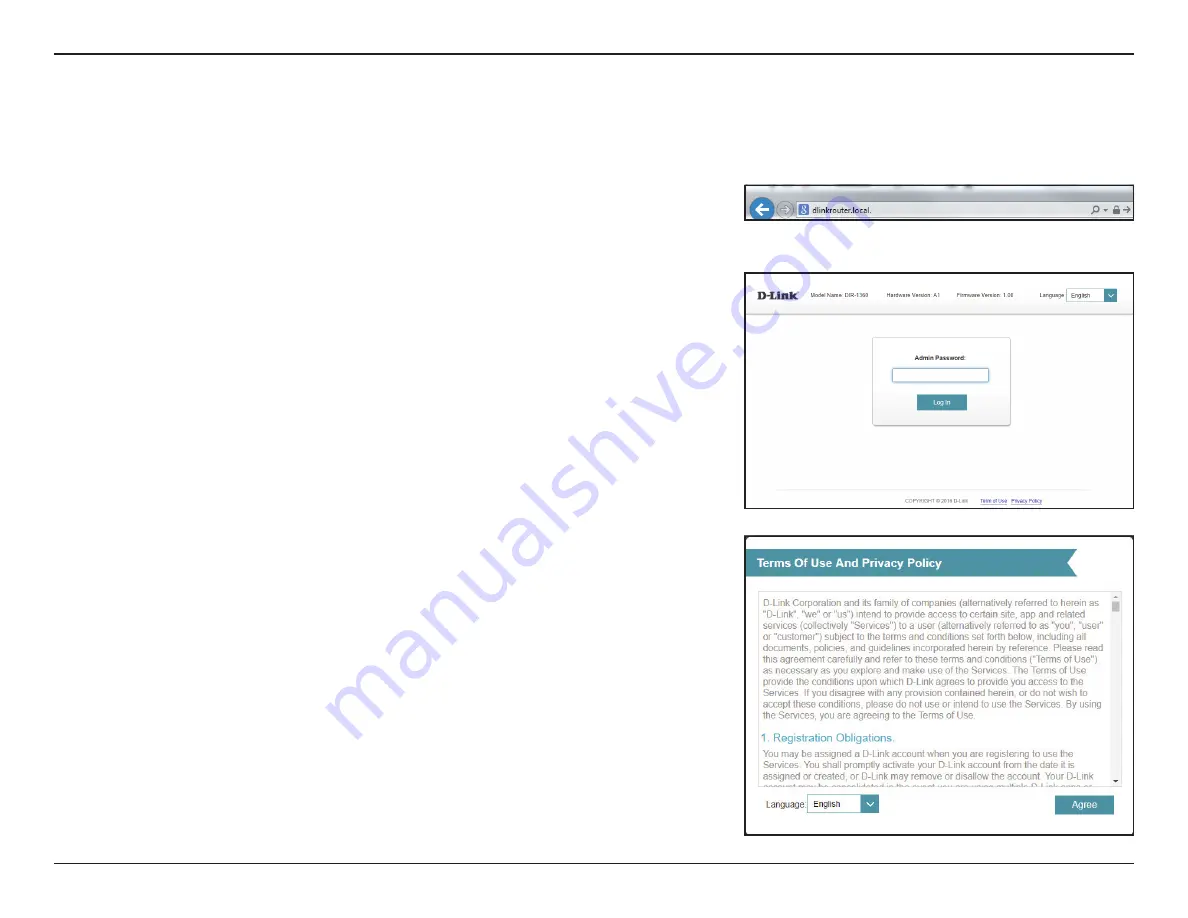
15
D-Link DIR-2055 User Manual
Section 2 - Installation
Setup Wizard
If this is your first time logging in to the and no connection has been established,
the setup wizard will automatically appear instead of the log in page. If the setup
process was not previously completed, then log in to the interface by leaving the
password field blank
.
The setup wizard is designed to guide you through a step-by-step process to configure your new DIR-2055 and connect to the
Internet via a wireless setup process.
If this is your first time installing the router, open your web browser and
enter
http://dlinkrouter.local./
in the address bar.
Alternatively, enter the IP
address of the router (default:
http://192.168.0.1
).
Agree to the Terms of Use and Privacy Policy before proceeding.






























