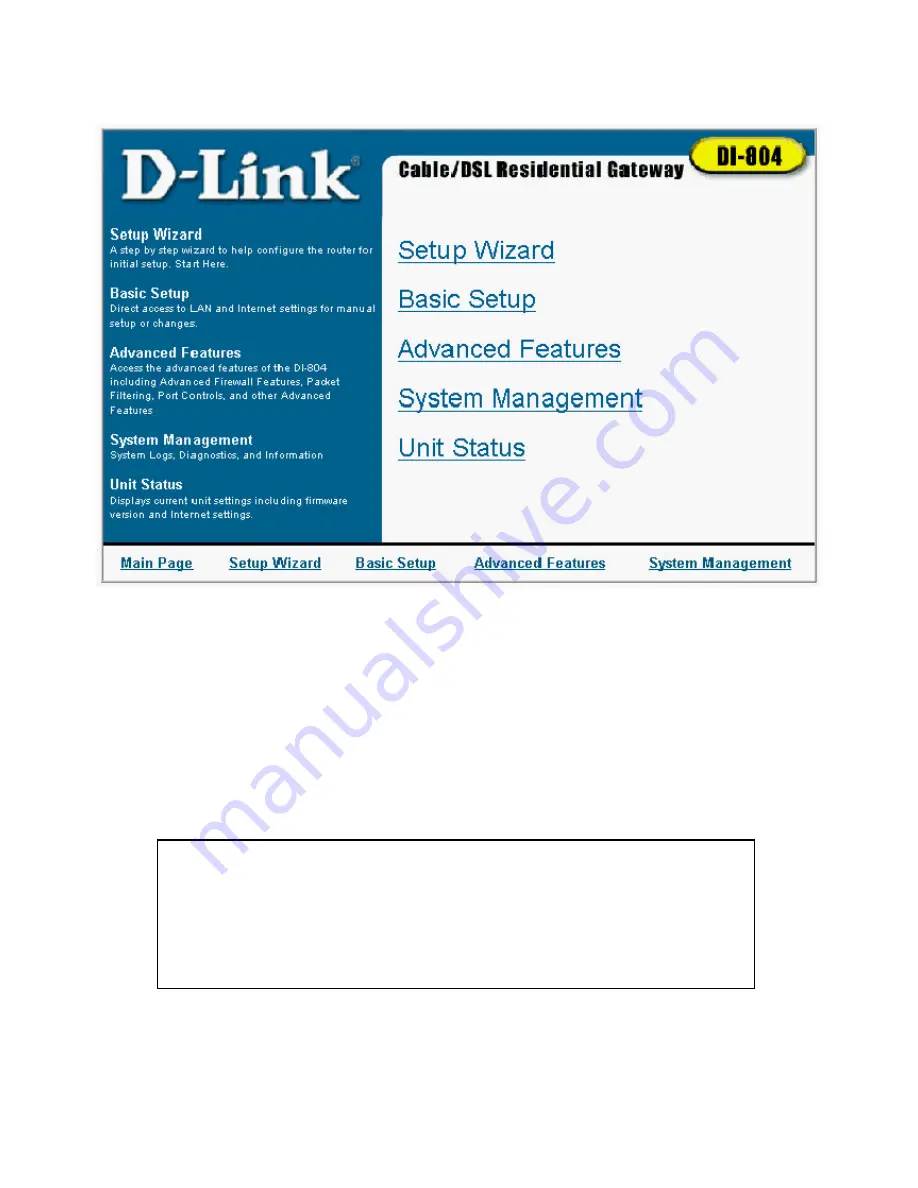
14
Main Page
The Main Page screen provides links to the main sections of the web
configuration interface. Each section is described in detail in the following
sections of this manual. The Unit Status links to the status screen to view
current status of your internet connection and is described in the System
Management chapter.
Note
: The Web Configuration Interface was designed to
provide helpful information on each screen. When help is
needed, refer to the left side of each screen for information
regarding the features on that page.















































