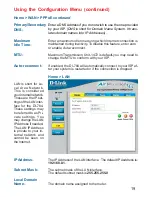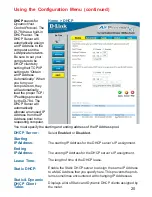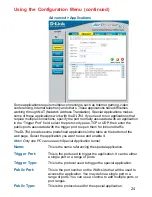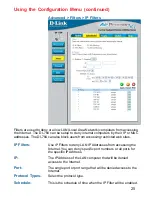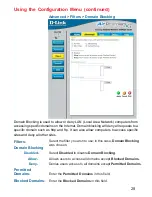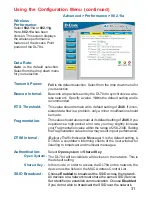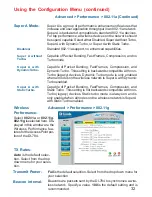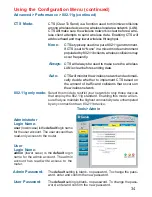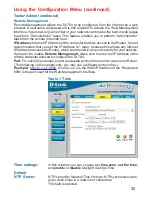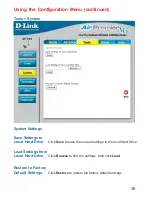33
Using the Configuration Menu (continued)
Advanced > Performance > 802.11g (Continued)
RTS Threshold-
This value should remain at its default setting of
2346
. If incon-
sistent data flow is a problem, only a minor modification should
be made.
Fragmentation-
This value should also remain at its default setting of
2346
. If you
experience a high packet error rate, you may slightly increase
your Fragmentation value within the range of 256-2346. Setting
the Fragmentation value too low may result in poor performance.
DTIM interval-
(
D
elivery
T
raffic
I
ndication
M
essage)
1
is the default setting. A
DTIM is a countdown informing clients of the next window for
listening to broadcast and multicast messages.
Shared Key -
In this mode, in order to access the DI-784 on the network, the
device must be listed in the MAC Address Control List
Open System -
The DI-784 will be visible to all devices on the network. This is
the default setting
Select
Open system
or
Shared Key
Authentication-
SSID Broadcast-
Choose
Enabled
to broadcast the SSID across the network.
All devices on a network must share the same SSID (Service
Set Identifier) to establish communication. Choose
Disabled
if you do not wish to broadcast the SSID over the network.
Super G Mode-
Super G is a group of performance enhancement features that
increase end user application throughput in an 802.11g network.
Super G is backwarsd compatible to standard 802.11g devices.
For top performance, all wirelss devices on the network should
be Super G capable. Select either Disabled, Super G without
Turbo, Super G with Dynamic Turbo, or Super G with Static Turbo.
Disabled-
Standard 802.11g support, no enhanced capabilities.
Super G without
Turbo-
Capable of Packet Bursting, FastFrames, Compression, and no
Turbo mode.
Super G with
Dynamic Turbo-
Capable of Packet Bursting, FastFrames, Compression, and
Dynamic Turbo. This setting is backwards compatible with non-
Turbo (legacy) devices. Dynamic Turbo mode is only enabled
when all nodes on the wireless network is Super G with Dy-
namic Turbo enabled.
Super G with
Static Turbo-
Capable of Packet Bursting, FastFrames, Compression, and
Static Turbo. This setting is not backwards compatible with non-
Turbo (legacy) devices. Static turbo mode is always on and is
only enabled when all nodes on the wireless network is Super G
with Static Turbo enabled.