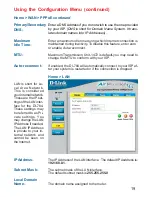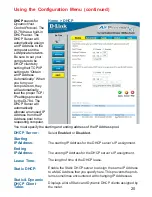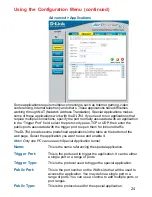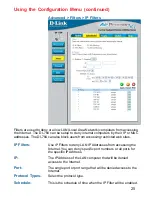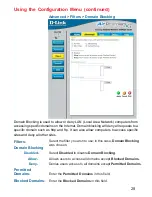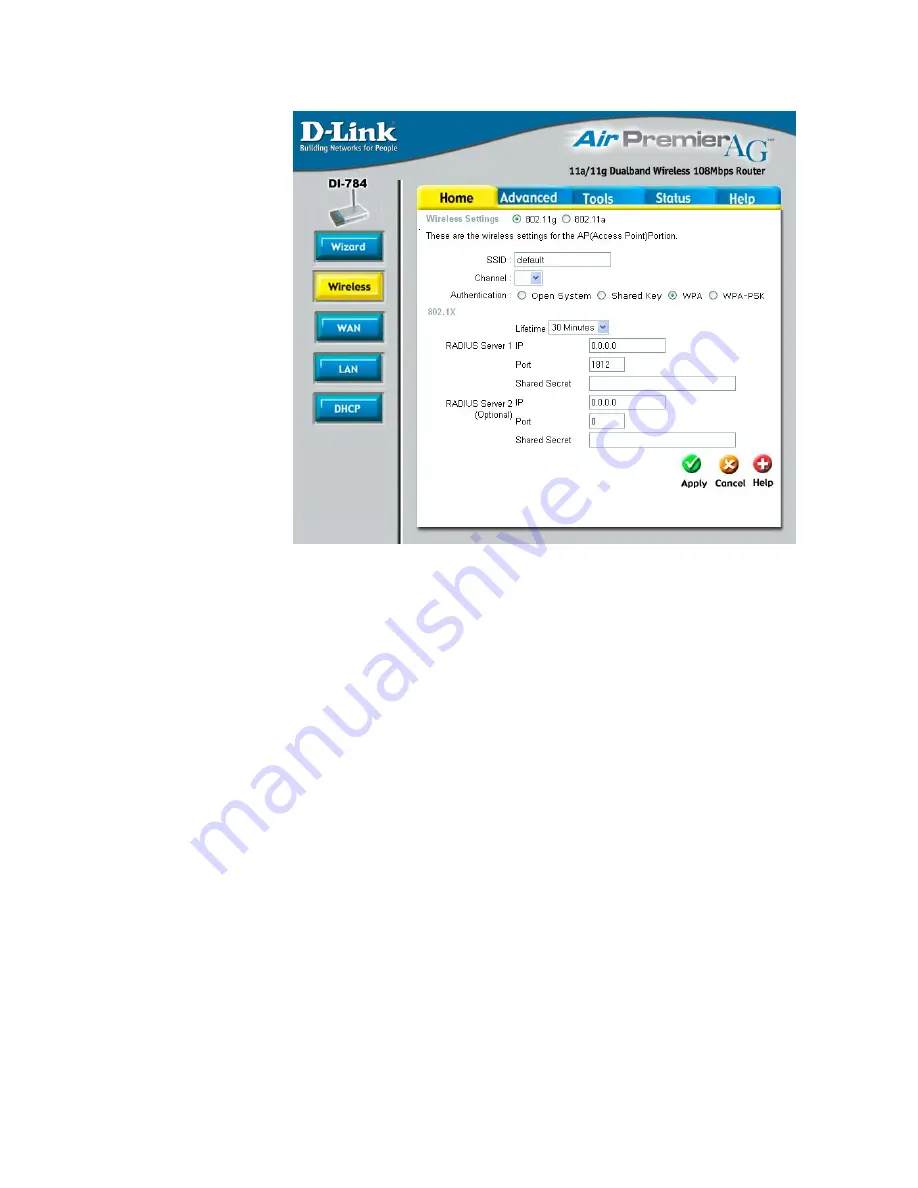
14
Using the Configuration Menu (continued)
Home > Wireless > WPA
Authentication-
WPA
(Wi-Fi Protected Access) is selected.
802.1x
Lifetime-
Wi-Fi Protected Access authorizes and authenticates users onto
the wireless network. WPA uses stronger security than WEP
and is based on a key that changes automatically at a regular
interval.This mode requires the inclusion of a RADIUS server in
your network.
802.1x Authentication is a first line of defense against intrusion.
In the Authentication process the server verifies the identity of
the client attempting to connect to the network. Unfamiliar cli-
ents are denied access.
Select 5, 15, 30 minutes, or 1 or 8 hours, or 1 day for the authen-
tication period. After this period expires, a new key will auto-
matically be generated.
Radius Server 1-
IP -
Enter the IP Address of the RADIUS server.
Port -
Enter the port number that your RADIUS server uses for
Authentication. The default setting of 1812 is the port setting for
many RADIUS servers.
Shared Secret -
Enter the Shared Secret. The Shared Secret
must be the same as the Shared Secret on your RADIUS server.
Radius Server 2-
Optional. If you have a second RADIUS server, you will
input the same information as shown above.
11
1