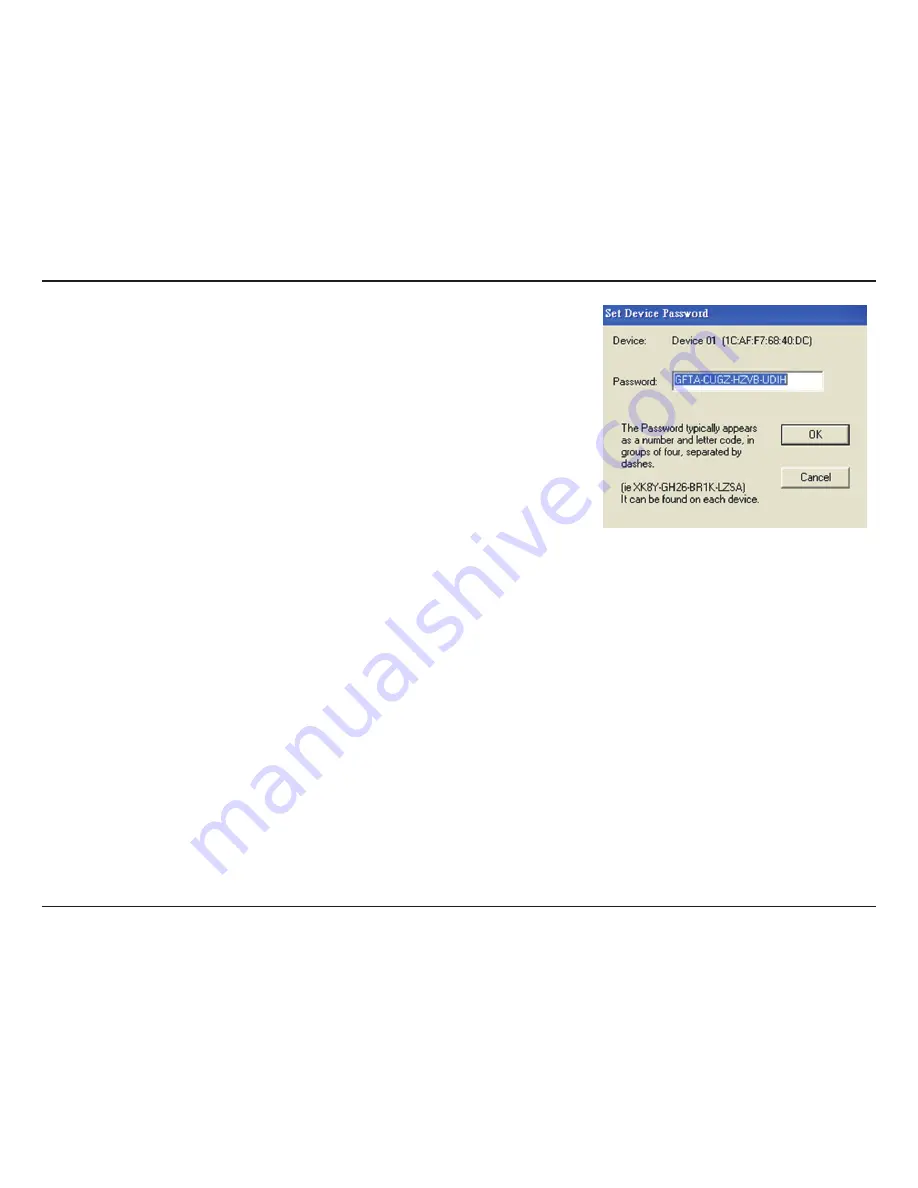
21
D-Link DHP-W307AV User Manual
Section 4 - Security
2. Select the remote device and then enter the device password into the Set
Device Password window. Then click
OK
.
3. Select the Powerline devices that you would like to apply the encryption key
setting. Then type your private encryption key into the Encryption Key Setting
field and click
Set Selected Devices
. The utility will show a message once the
setting been completed.
Note: Please keep your private encryption key in your record after you change it.
4. Select the Main tab, and click
Scan
to check if the devices in the Powerline
network appear in the list.
Adding a Device to your Powerline network
If you use the default encryption key within existing Powerline network and the new device retains the default encryption
key, you can just plug the new device into a power outlet. Then all devices can communicate with each other.
If the encryption key within existing Powerline network has been customized, you have two ways to add the new device
to your Powerline network.
1. You can use Powerline AV Utility to apply the customized encryption key in your record to the new device. Then all
devices can communicate with each other by using the customized encryption key.
2. You can use Powerline AV Utility to set all devices within existing Powerline network and the new device back to the
default encryption key first. Then follow the 1 to 4 steps of “Setting your private Encryption Key”. Your Powerline network
will securely be configured with a customized encryption key and all devices can communicate with each other after your
setting.
















































