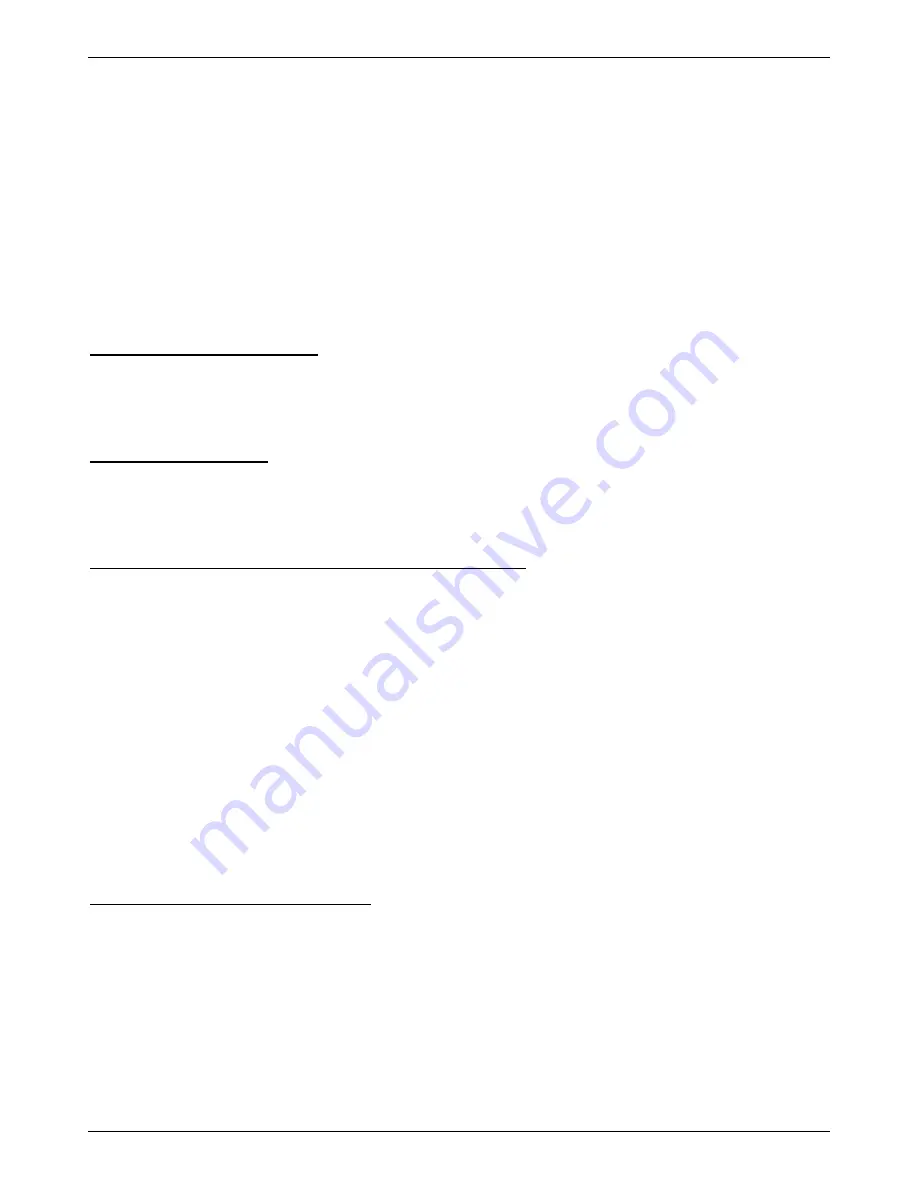
DGS-3710 Series Layer 2 Managed Gigabit Switch Hardware Installation Guide
22
Chapter 3 Introduction to Switch Management
Management Options
Connecting the Console Port
First Time Connecting to the Switch
Password Protection
SNMP Settings
IP Address Assignment
Management Options
This system may be managed out-of-band through the console port on the front panel or in-band using Telnet. The
user may also choose the web-based management, accessible through a web browser.
Web-based Management Interface
After successfully installing the Switch, the user can configure the Switch, monitor the LED panel, and display
statistics graphically using a web browser, such as Netscape Navigator (version 6.2 and higher) or Microsoft® Internet
Explorer (version 5.0 and higher).
SNMP-Based Management
The Switch can be managed with an SNMP-compatible console program. The Switch supports SNMP version 1.0,
version 2.0 and version 3.0. The SNMP agent decodes the incoming SNMP messages and responds to requests with
MIB objects stored in the database. The SNMP agent updates the MIB objects to generate statistics and counters.
Command Line Interface through the Serial Port or remote Telnet
The user can also connect a computer or terminal to the serial console port to access the Switch. The command line
interface provides complete access to all Switch management features.
Connecting the Console Port
The front panel of the DGS-3710 Series switch provides a port that enables a connection to a computer monitoring
and configuring the Switch. The console port is a DB-9 port and requires a special cable that is included with the
switch, to establish the physical connection.
To use the console port, the following equipment is needed:
•
A terminal or a computer with both an RS-232 serial port and the ability to emulate a terminal.
•
A console cable with a male DB-9 connector on one end and a female DB-9 connector on the other. This cable
should be included with the Switch. It establishes the physical connection to the console port.
To connect a terminal to the console port:
Connect the male DB-9 connector on the console cable (shipped with the Switch) to the RS-232 serial port on the
computer running terminal emulation software then insert the female DB-9 connector into the DB-9 console port on the
front of the Switch. Set the terminal emulation software as follows:
•
Select the appropriate serial port (COM port 1 or COM port 2).
•
Set the data rate to 115200 baud.
•
Set the data format to 8 data bits, 1 stop bit, and no parity.
•
Set flow control to none.
•
Under Properties, select VT100 for Emulation mode.
•
Select Terminal keys for Function, Arrow and Ctrl keys. Make sure to use Terminal keys (not Windows keys)
are selected.
















































