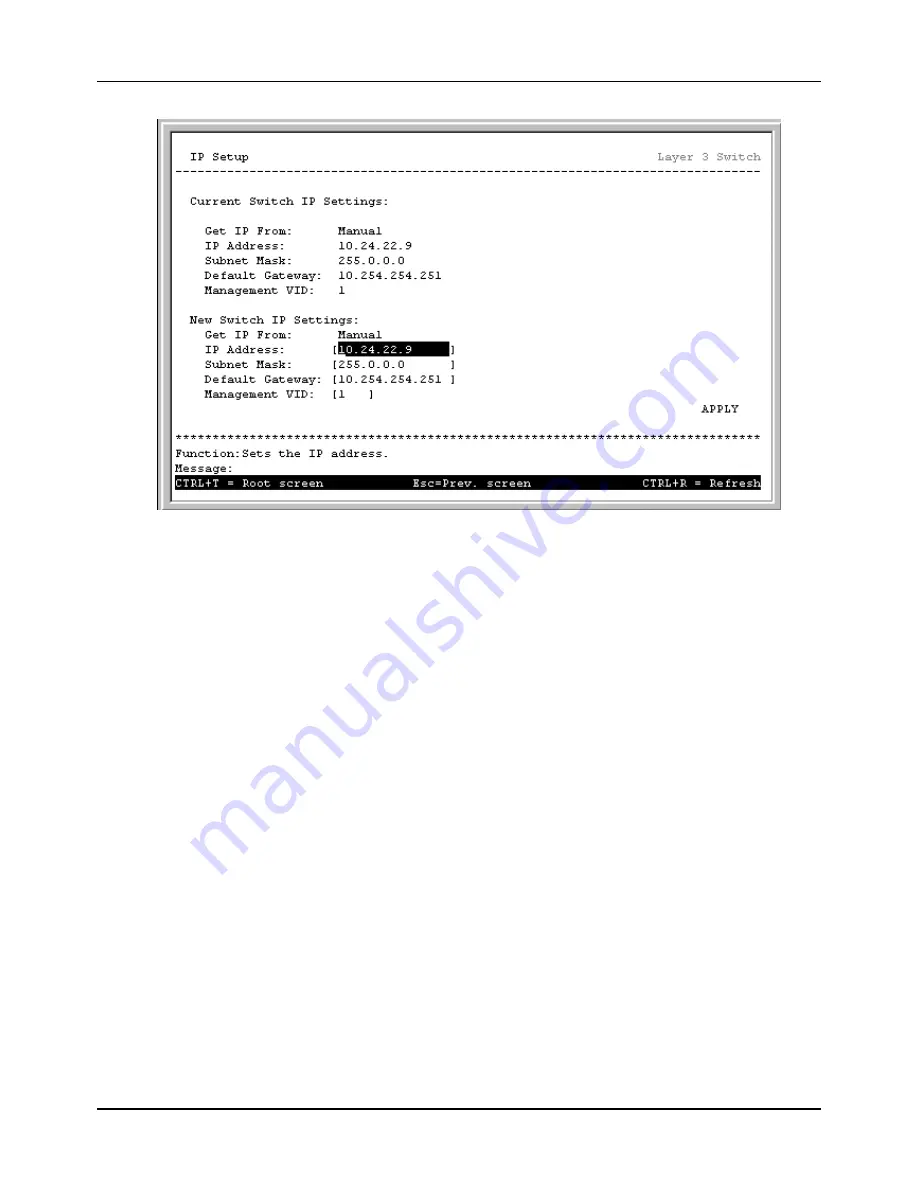
8-port Gigabit Ethernet Switch User’s Guide
68
Figure 6-13. IP Setup screen
Configuring the Switch’s IP Address
The Switch needs to have an IP address assigned to it so that an In-Band network management system (e.g. Web-based
Manager
or
Telnet)
client can find it on the network. The
IP Setup
screen allows you to change the settings for this
management interface used on the Switch.
The fields listed under the Current Switch IP Settings heading are those that are currently being used by the Switch. The
fields listed under the New Switch IP Settings heading are those that will be used after the Switch has been Rebooted.
In Layer 2 mode, toggle the
Get IP From: < >
field using the space bar to choose from
Manual
,
BOOTP
, or
DHCP
.
This selects how the Switch will be assigned an IP address on the next reboot (or startup). If the Switch is in Layer 3 mode,
Manual
is automatically assigned.
The
Get IP From: < >
options are:
•
BOOTP –
The Switch will send out a BOOTP broadcast request when it is powered up. The BOOTP protocol
allows IP addresses, network masks, and default gateways to be assigned by a central BOOTP server. If this
option is set, the Switch will first look for a BOOTP server to provide it with this information before using the
default or previously entered settings.
•
DHCP –
The Switch will send out a DHCP broadcast request when it is powered up. The DHCP protocol
allows IP addresses, network masks, and default gateways to be assigned by a DHCP server. If this option is
set, the Switch will first look for a DHCP server to provide it with this information before using the default or
previously entered settings.
•
Manual
– Allows the entry of an IP address, Subnet Mask, and a Default Gateway for the Switch. These
fields should be of the form
xxx
.
xxx
.
xxx
.
xxx
, where each
xxx
is a number (represented in decimal form)
between 0 and 255. This address should be a unique address on the network assigned for use by the Network
Administrator. The fields which require entries under this option are as follows:
Summary of Contents for DGS-3308 Series
Page 23: ...8 port Gigabit Ethernet Switch User s Guide 13 Figure 4 2 Switch to switch connection ...
Page 161: ...8 port Gigabit Ethernet Switch User s Guide 151 ...
Page 162: ...8 port Gigabit Ethernet Switch User s Guide 152 Layer 2 Mode ...
Page 163: ...8 port Gigabit Ethernet Switch User s Guide 153 ...
Page 164: ...8 port Gigabit Ethernet Switch User s Guide 154 ...
Page 242: ......






























