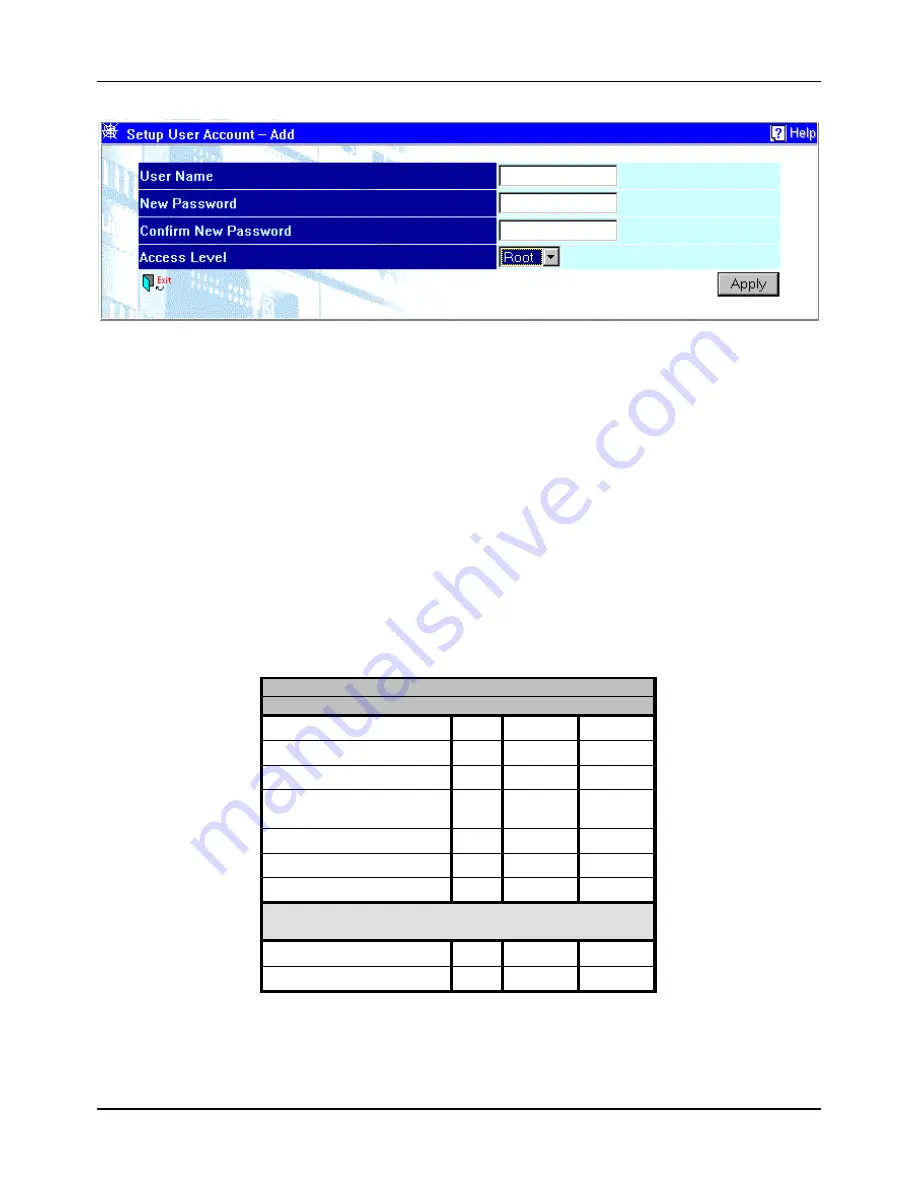
8-port Gigabit Ethernet Switch User’s Guide
145
Figure 7-3. User Accounts Control Table – Add screen
1.
Enter the new user name, assign an initial password, and then confirm the new password. Determine whether the
new user should have
Root
,
User+
, or
User
privileges.
2.
Click on
Apply
to make the user addition effective.
3.
A listing of all user accounts and access levels is shown on the user accounts control table. This list is updated
when Apply is executed.
4.
Please remember that Apply makes changes to the switch configuration for the
current session only
.
All
changes (including User additions or updates) must be entered into non-volatile ram using the
Save Changes
command on the
Maintenance
menu - if you want these changes to be permanent.
Root, User+, and Normal User Privileges
There are three levels of user privileges:
Root,
User+,
and
User
. Some menu selections available to users with
Root
privileges may not be available to those with
User
+ and
User
privileges.
The following table summarizes the
Root, User+
and
User
privileges:
Switch Configuration
Privilege
Management
Root User+
User
Configuration
Yes
Read Only
Read Only
Network Monitoring
Yes
Read Only
Read Only
Community Strings and Trap Stations
Yes
Read Only
Read Only
Update Firmware and Configuration
Files
Yes
No
No
System Utilities
Yes
Ping Only
Ping Only
Factory Reset
Yes
No
No
Reboot Switch
Yes
Yes
No
User Accounts Management
Add/Update/Delete User Accounts
Yes
No
No
View User Accounts
Yes
No
No
Table 7-1. Root, User+, and User Privileges
Summary of Contents for DGS-3308 Series
Page 23: ...8 port Gigabit Ethernet Switch User s Guide 13 Figure 4 2 Switch to switch connection ...
Page 161: ...8 port Gigabit Ethernet Switch User s Guide 151 ...
Page 162: ...8 port Gigabit Ethernet Switch User s Guide 152 Layer 2 Mode ...
Page 163: ...8 port Gigabit Ethernet Switch User s Guide 153 ...
Page 164: ...8 port Gigabit Ethernet Switch User s Guide 154 ...
Page 242: ......






























