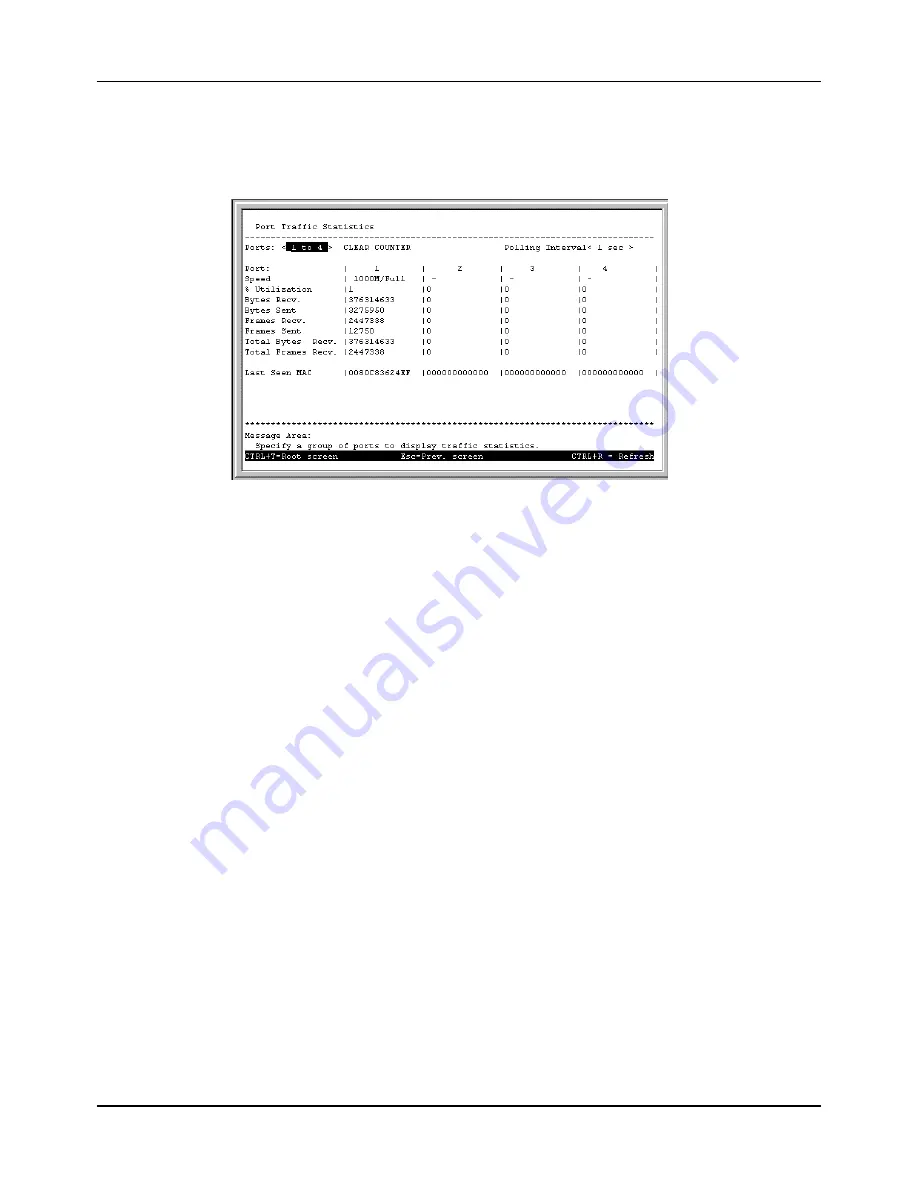
Gigabit Ethernet Switch User’s Guide
63
Port Traffic Statistics
To access the second item on the Traffic Statistics menu, choose Port Traffic Statistics. The following
table appears:
Figure 6-53. Port Traffic Statistics screen
The information displayed above includes:
♦
Ports This field always displays either “1 to 4” or “5 to 8” in this 8-port switch version.
♦
Polling Interval Select the desired update increment setting from: 1 sec, 5 sec, 15 sec, 30 sec, 1 min, or
Suspend.
♦
Speed The speed for ports 1x through 8x is 1000 Mbps. When a link is up at 1000 Mbps in full duplex
mode, “1000M/Full” is displayed. When a link is down, “–” is displayed.
♦
% Utilization This shows the percentage of available bandwidth each port is using over the amount of
time specified by the update interval.
♦
Bytes Recv. The number of good bytes received. This also includes local and dropped packets.
♦
Bytes Sent The number of good bytes sent from the respective port.
♦
Frames Recv. The number of good frames received. This also includes local and dropped packets.
♦
Frames Sent The number of good frames sent from the respective port.
♦
Total Bytes Recv. The number of bytes received, good and bad.
♦
Total Frames Recv. The number of frames received, good and bad.
♦
Last Seen MAC The MAC address of the device where the port information was most recently accessed.
Press CLEAR COUNTER to reset all statistic counters on this screen.
Port Packet Error Statistics
To access the third item on the Traffic Statistics menu, choose Port Packet Error Statistics. The
following table appears:
Summary of Contents for DGS-3208F
Page 7: ......
Page 18: ...Gigabit Ethernet Switch User s Guide 11 Figure 4 2 DGS 3208F Switch to switch connection ...
Page 130: ......
















































