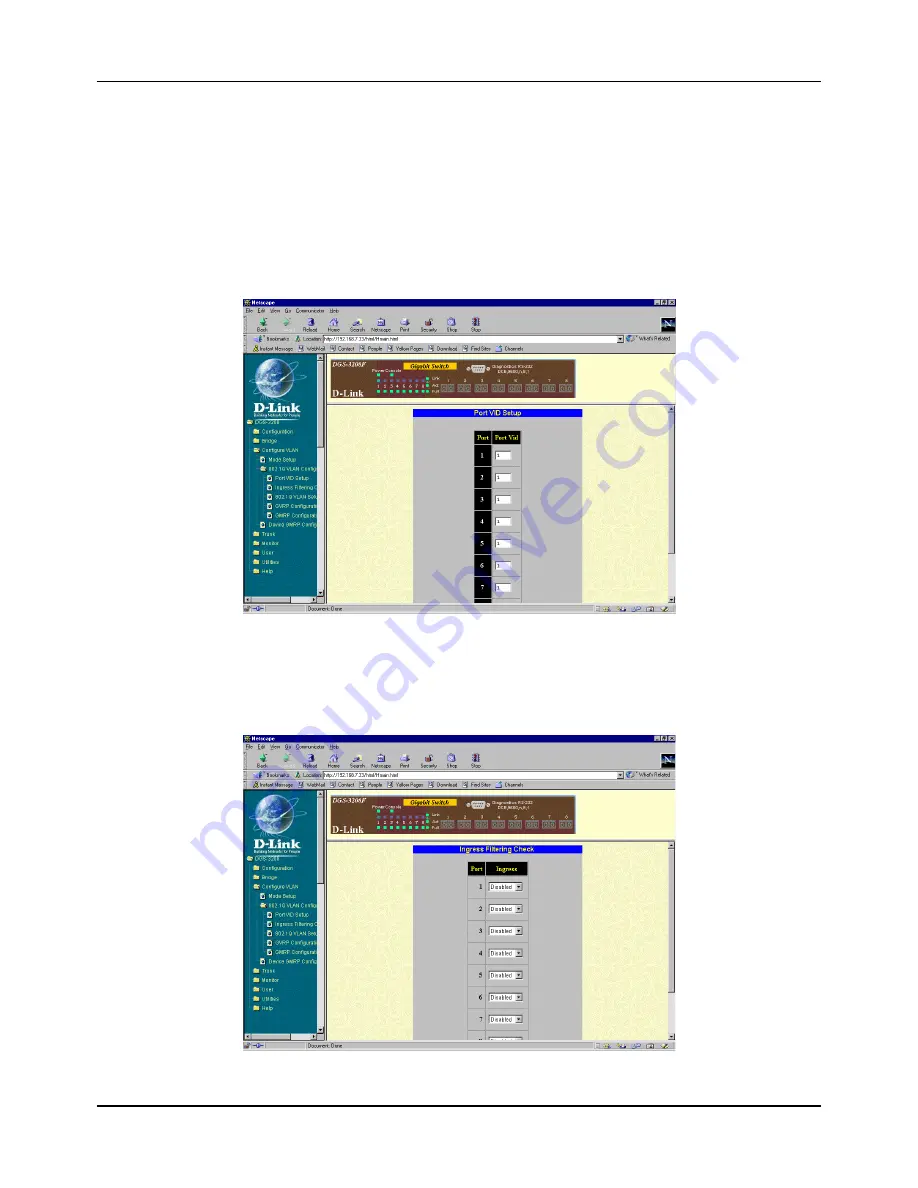
Gigabit Ethernet Switch User’s Guide
94
To delete a port-based VLAN, select Delete from the table, change each port’s Group setting to No, and then
click Apply to let your change take effect.
To make a change to a port-based VLAN, select Modify to the table and then make the desired changes to the
Group settings. Click Apply to let your changes take effect.
802.1Q VLAN Configuration
Port VID Setup
Figure 7-31. Port VID Setup VLAN window
Use this window to assign a default VLAN ID for each desired port. Click Apply to let the settings take effect.
Ingress Filtering Check
Figure 7-32. Ingress Filtering Check window
Summary of Contents for DGS-3208F
Page 7: ......
Page 18: ...Gigabit Ethernet Switch User s Guide 11 Figure 4 2 DGS 3208F Switch to switch connection ...
Page 130: ......
















































