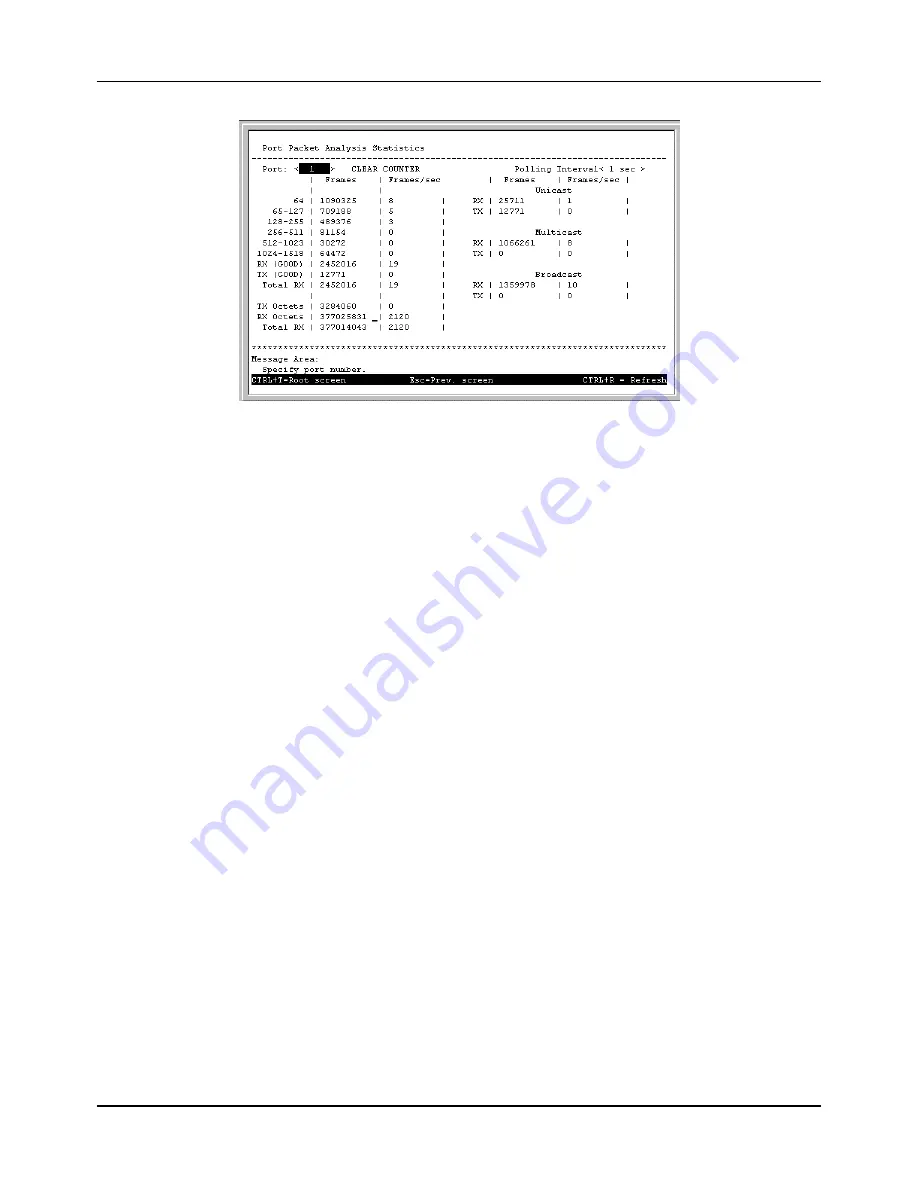
Gigabit Ethernet Switch User’s Guide
65
Figure 6-55. Port Packet Analysis Statistics screen
The information displayed above includes:
♦
Port Enter the desired port in this field.
♦
Polling Interval Select the desired update increment setting from: 1 sec, 5 sec, 15 sec, 30 sec, 1 min, or
Suspend.
♦
64, 65-127, 128-255, 256-511, 512-1023, 1024-1518 The number of good frames of various length
ranges, both valid and invalid.
♦
RX (GOOD) The number of good frames received. This also includes local and dropped packets.
♦
TX (GOOD) The number of good frames sent from the respective port.
♦
Total RX The number of frames received, good and bad.
♦
TX Octets The number of good bytes sent from the respective port.
♦
RX Octets The number of good bytes received. This also includes local and dropped packets.
♦
Total RX The number of bytes received, good and bad.
♦
Unicast RX/Unicast TX The number of good unicast frames received and sent. This includes dropped
unicast packets.
♦
Multicast RX/Multicast TX The number of good multicast frames received and sent. This includes
local and dropped multicast packets.
♦
Broadcast RX/Broadcast TX The number of good broadcast frames received and sent. This includes
dropped broadcast packets.
♦
Press CLEAR COUNTER to reset all statistic counters on this screen.
Browse Address Table
The Browse Address Table screen allows the user to view which Switch port(s) a specific network device
uses to communicate on the network. You can sort this table by MAC address, port, VLAN ID, and sequence.
This is useful for viewing which ports one device is using, or which devices are using one port.
Summary of Contents for DGS-3208F
Page 7: ......
Page 18: ...Gigabit Ethernet Switch User s Guide 11 Figure 4 2 DGS 3208F Switch to switch connection ...
Page 130: ......
















































