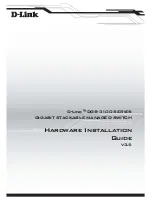DGS-3100 Series Gigabit Stackable Managed Switch Hardware Installation Guide
Installation Guide Overview
This section provides an overview to the DGS-3100 Series Installation Guide, including the guide structure and a chapter
overview:
•
Section 1, Identifying External Components
— Provides a description for the system hardware components,
including the front panels, ports, and LEDs.
•
Section 2, Unpacking and Setup
— Provides instructions for unpacking and setting up the DGS-3100 Series.
•
Section 3, Connecting and Configuring the Device
— Provides information on how to connect the DGS-3100
Series to a Gigabit Ethernet network.
•
Section 4, Initial Device Configuration
— Provides information for booting the device, configuration overview,
initial and advanced initial device configuration.
•
Appendix A, Technical Specifications
— Provides technical specification information.
•
Glossary
— Provides a list of terms used in the DGS-3100 documentation
Intended Audience
•
The
DGS-3100 Series Installation Guide
contains information for installing and configuring the DGS-3100 Series
Switch. This guide is intended for network managers familiar with network management concepts and terminology.
Notes, Notices, and Cautions
NOTE:
A NOTE indicates important information that helps you make better use of your device.
NOTICE:
A NOTICE indicates
either
potential damage to hardware or loss of data and tells you
how to avoid the problem.
CAUTION:
A CAUTION indicates a potential for property damage, personal injury, or death.
Safety Cautions
Use the following safety guidelines to ensure your own personal safety and to help protect your system from potential
damage. Throughout this safety section, the caution icon ( ) is used to indicate cautions and precautions that you need to
review and follow.
To reduce the risk of bodily injury, electrical shock, fire, and damage to the equipment, observe the following precautions.
Observe and follow service markings.
•
Do not service any product except as explained in your system documentation. Opening or removing covers that are
marked with the triangular symbol with a lightning bolt may expose you to electrical shock. Only a trained service
technician should service components inside these compartments.
•
If any of the following conditions occur, unplug the product from the electrical outlet and replace the part or contact
your trained service provider:
–
The power cable, extension cable, or plug is damaged.
–
An object has fallen into the product.
iii