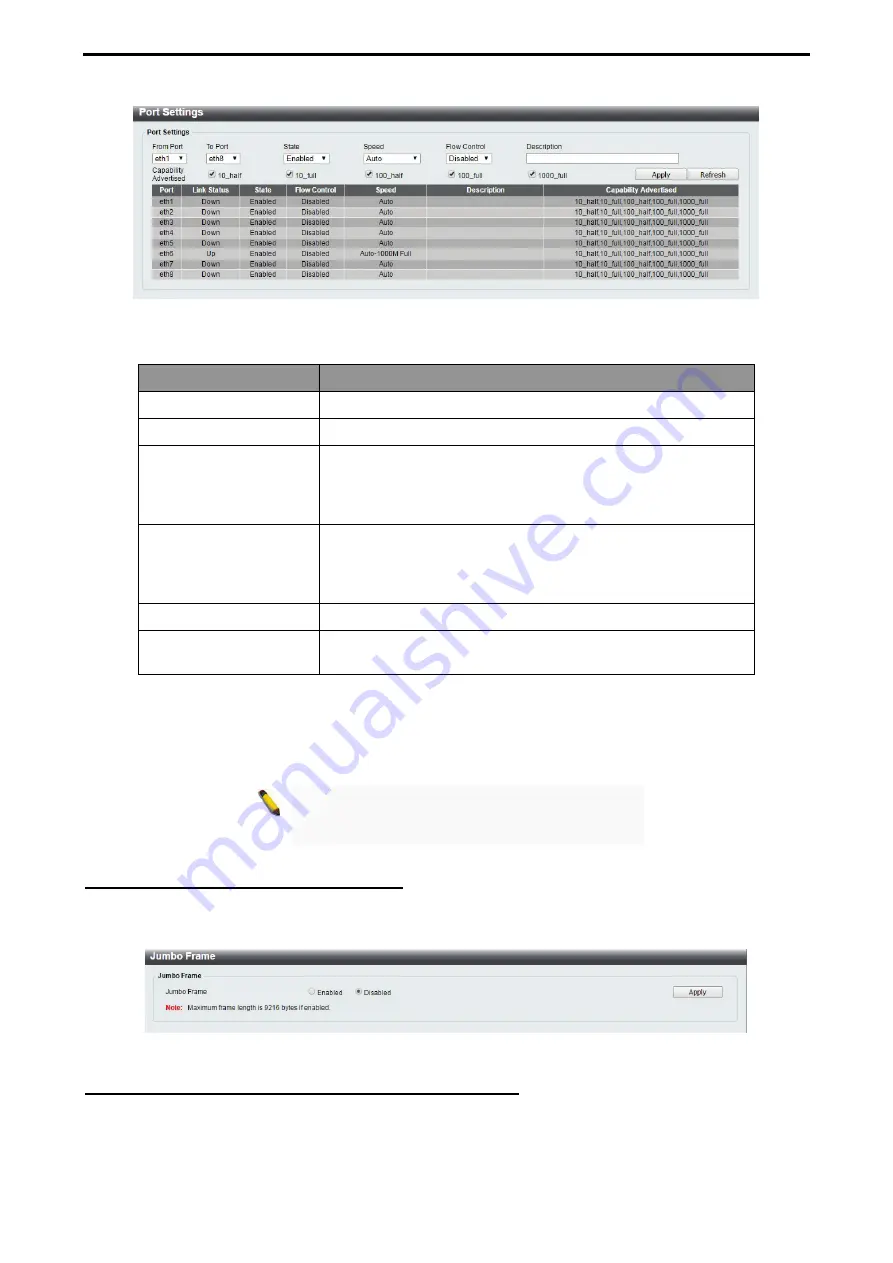
4 Configuration
D-Link Smart Managed Switch User Manual
1
1
7
7
Figure 4.15 – System > Port Configuration > Port Settings
The fields that can be configured for
Port Settings
are described below:
Item
Description
From Port / To Port
Select a range of ports to be configured.
State
Enable or disable the specified ports.
Speed
Copper connections can operate in Forced Mode settings 1000
Mbps (full-duplex), 100 Mbps (full/half-duplex), 10 Mbps
(full/half-duplex), Auto, or Disabled. The default setting for all
ports is
Auto
.
Flow control
You can enable this function to mitigate traffic congestion.
Ports configured for full-duplex use 802.3x flow control, half-
duplex ports use backpressure flow control. The default setting
is
Disabled
.
Description
Specify a description for the chosen ports
Capability Advertised
When the
Speed
is set to
Auto
, these capabilities are
advertised during auto-negotiation.
Table 4.3
Click
Apply
to make the configurations take effect.
Click
Refresh
button to update the port status information.
NOTE:
Be sure to adjust port speed settings
appropriately after changing the connected cable
media types.
System > Port Configuration > Jumbo Frame
D-Link Smart Managed Switches support jumbo frames (frames larger than the Ethernet frame size of 1536
bytes) of up to 9216 bytes (tagged). This function is disabled by default. Select
Enabled
then click
Apply
to
turn on the jumbo frame support.
Figure 4.16 – System > Port Configuration > Jumbo Frame
System > PoE > PoE System (DGS-1100-05PDV2/08PV2 only)
The PoE System page will display the PoE status including System Budget Power, Support Total Power,
Remainder Power, and the ratio of system power supply.
Summary of Contents for DGS-1100-05PDV2
Page 56: ......






























