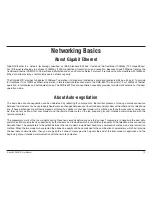D-Link DGE-660TD User Manual
Networking Basics
About Gigabit Ethernet
Gigabit Ethernet is a network technology specified by IEEE Standard 802.3ab. It extends the traditional 100Mbps (100 megabit/sec)
Fast Ethernet technology to achieve 1000Mbps (1000 megabit/sec) transmission and reception. Because Gigabit Ethernet retains the
traditional Ethernet CSMA/CD (Carrier Sense, Multiple Access, and Collision Detect) protocol, it remains wholly compatible with 100Mbps
Ethernet while providing a tenfold increase in network capacity.
The DGE-660TD provides full-duplex 1000Base-T operation (in Category 5 twisted-pair cable environments utilizing all 4 pair). To provide
for traditional 10 or 100Mbps Ethernet operation in twisted-pair cable environments, the DGE-660TD also offers 10 or 100Mbps Ethernet
operation, in full-duplex and half-duplex modes. The DGE-660TD’s auto-negotiation capability provides for automatic selection of the best
operation mode.
About Auto-negotiation
The basic idea of auto-negotiation can be understood by reflecting for a moment on the familiar process of making a dialup connection
between two modems. You have probably heard some exchanges between your local modem and a modem at the other end of a telephone
line. (These exchanges are ordinarily played out through a speaker in your local modem). As irritating as those few seconds of noise may
be, they do let you know that your modem and the remote modem are on the job, preparing for your intended communication with the
remote computer.
The preparatory work of the two modems during those few seconds before you see the “connect” message is to negotiate the best data
communication scheme that is supported by both modems, and to decide which is suitable for the quality of the telephone-line connection
between them. The parameters to be settled between the two modems include best baud rate, compression method, and error correction
method. When the two modems have tested the phone-line quality and have switched to the combination of parameters, which will provide
the best data communication, then you are given the “connect” message which signals the end of the inter-modem negotiation and the
beginning of your intended communication with the remote computer.
Summary of Contents for DGE-660TD
Page 1: ......