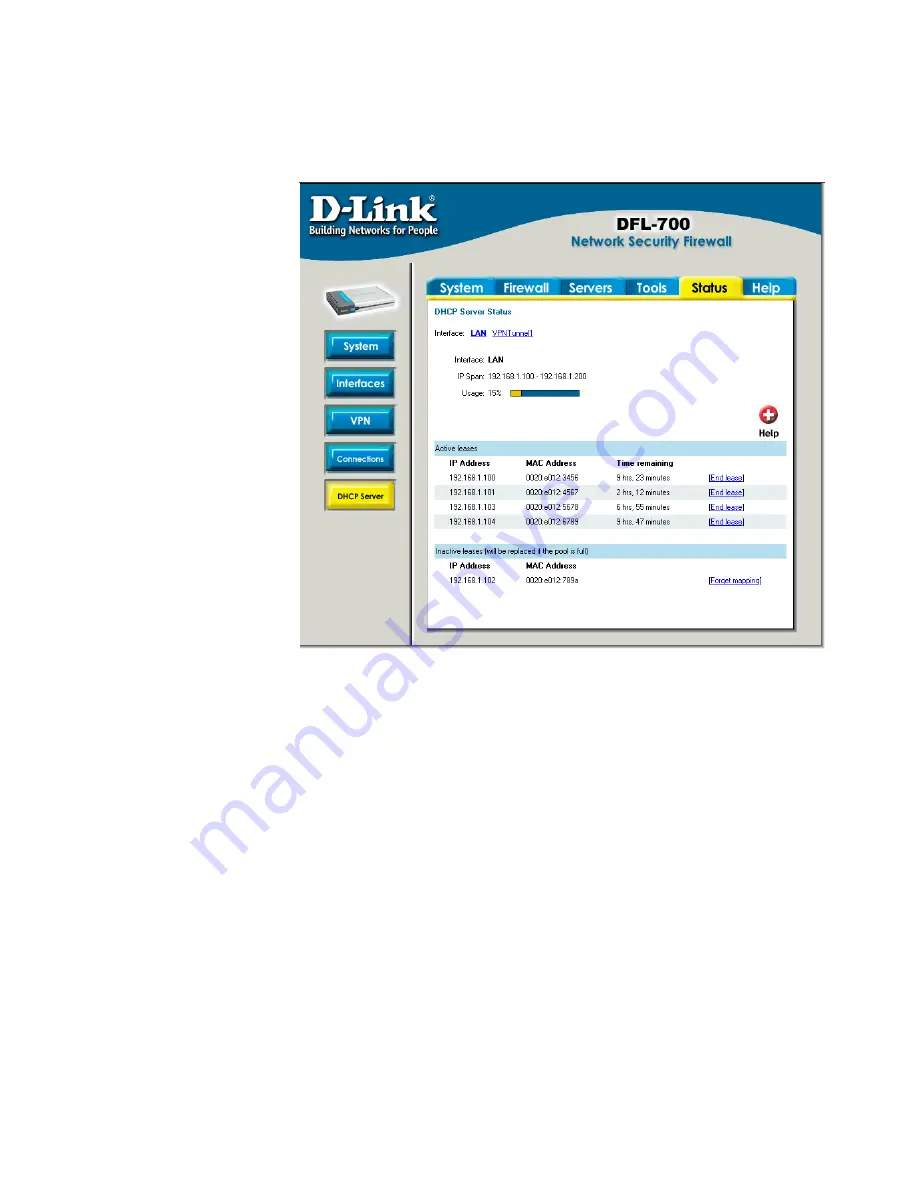
78
DHCP Server
Click on
Status
in the menu bar, and then click
DHCP Server
below it. A window will
appear providing information about the configured DHCP Servers. By default information
about the
LAN
interface
will be show, to see
another one click on
that interface.
Interface
– Name of
the interface the DHCP
Server is running on.
IP Span
– Displays
the configured ranges of
IP’s that are given out
as DHCP leases.
Usage
– Display
how much of the IP
range is give out to
DHCP clients.
Active leases
are
the current computers
using this DHCP server.
It is also possible to end
a computers lease from
here by clicking on
End
lease
after that IP.
Inactive leases
are leases that are not currently in use but have been used by a computer
before, that computer will get that lease the next time it is on the network. If there is no free IP
in the pool these IP’s will be used for new computers.
Summary of Contents for DFL-700 - Security Appliance
Page 1: ...D Link DFL 700 Network Security Firewall Manual Building Networks for People Ver 1 02 20050419...
Page 106: ...106 5 Select Connect to the network at my workplace and click Next...
Page 107: ...6 Select Virtual Private Network connection and click Next...
Page 108: ...108 7 Name the connection MainOffice and click Next...
Page 109: ...8 Select Do not dial the initial connection and click Next...
Page 110: ...110 9 Type the IP address to the server 194 0 2 20 and click Next 10 Click Finish...
Page 136: ...136 Consult the dealer or an experienced radio TV technician for help VCCI Warning...
Page 139: ......
Page 140: ...140...
Page 141: ......






























