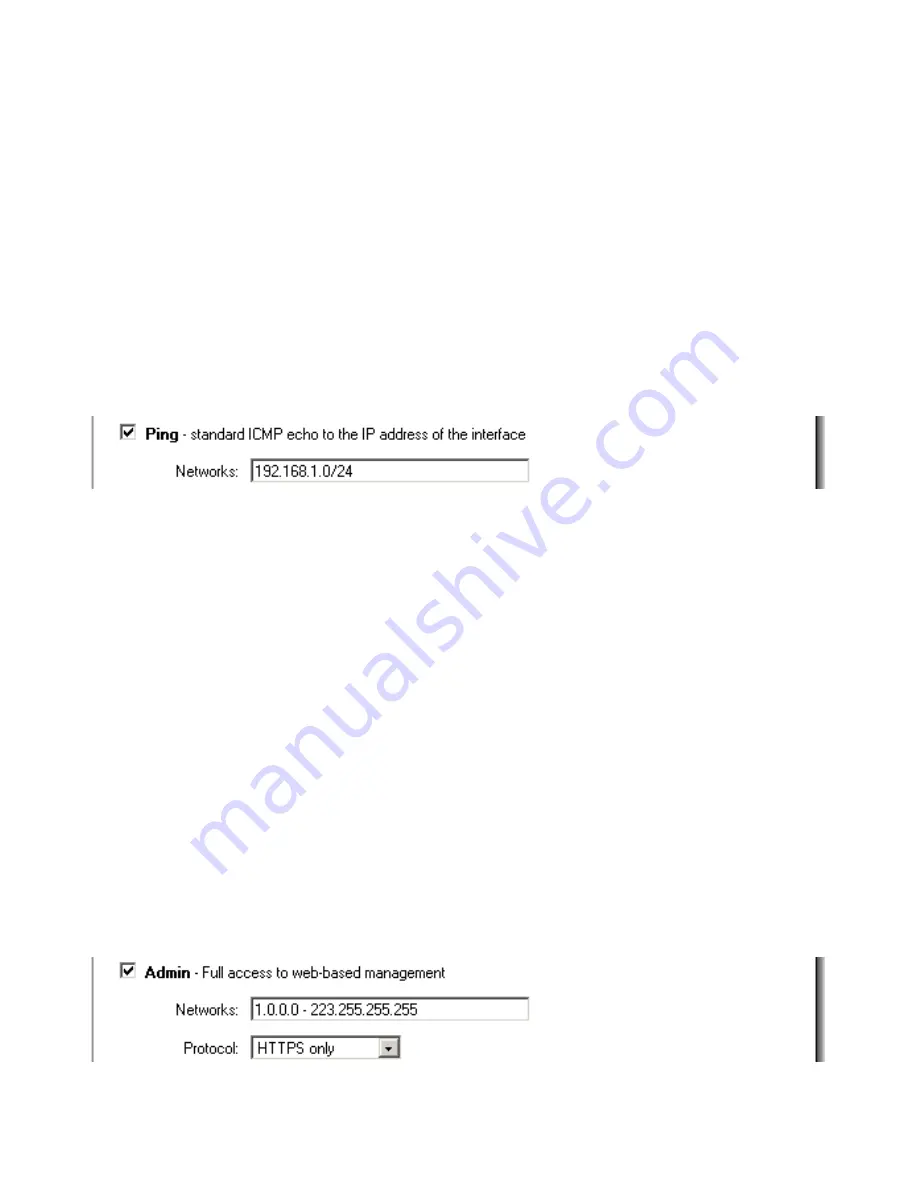
Add ping access to an interface
To add ping access click on the interface you would like to add it to.
Follow these steps to add ping access to an interface.
Step 1.
Click on the interface you would like to add it to.
Step 2.
Enable the
Ping
checkbox.
Step 3.
Specify what networks are allowed to ping the interface, for example
192.168.1.0/24 for a whole network or 172.16.0.1 – 172.16.0.10 for a range.
Click the
Apply
button below to apply the setting or click Cancel to discard changes.
Example:
Add Admin access to an interface
To add admin access click on the interface you would like to add it to. Only users with the
administrator rights can login on an interfaces where there is only admin access enabled.
Follow these steps to add admin access to an interface.
Step 1.
Click on the interface you would like to add it to.
Step 2.
Enable the
Admin
checkbox.
Step 3.
Specify what networks are allowed to ping the interface, for example
192.168.1.0/24 for a whole network or 172.16.0.1 – 172.16.0.10 for a range.
Step 4.
Specify protocol used to access the DFL-700 from the dropdown menu, either
HTTP and HTTPS (Secure HTTP) or only HTTPS.
Click the
Apply
button below to apply the setting or click Cancel to discard changes.
Example:
Summary of Contents for DFL-700 - Security Appliance
Page 1: ...D Link DFL 700 Network Security Firewall Manual Building Networks for People Ver 1 02 20050419...
Page 106: ...106 5 Select Connect to the network at my workplace and click Next...
Page 107: ...6 Select Virtual Private Network connection and click Next...
Page 108: ...108 7 Name the connection MainOffice and click Next...
Page 109: ...8 Select Do not dial the initial connection and click Next...
Page 110: ...110 9 Type the IP address to the server 194 0 2 20 and click Next 10 Click Finish...
Page 136: ...136 Consult the dealer or an experienced radio TV technician for help VCCI Warning...
Page 139: ......
Page 140: ...140...
Page 141: ......




























