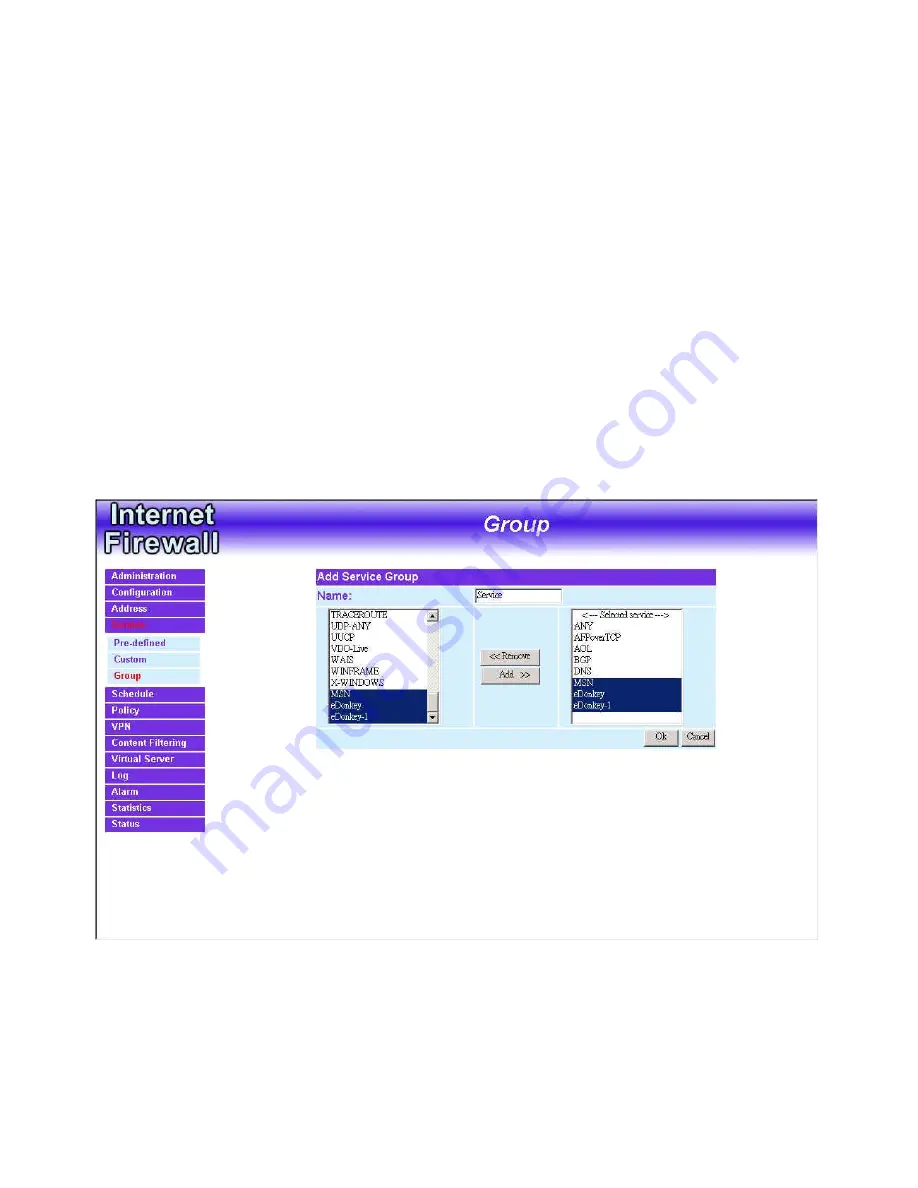
Adding Service Groups:
Step 1.
In the
Group
window, click the
New Entry
button.
In the
Add Service Group
window, the following fields will appear:
Available Services:
list all the available services.
Selected Services:
list services to be assigned to the new group.
Step 2.
Enter the new group name in the group
Name
field. This will be the
name referencing the created group.
Step
4.
To add new services:
Select the services desired to be added in
the
Available Services
list and then click the
Add>>
button to add
them to the group.
Step
5.
To remove services:
Select services desired to be removed in the
Available Services
, and then click the
<<Remove
button to
remove them from the group.
Step
6.
Click
OK
to add the new group.
- 81 -
Summary of Contents for DFL-300 - Security Appliance
Page 1: ... 1 FIREWALL VPN ROUTER User s Manual Doc No 120602 01 ...
Page 45: ... 45 ...
Page 123: ...Step 3 Click OK to save modifications or click Cancel to cancel modifications 123 ...
Page 144: ...When Disable appears in the drop down list no Virtual Server can be added 144 ...
Page 172: ...Step 4 When the following screen appears the setup is completed 172 ...
Page 174: ...Step 8 When the following screen appears the setup is completed 174 ...
Page 177: ...Step 9 An Incoming FTP policy should now be created 177 ...
Page 179: ...Step 8 Open all the services ANY Step 9 The setup is completed 179 ...






























