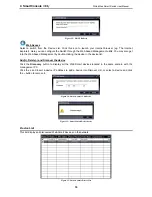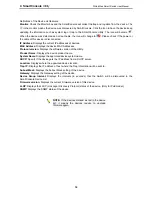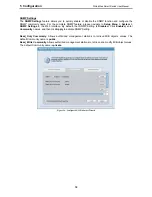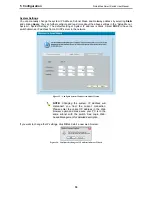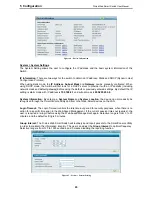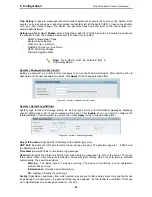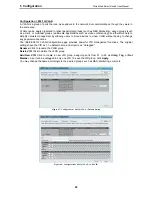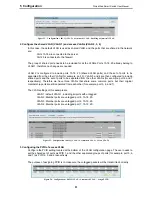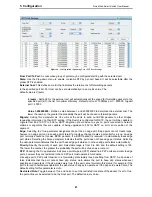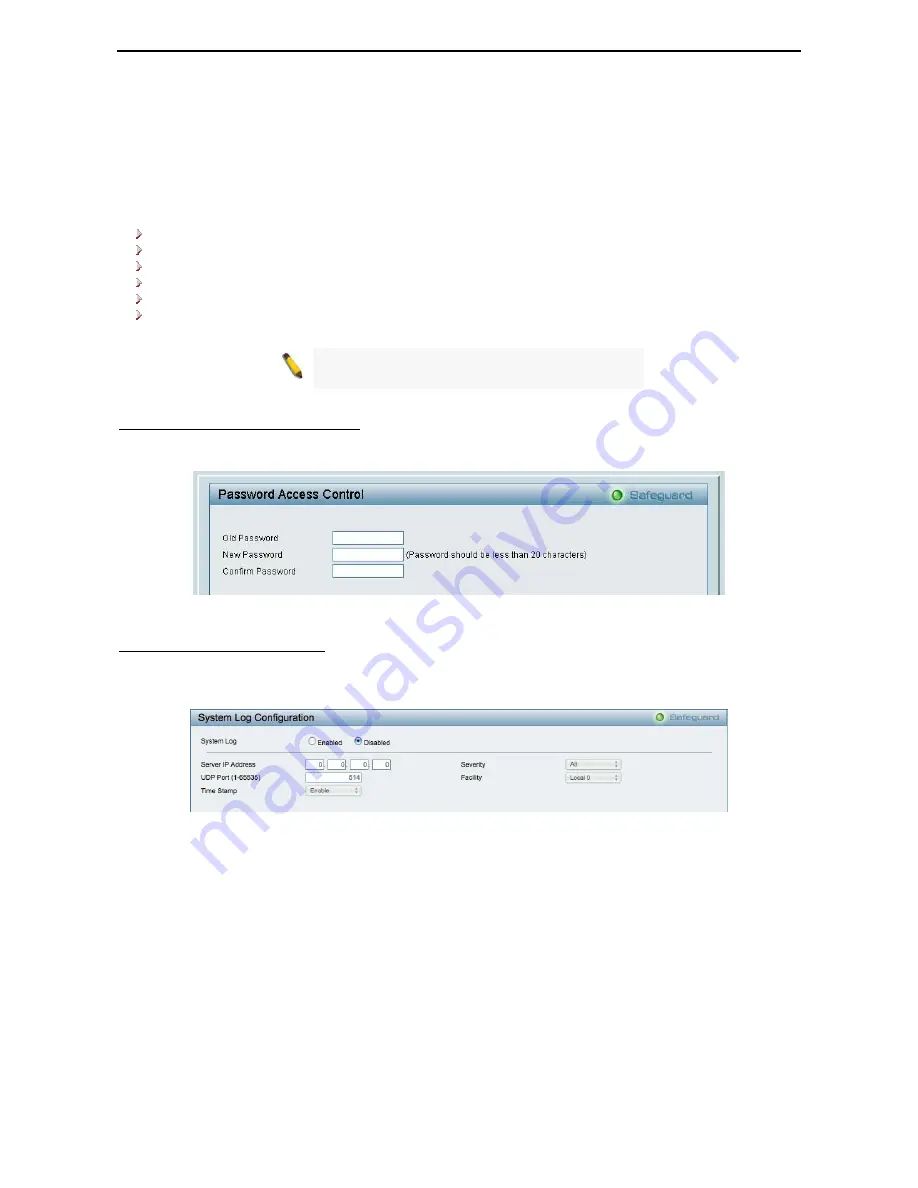
5 Configuration
D-Link Web Smart Switch User Manual
Trap Setting:
Traps are messages that alert network personnel of events that occur on the Switch. Such
events can be as serious as a reboot (someone accidentally turned the Switch OFF), or less serious events
such as a port status change. The Switch can generate traps and send them to the trap recipient (i.e.
network administrator).
Setting up a Trap:
Select
Enable
, enter a Trap Name, add the IP of the device to be monitored, and choose
the event(s) to trap. The available trap Events to choose from including:
SNMP Authentication Traps
System Device Bootup
Fiber Link Up / Link Down
Twisted Pair Link Up / Link Down
RSTP Port State Change
Firmware Upgrade State
Note:
Trap Name must be selected from a
Community Name
System > Password Access Control
Setting a password is a critical tool for managers to secure the Web-Smart Switch. After entering the old
password and the new password two times, click
Apply
for the changes to take effect.
Figure 45 – System > Password Access Control
System > System Log Settings
System Logs record and manage events, as well as report errors and informational messages. Message
severity determines a set of event message will be sent. Click
Enable
so you can start to configure the
related settings of remote system log server, then press
Apply
for the changes to take effect.
Figure 46 – System > System Log Settings
Server IP Address:
Specifies the IP address of the system log server.
UDP Port:
Specifies the UDP port to which the server logs are sent. The possible range is 1 – 65535, and
the default value is 514.
Time Stamp
: Select Enable to time stamp log messages.
Severity:
Specifies the minimum severity from which warning messages are sent to the server. There are
three levels. When a severity level is selected, all severity level choices above the selection are selected
automatically. The possible levels are:
Warning -
The lowest level of a device warning. The device is functioning, but an operational
problem has occurred.
Informational -
Provides device information.
All -
Displays all levels of system logs.
Facility:
Specifies an application from which system logs are sent to the remote server. Only one facility can
be assigned to a single server. If a second facility level is assigned, the first facility is overwritten. There are
up to eight facilities can be assigned (Local 0 ~ Local 7),
28