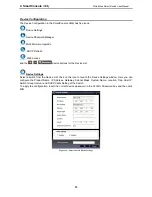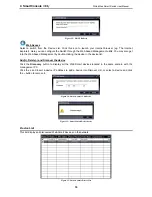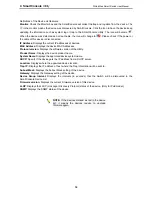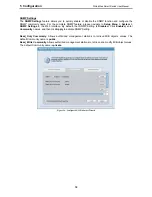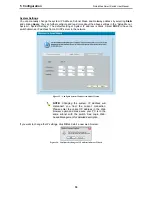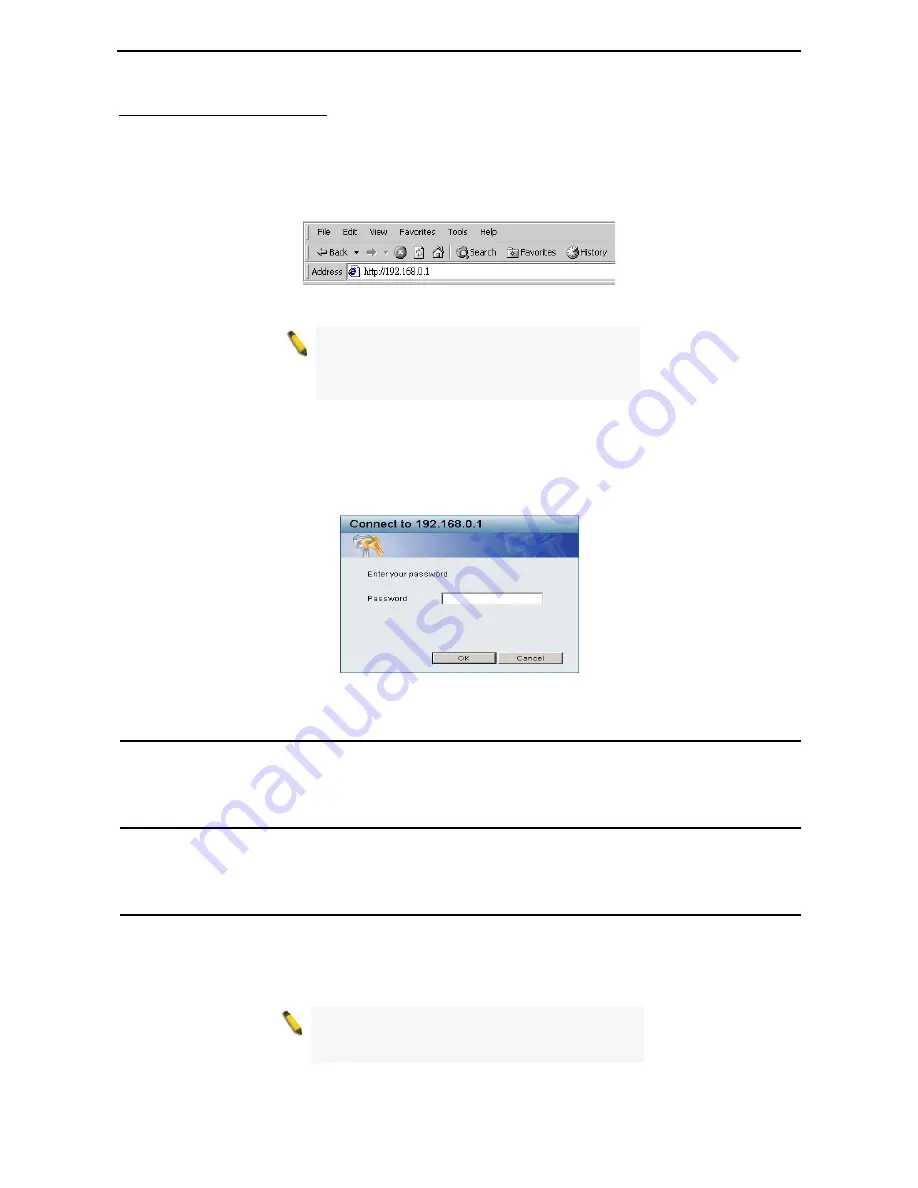
3 Getting
Started
D-Link Web Smart Switch User Manual
Login Web-based Management
In order to login and configure the switch via an Ethernet connection, the PC must have an IP address in the
same subnet as the switch. For example, if the switch has an IP address of
192.168.0.1
, the PC should have
an IP address of
192.168.0.x
(where x is a number between 2 and 253), and a subnet mask of
255.255.255.0
. There are two ways to login the Web-based Management Utility, you may click the Web
Access button at the top of the SmartConsole Utility or open your web browser and enter
192.168.0.1
(the
factory-default IP address) in the address box. Then press <Enter>
Figure 8 –Enter the IP address 10.90.90.90 in the web browser
NOTE:
The switch's factory default IP address is
192.168.0.1 with a subnet mask of
255.255.255.0 and a default gateway of
192.168.0.254.
The web configuration can also be accessed through the SmartConsole Utility. Open the SmartConsole
Utility and double-click the switch as it appears in the Monitor List. This will automatically load the web
configuration in your web browser.
When the following login box appears, enter the password then press
OK
to entering the Web-based
Management Utility. The default password is
Admin
.
Figure 9 – Logon Dialog Box
Smart Wizard
After a successful login, the Smart Wizard will guide you through essential settings of the D-Link Web Smart
Switch. Please refer to Smart Wizard Configuration section for details.
Web-based Management
By clicking the
Exit
button in Smart Wizard, you will enter the Web-based Management interface. Please
refer to Chapter 5 Configuration for detailed instructions.
SmartConsole Utility
The SmartConsole Utility included in the installation CD is a program for discovering D-Link Smart Switches
within the same L2 network segment connected to your PC. This tool is only for computers running Windows
2000, Windows XP, or Windows Vista x64/86 operating systems. There are two options for the installation of
the SmartConsole Utility; one is through the autorun program on the installation CD and the other is manual
installation.
NOTE:
Please be sure to uninstall any existing
SmartConsole Utility from your PC before
installing the latest SmartConsole Utility.
8