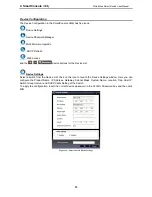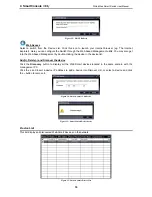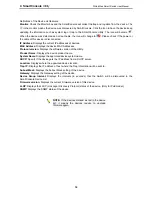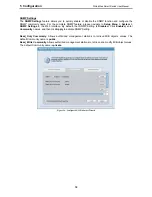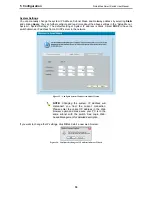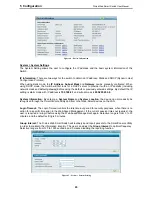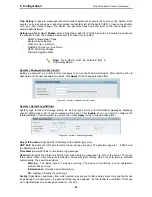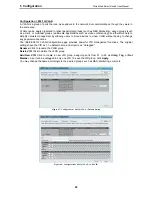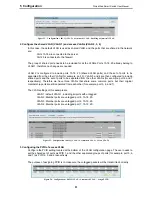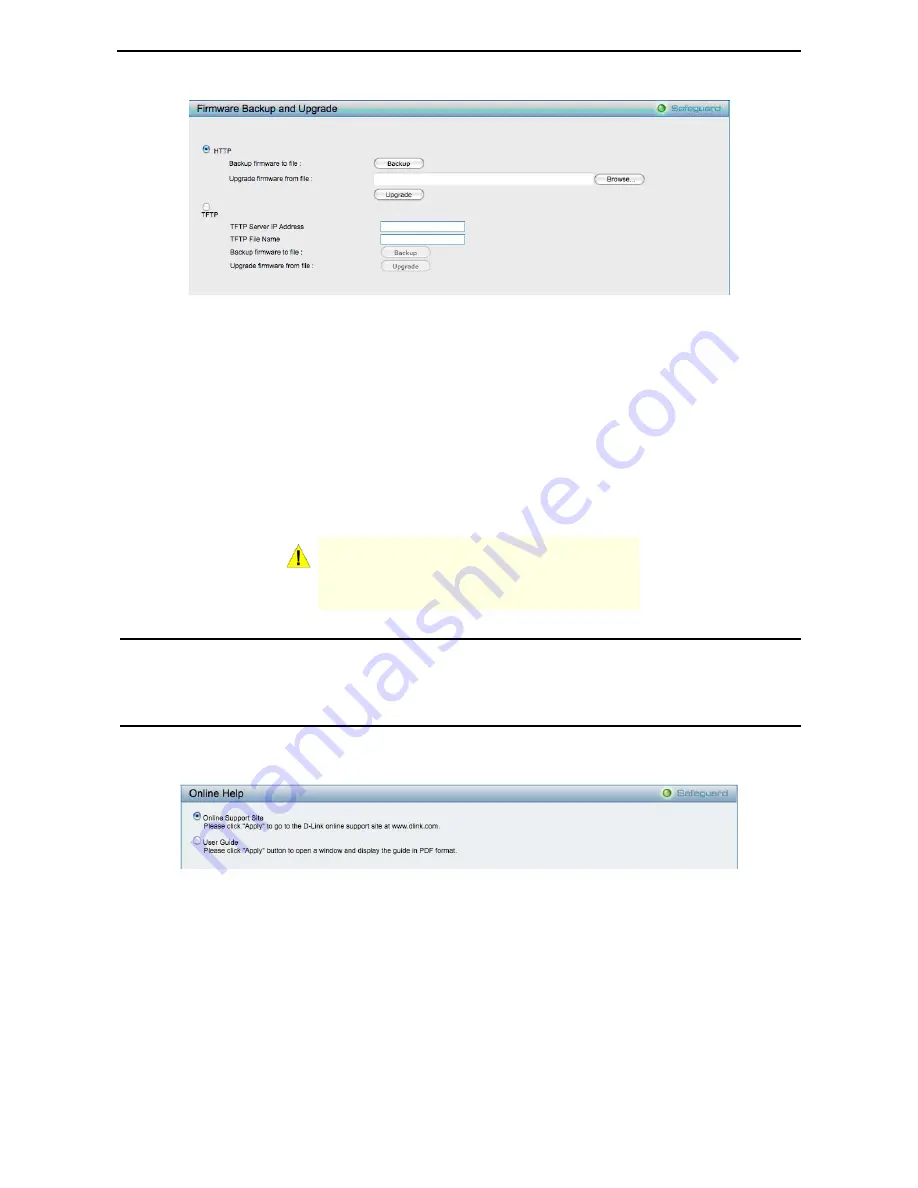
5 Configuration
D-Link Web Smart Switch User Manual
Figure 36 – Tool Menu > Firmware Backup and Upload
HTTP:
Backup or upgrade the firmware to or from your local drive of PC.
Click
Backup
to save the firmware to your disk.
Click
Browse
to browse your inventories for a saved firmware file.
Click
Upgrade
after selecting the firmware file you want to restore.
TFTP:
Backup or upgrade the firmware to or from a remote TFTP server. Specify
TFTP Server IP Address
and
File Name
for the configuration file you want to save to / restore from.
Click
Backup
to save the firmware to the TFTP server.
Click
Upgrade
after selecting the firmware file you want to restore.
CAUTION:
Do not disconnect the PC or remove
the power cord from device until upgrade
complete. Switch may crash if Firmware upgrade
incompletely.
Tool Bar > Smart Wizard
By clicking the Smart Wizard button, you can return to the Smart Wizard if you wish to make any changes
there.
Tool Bar > Online Help
The Online Help provides two ways of online support:
Online Support Site
will lead you to the D-Link
website where you can find online resources such as updated firmware images;
User Guide
can offer an
immediate reference for the feature definition or configuration guide.
Figure 37 – Online Help
2
2
3
3