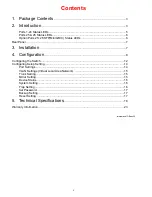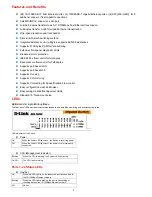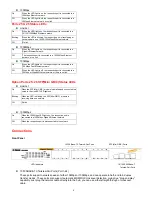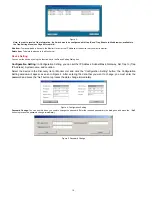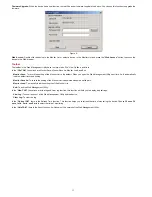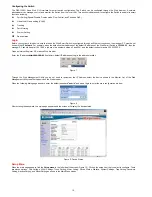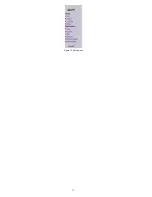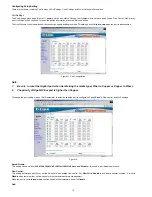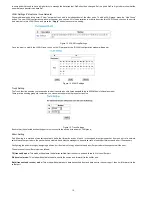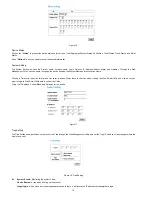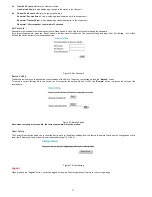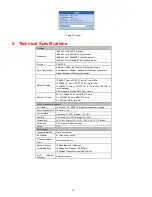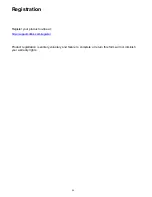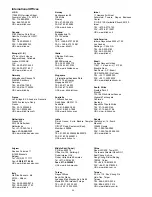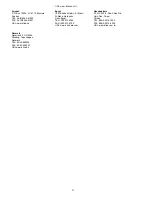Configuring the Switch
The DES-1226G has a Web GUI interface for smart switch configuration. The Switch can be configured through the Web browser. A network
administrator can manage, control, and monitor the Switch from the local LAN. This section indicates how to configure the Switch to enable its smart
functions including:
Port Setting (Speed/Disable, Duplex mode, Flow Control, and Port base QoS)
Virtual LAN Group setting (VLAN)
Trunking
Port Mirroring
System Setting
Device status
Login
Before you configure this device, note that when the Web-Smart Switch is configured through an Ethernet connection, the manager PC must be set
on same the
IP network
. For example, when the default network address of the default IP address of the Web Smart Switch is
192.168.0.1
, then the
manager PC should be set at 192.168.0.x (where x is a number between 2 and 254), and the default subnet mask is 255.255.255.0.
Open an Internet Explorer 5.0 or above Web browser.
Enter the IP address
http://192.168.0.1
(the factory-default IP address setting) in the address location.
Figure 7.
Through the Web Management Utility, you do not need to remember the IP Address; select the device shown in the Monitor List of the Web
Management Utility to settle the device on the Web browser.
When the following dialog page appears, enter the default password
"admin"
and press Login to enter the main configuration window.
Figure 8.
After entering the password, the main page appears and the screen will display the device status.
Figure 9. Device Status
Setup Menu
When the main page appears, find the
Setup menu
in the left side of the screen (Figure 15). Click on the setup item that you want to configure. There
are eleven options:
Port Settings, VLAN Settings, Trunk Setting, Mirror Setting, Device Status, Statistic, System Settings, Trap Setting, Password
Setting, Backup Setting, and Reset Setting
as shown in the Main Menu screen.
12
Summary of Contents for DES-1226G
Page 13: ...Figure 10 Setup menu 13 ...
Page 29: ...29 ...