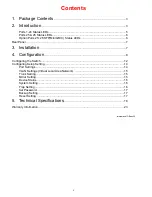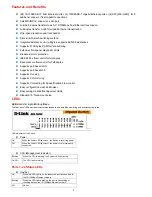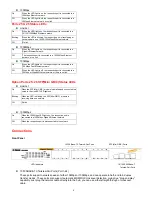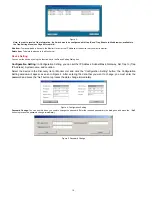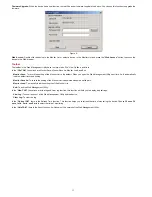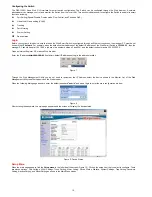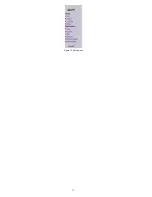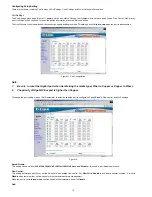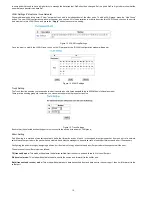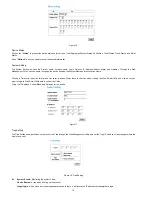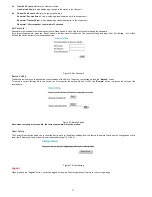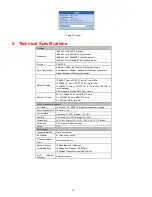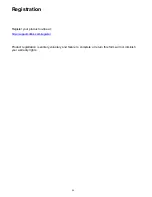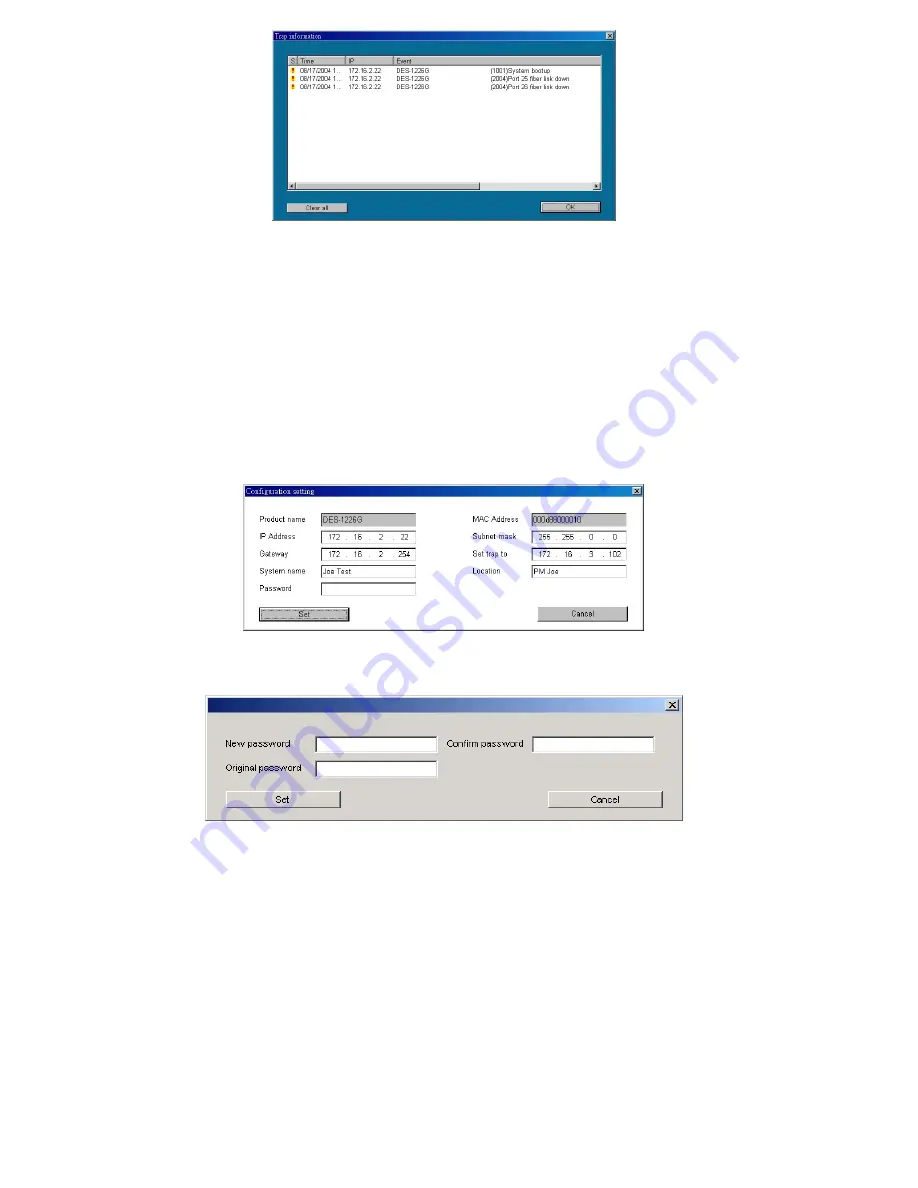
Figure 3.
Note: In order to receive Trap information, the Switch has to be configured with Trap IP and Trap Events in Web browser, available in
the Trap Setting Menu (see Page 40 for details).
Add Item:
To manually add a device to the Monitor List, enter the IP Address of the device that you want to monitor.
Delete Item:
To delete the device in the Monitor List.
Device Setting
You can set the device by using the function key in the Device Setting Dialog box.
Configuration Setting:
In Configuration Setting, you can set the IP Address, Subnet Mask, Gateway, Set Trap to (Trap
IP Address), System name, and Location.
Select the device in the Discovery list or Monitor List and click the “Configuration Setting” button; the Configuration
Setting window will appear as seen in Figure 4. After entering the data that you want to change, you must enter the
password and press the “Set” button to process the data change immediately.
Figure 4. Configuration Setting
Password Change:
You can use this when you need to change the password. Enter the required password in the dialog box and press the
“Set”
button to process the password change immediately.
Figure 5. Password Change
10
Summary of Contents for DES-1226G
Page 13: ...Figure 10 Setup menu 13 ...
Page 29: ...29 ...