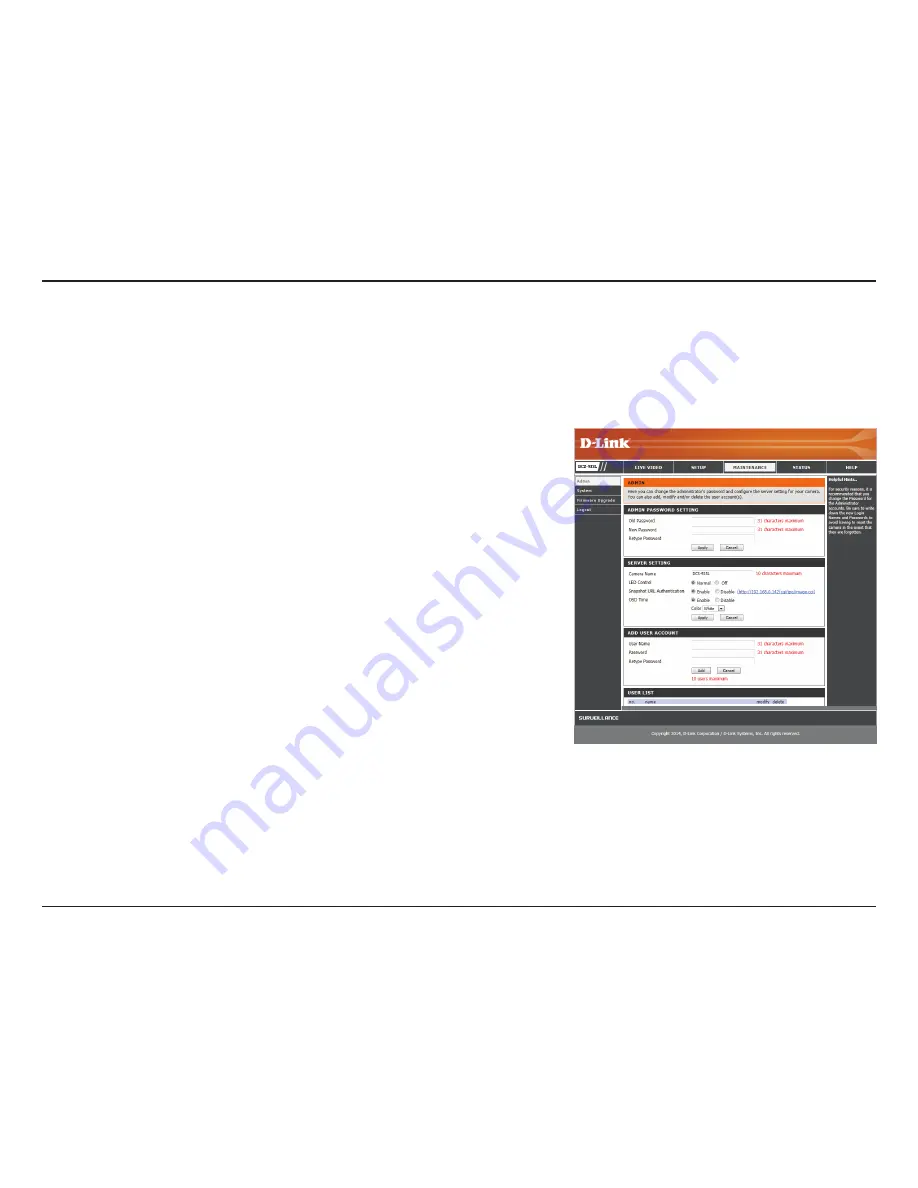
39
D-Link DCS-935L User Manual
Section 3 - Configuration
Maintenance
Admin
This section allows you to change the administrator’s password and configure the server settings for your camera. You can also manage the user
account(s) that are allowed to access to your camera.
To change the admin password used to log into the web interface, enter the old
password, then enter the new password and retype it in the next text box, then
click
Apply
.
Specify a name for your camera.
Select
Normal
to enable the LED on the back of the device, or select
Off
to
disable the LED. Turning this off may be useful if you do not want the camera to
be noticeable.
Select
Enable
to allow access to the current camera snapshot via the web
address indicated.
Select
Enable
to allow the current time to be added to the camera video, and
select a color to use for the text.
You can create new users to provide viewing access for your camera’s video.
User accounts will only be able to access the
Live
Video
section of the web
configuration interface, but cannot access any other parts or change any
settings.
To create a new user, enter a user name, password, and retype the password,
then click
Add
. A maximum of 8 user accounts can be created.
Displays the account names of authorized users. You can modify or delete an
account by clicking on its modify or delete icon.
Admin Password:
Camera Name:
LED Control:
Snapshot URL
Authentication:
OSD Time:
Add User
Account:
User List:





































