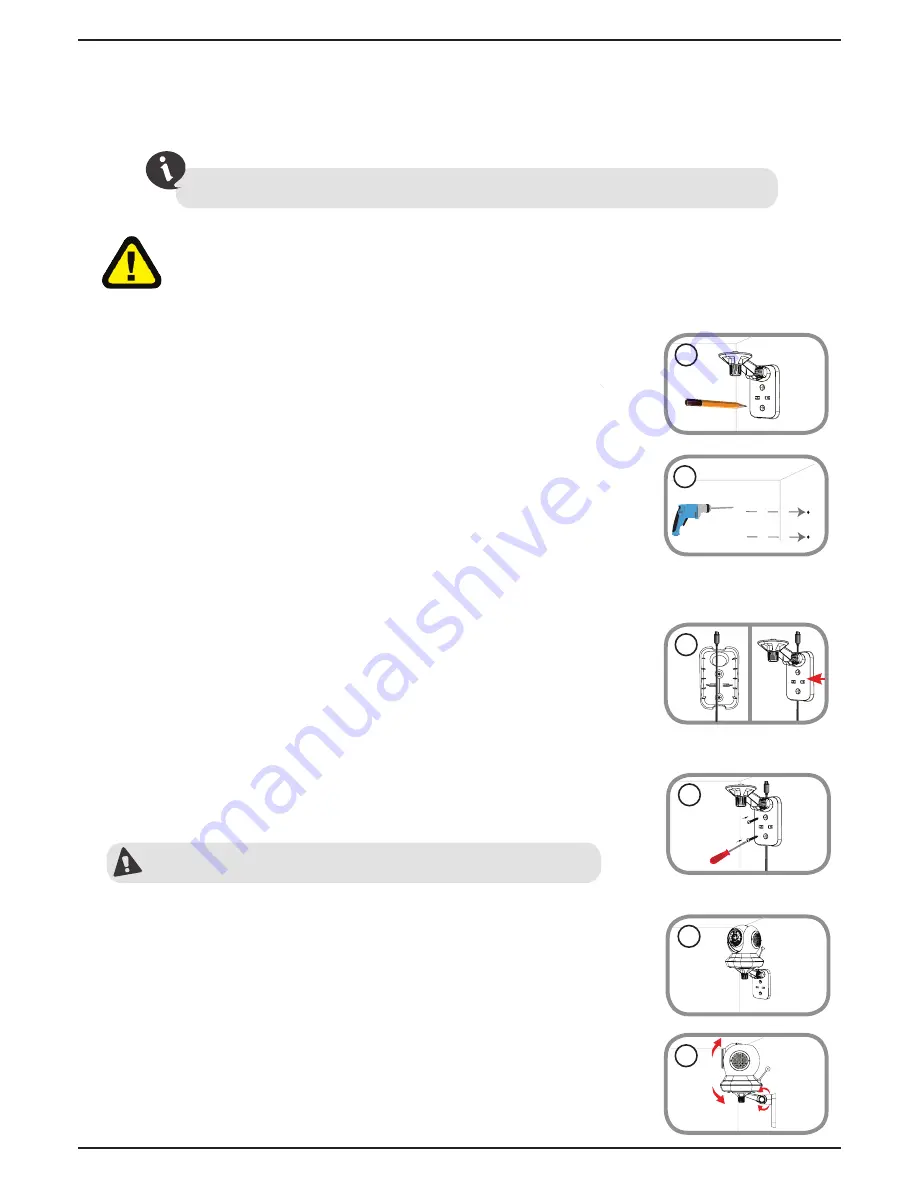
Do not overtighten the screws as this may damage the bracket.
Mount the Camera
Please refer to the steps below to assist you with mounting the camera.
We suggest that you configure the camera before mounting.
• Place the mounting bracket where you want to
position the camera and use a pencil to mark the
points where you will drill the holes.
Warning: Indoor use only. Do not mount in a location where it may
be in contact with water as it may damage the product and/or cause
injury
.
• If you prefer, you can conceal the cable behind the
mounting bracket. Run the cable through the back
of the mounting bracket, securing it with the built-in
guides. Make sure you leave enough cable protruding
to allow you to connect it to the camera.
• Use a 6mm drill bit to drill the holes where you
marked. The holes should be 25mm deep (about 1 in
deep). Insert the screws into the holes.
Note:
If the wall is made out of concrete, before inserting
the screws, insert the provided plastic anchors to support
the screws.
1
2
5
• Fasten the mounting bracket to the wall using the
screws provided.
6
• Adjust the angle of the arm on the mounting bracket
as desired. Tighten the thumbscrew to lock the arm
into place.
• Using the supplied thumbscrew, fasten the camera
to the mounting bracket. Connect the power cable to
the camera.
3
4
7
Summary of Contents for DCS-855L
Page 1: ...DCS 855L Quick Install Guide Wi Fi Baby Camera Pan Tilt HD Cloud Camera...
Page 11: ...Notes 11...
Page 12: ...Notes 12...
Page 13: ...Notes 13...
Page 14: ...Notes 14...
Page 15: ...Notes 15...


































