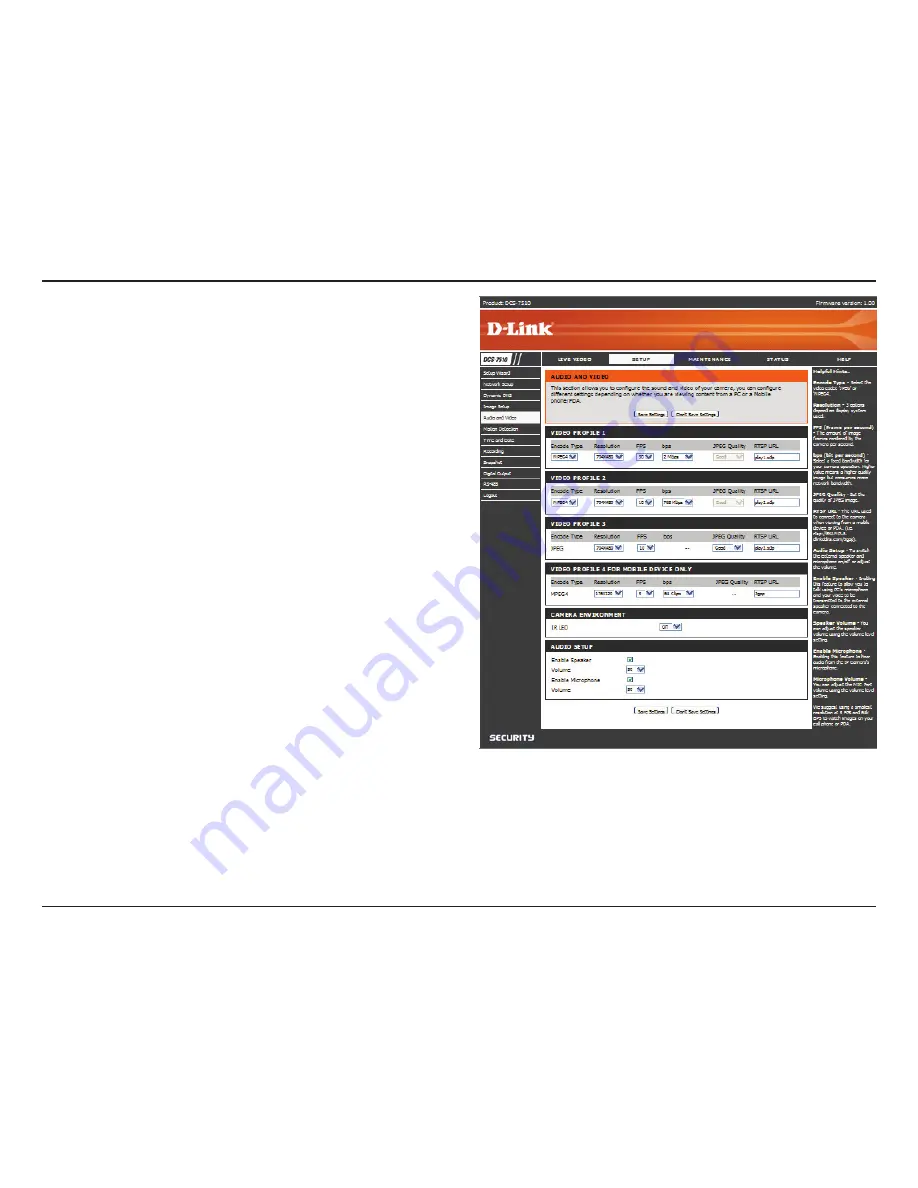
44
D-Link DCS-7510 User Manual
Section 3 - Configuration
RTSP URL:
IR LED:
Enable Speaker:
Volume:
Enable
Microphone:
Volume:
This setting allows you to set a suffix for your
camera’s RTSP URL so you can view your
camera’s video with this video profile’s settings.
For example, if you enter “mpeg4” as your RTSP
URL setting and your camera’s IP is 192.160.0.20,
you can view your camera’s video with these
settings through 192.160.0.20/mpeg4.
You can setup the IR LED to auto or manual.
• Auto – Camera sensor will auto turn on/off when
the sensor detect the environment is in
low illumination.
• On/Off – User can turn On/Off the built-in IR
LEDs. This function is very useful under
low illumination environment. Note that
the live view will turn to black and white
mode when IR LEDs turned on.
Checking this box will enable you to send audio
to an external speaker (not included) attached to
the external speaker jack of your camera. This will
allow you to speak with another person through
your camera.
This sets the volume level of the external
speaker.
Checking this box will enable you to listen to audio
picked up by the microphone. This will allow you to hear what is happening near your camera.
This sets the volume level of the incoming audio.
Note:
Higher frame size, frame rate and bit rates will give you better video quality, but they will also require more
network bandwidth. For best viewing results on a mobile phone, we suggest setting the Frame Rate to 5 fps and bps
to 20 Kbps.
Click the
Save Settings
to save your changes, or click
Don’t Save Settings
to discard your changes.
Summary of Contents for DCS-7510
Page 1: ......
Page 19: ...19 D Link DCS 7510 User Manual Section 2 Installation Click Next Click Next ...
Page 20: ...20 D Link DCS 7510 User Manual Section 2 Installation Click Next Click Next ...
Page 21: ...21 D Link DCS 7510 User Manual Section 2 Installation Click Next Click Next ...
Page 23: ...23 D Link DCS 7510 User Manual Section 2 Installation Installing Click Finish ...
















































