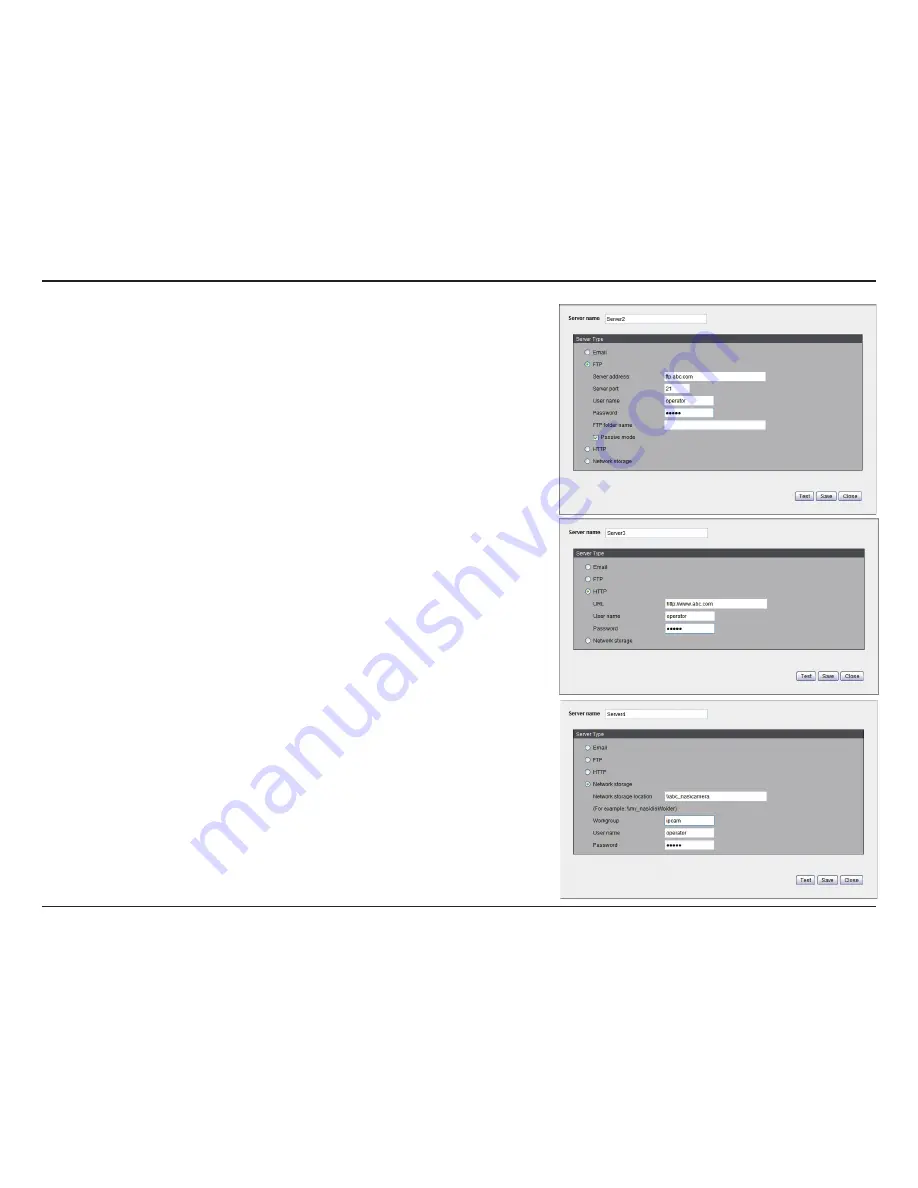
57
D-Link DCS-6112V /6113V User Manual
Configuration
FTP:
Select to send the media files to an FTP server when a trigger is
activated.
• Server address:
Enter the domain name or IP address of the FTP server.
• Server port:
By default, the FTP server port is set to 21. It can also be
assigned to another port number between 1025 and 65535.
• User name:
Enter the login name of the FTP account.
• Password:
Enter the password of the FTP account.
• FTP folder name:
Enter the folder where the media file will be placed.
If the folder name does not exist, the camera will create one on the FTP
server.
• Passive mode:
Most firewalls do not accept new connections initiated
from external requests. If the FTP server supports passive mode, select
this option to enable passive mode FTP and allow data transmission to
pass through the firewall.
To verify if the FTP settings are correctly configured, click
Test
. The result
will be shown in a pop-up window as shown below. If successful, you will also
receive a test.txt file on the FTP server.
Click
Save
to enable the settings, then click
Close
to exit the page.
HTTP:
Select to send the media files to an HTTP server when a trigger is
activated.
• URL:
Enter the URL of the HTTP server.
• User name:
Enter the user name if necessary.
• Password:
Enter the password if necessary.
To verify if the HTTP settings are correctly configured, click
Test
. The result
will be shown in a pop-up window as below. If successful, you will receive a
test.txt file on the HTTP server. Click
Save
to enable the settings then click
Close
to exit the page.
Network storage:
Select to send the media files to a network storage location
when a trigger is activated. Click
Save
to enable the setting, then click
Close
to exit the page. When completed, the new server settings will automatically
be displayed on the Event Settings page.
















































