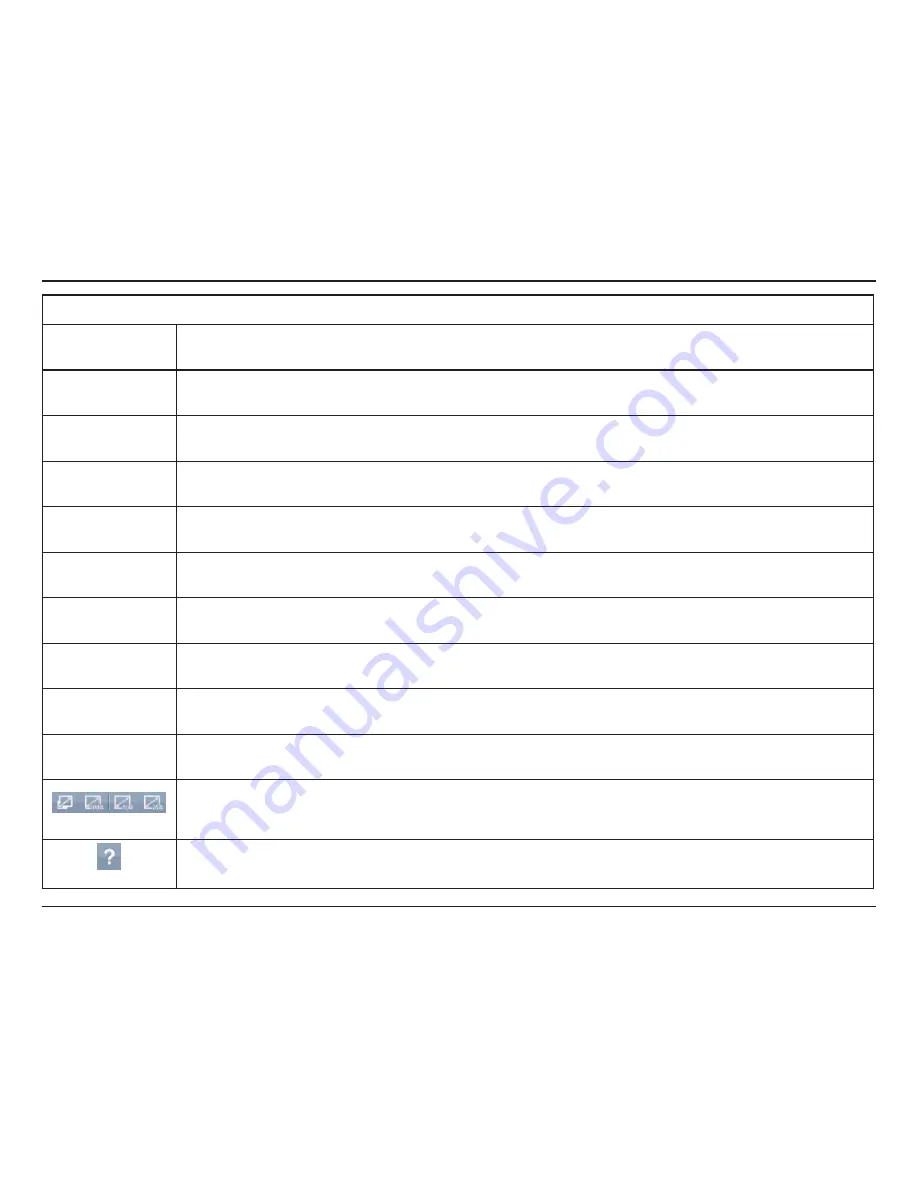
26
D-Link DCS-6112V /6113V User Manual
Configuration
Camera Control
Snapshot
Click this button to capture and save still images. The captured images will be displayed in a pop-up window. Right-click the image
and choose Save Picture As to save it in JPEG (*.jpg) or BMP (*.bmp) format.
Recording
Click this button to record video clips to your computer. When you exit the web browser, video recording stops accordingly.
Recording Folder
Specify a storage destination for the recorded video files.
Digital Zoom
Click and uncheck “Disable digital zoom” to enable the zoom operation. The navigation screen indicates the part of the image being
magnified. To control the zoom level, drag the slider bar. To move to a different area you want to magnify, drag the navigation screen.
Talk
Talk/Stop Talk: Click this button to talk to people around the Network Camera if there is an external speaker connected to the
camera and you have a microphone connected to your computer. Press the icon again to stop talking or disable this function.
Microphone Level
Microphone Level: When the mute function is not active, move the slider bar to adjust the level of the microphone (internal/external)
that is connected to your network camera.
Microphone Mute
Microphone Mute/Un-mute: Click to turn off the microphone (internal/external) that is connected to your network camera. Press again
to turn the microphone back on.
Speaker Volumn
Speaker Volume - When the mute function is not active, move the slider bar to adjust the volume of the speakers that are connected
to your network camera.
Speaker Mute
Speaker Mute/Un-mute: Click to mute the external speaker that is connected to the network camera. Press again to un-mute the
speaker.
Full Screen
Click this button to switch to full screen mode. Press the “Esc” key to switch back to normal mode.
Zoom ratio
Auto:
The video zoom ratio will be changed automatically according to viewing window size.
100%:
Keep the video zoom ratio at 100%
50%:
Keep the video zoom ratio at 50%
25%:
Keep the video zoom ratio at 25%
Help
Click the Help button to learn the detailed information regarding camera setup and solve any problems you encounter.
















































