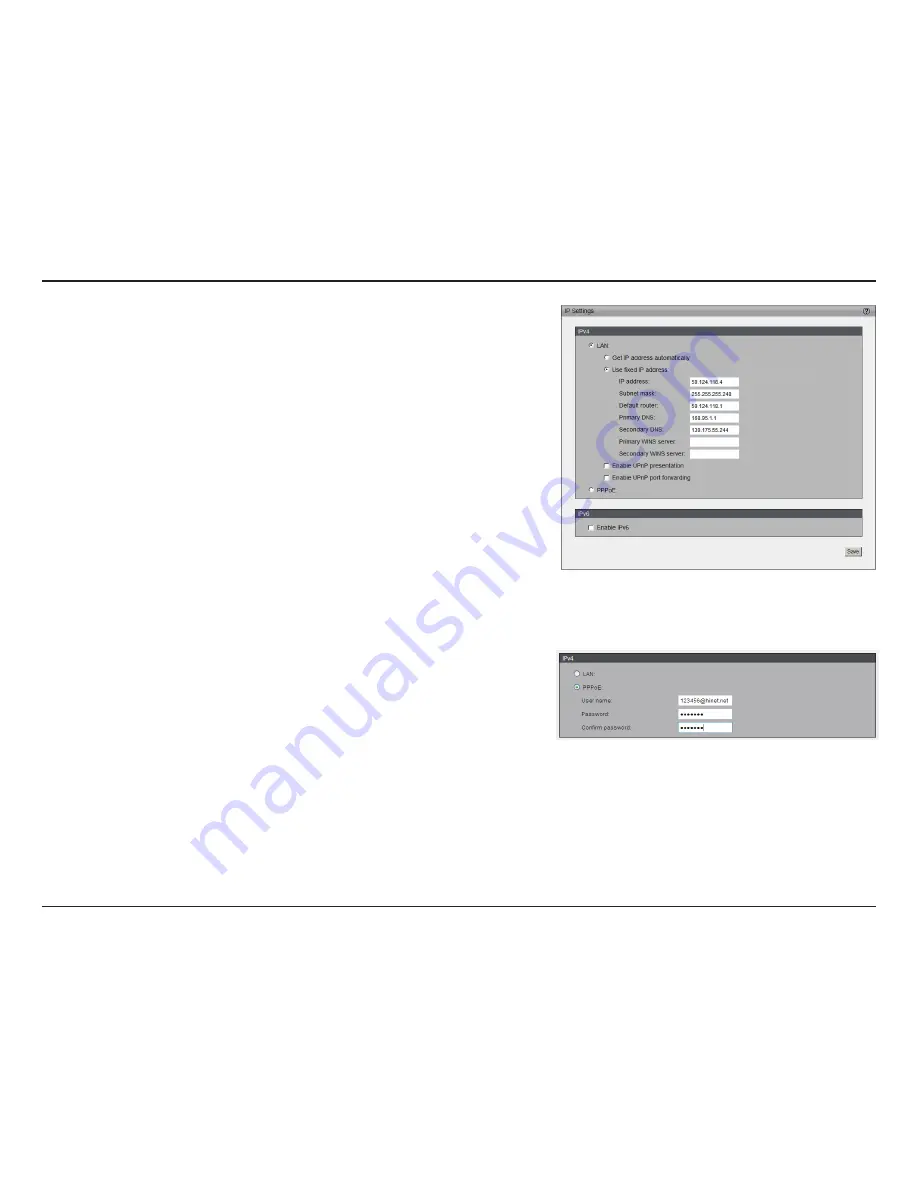
39
D-Link DCS-6112V /6113V User Manual
Configuration
Secondary WINS Server:
The secondary WINS server that maintains the
database of computer name and IP address.
• Enable UPnP Presentation:
Select this option to enable UPnP
presentation for the camera so that whenever a camera is presented to the
LAN, shortcuts of connected cameras will be listed in My Network Places.
You can click the shortcut to link to the web browser. Currently, UPnP is
supported by Windows XP or later. Note that to utilize this feature, please
make sure the UPnP component is installed on your computer.
• Enable UPnP Port Forwarding:
To access the camera from the
Internet, select this option to allow the camera to open ports on the router
automatically so that video streams can be sent out from a LAN. To utilize
this feature, make sure that your router supports UPnP and it is activated.
How does UPnP work?
UPnP networking technology provides automatic IP configuration and dynamic
discovery of devices added to a network. Services and capabilities offered
by networked devices, such as printing and file sharing, are available among
each other without bothersome network configuration. In the case of Network
Cameras, you will see Network Camera shortcuts at My Network Places.
PPPoE:
Select this option to configure the camera to make it accessible
from anywhere with an Internet connection. Note that to utilize this feature, it
requires an account provided by your ISP.
Follow the steps below to acquire the camera’s public IP address.
1. Set up the camera on the LAN
2. Go to
Live View > Setup > Event management > Event settings >
Server Settings
(please refer to Server Settings to add a new e-mail or
FTP server)
3. Go to S
etup > Event management > Event settings > Media Settings
(please refer to Media Settings). Select System log so that you will receive
the system log in TXT file format which contains the camera’s public IP
address in your e-mail or on the FTP server.
















































