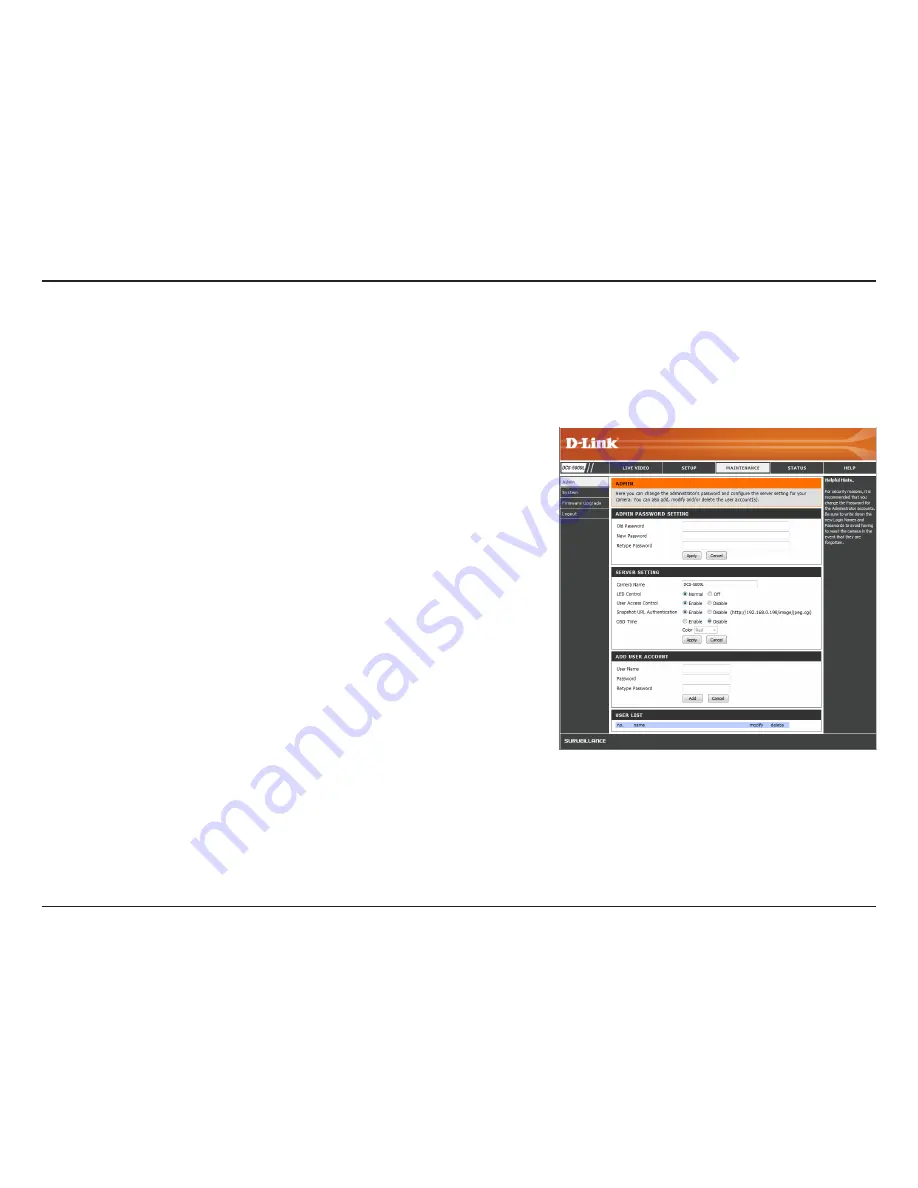
45
D-Link DCS-5009L User Manual
45
Section 4 - Configuration
Maintenance
Admin
This section allows you to change the administrator’s password and configure the settings for your camera. The administrator can also create user
account(s) for individuals allowed to access your camera. These users will only be able to access the Live Video page, and will not be able to change
camera settings.
Admin
Password:
Camera Name:
LED Control:
User Access
Control:
Snapshot URL
Authentication:
OSD Time:
Color:
Add User
Account:
User List:
To change the admin password used to log into the Web interface,
enter the
Old Password
, then enter the
New Password
and retype it
in the
Retype Password
field, then click Apply.
Enter a name for your camera.
Click Normal to enable the LEDs on the front of the device, or select
Off to disable the LEDs. Disabling the LED function may be useful if
you want to make the camera less obvious.
Click Enable to enable user access control or Disable to allow only
the administrator account to access the camera.
Click Enable to allow access to the current camera snapshot using
the
Web address
displayed.
Click Enable to allow on-screen display of the current time to be
added to the video.
If OSD is enabled, you can select a color for the text from the drop-
down menu.
You can create user accounts for individuals with viewing access to
your camera. Users will be limited to access to the Live Video page
of the Web configuration interface. They will not have access to any
other screens, or be allowed to change any settings.
To create a new user, enter a
User Name
,
Password
, and retype the
Password
to verify, then click Add. A maximum of eight user accounts
can be created.
Displays an account
Name
for each authorized user. The administrator
can modify or delete an account by clicking on its edit or trash icon.






























