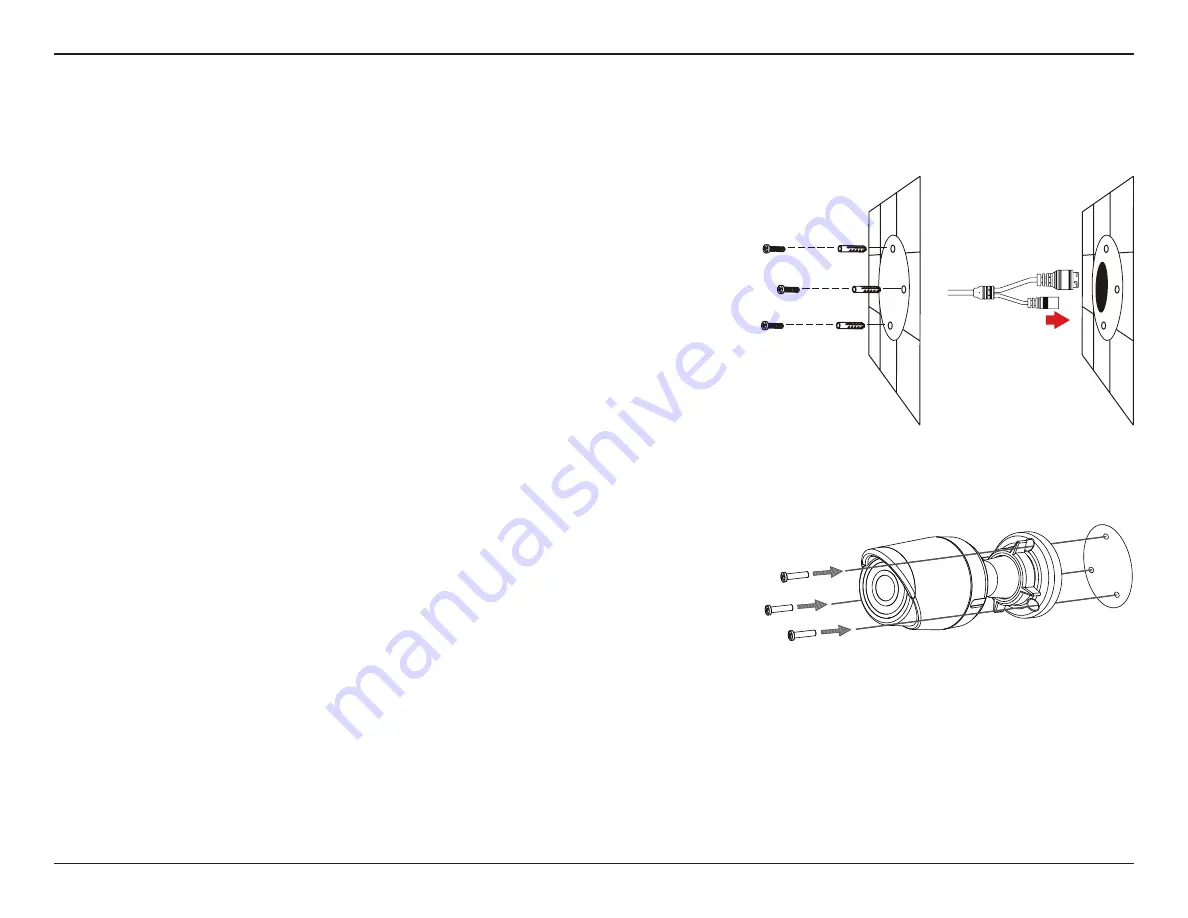
9
D-Link DCS-4701E User Manual
Section 2: Assembly and Installation
Mounting the Camera
It is highly recommended that you configure and test your camera before mounting it.
Step 1
Place the mounting sticker where you want to position the camera. Make sure
the camera base will be positioned so that the cable channel is on the bottom.
Use a 6 mm drill bit to make the required holes approximately
25 mm deep, then insert the wall anchors into the holes.
If you are running the camera cables through the wall
, drill
a hole in the center and pull the cables through the hole.
Step 2
Use the screws provided to mount the camera to the wall.
If you are running the camera cables out the side of the camera, guide the camera
cables through the cable channel on the base.










































