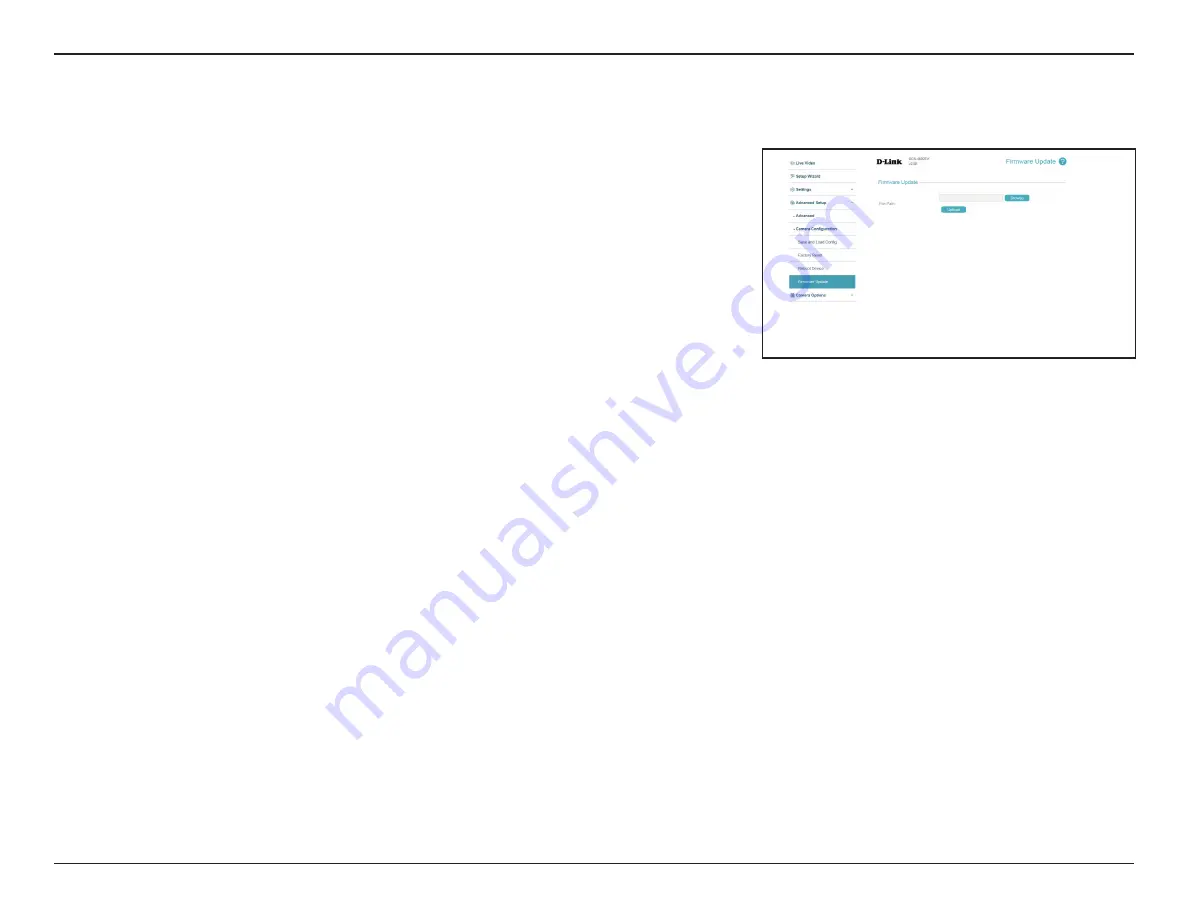
69
D-Link DCS-4602EV User Manual
Section 3: Configuration
Here you can update the camera's firmware. The current version of the firmware is shown next to the D-Link logo at the top of the page.
Firmware Update
File Path:
To update the firmware, select a firmware file to use from your hard drive
by clicking
Browse...
, then click the
Upload
button.
Note
: While the firmware is being update, do not close the web browser or
disconnect your camera's power or network connection until the update
is complete.






























