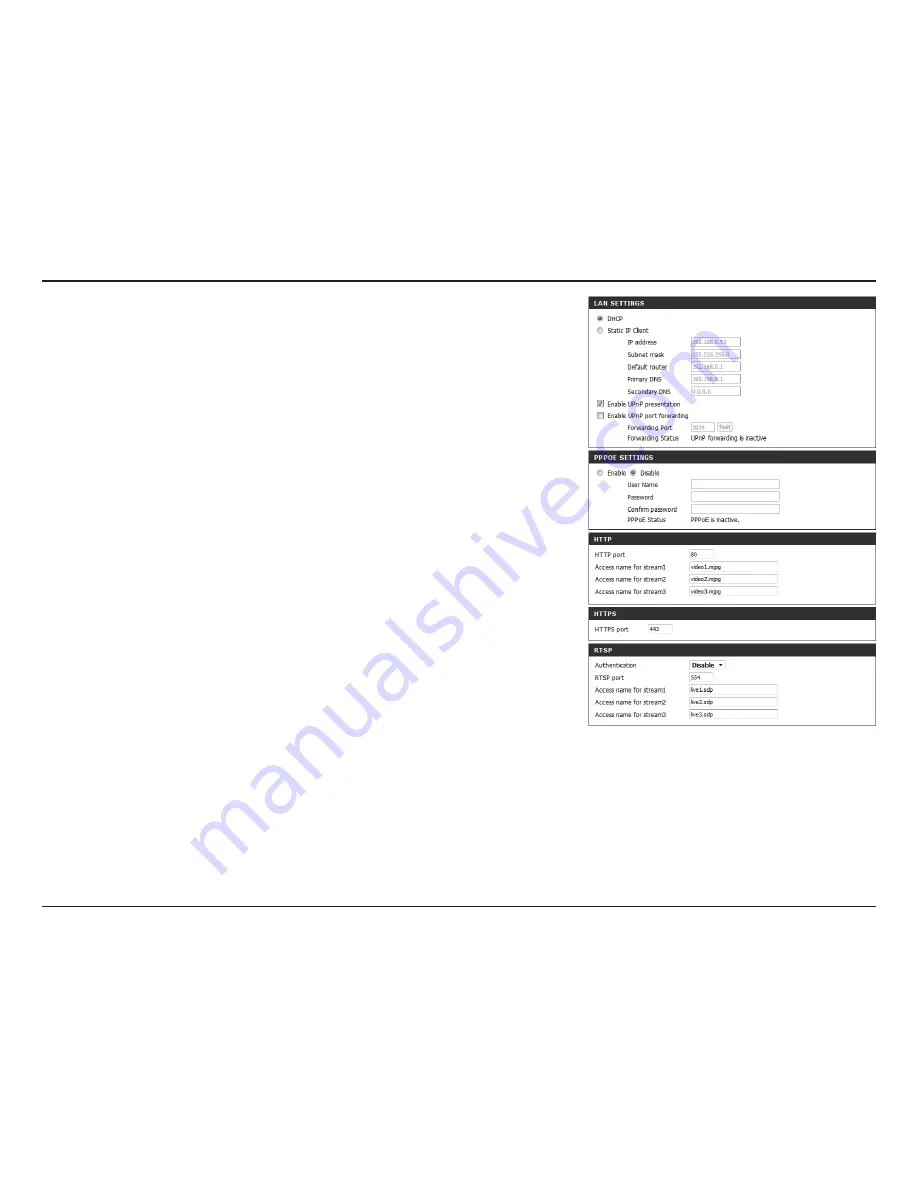
30
D-Link DCS-2210L/UPA User Manual
Section 4: Configuration
Enable UPnP Presentation:
Enable UPnP Port Forwarding:
Enable PPPoE:
User Name / Password:
HTTP Port:
Access Name for Stream 1~3:
HTTPS Port:
RTSP Port:
Enabling this setting allows your camera to be
configured as a UPnP device on your network.
Enabling this setting allows the camera to add port
forwarding entries into the router automatically on a
UPnP capable network.
Enable this setting if your network uses PPPoE.
Enter the username and password for your PPPoE
account. Re-enter your password in the Confirm
Password field. You may obtain this information from
your ISP.
The default port number is 80.
The default name is video#.mjpg, where # is the number
of the stream.
You may use a PC with a secure browser to connect to
the HTTPS port of the camera. The default port number
is 443.
The port number that you use for RTSP streaming to
mobile devices, such as mobile phones or PDAs. The
default port number is 554. You may specify the address
of a particular stream. For instance, live1.sdp can be
accessed at rtsp://x.x.x.x/video1.sdp where the x.x.x.x
represents the IP address of your camera.
















































