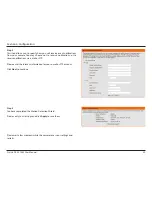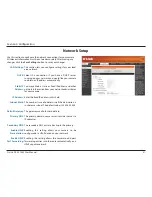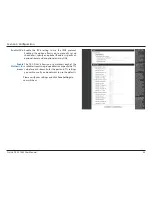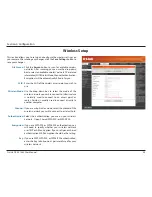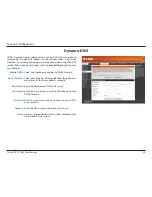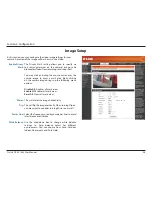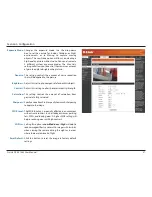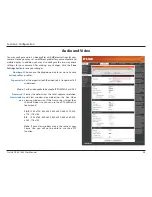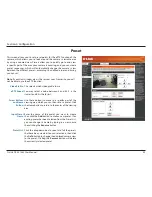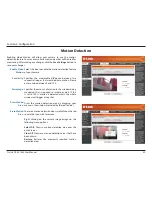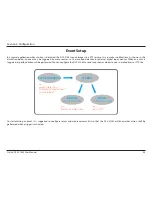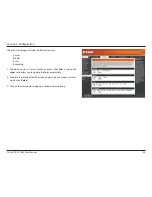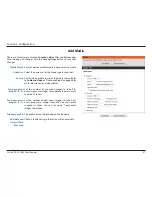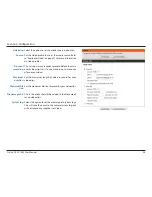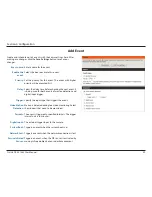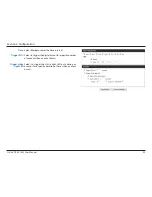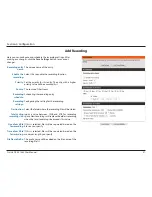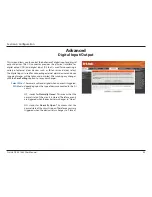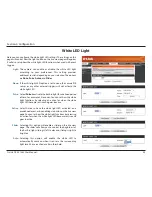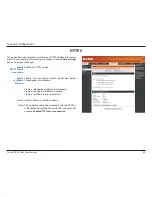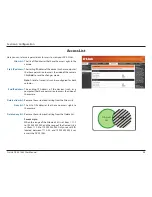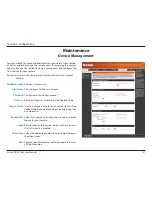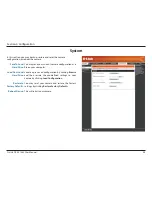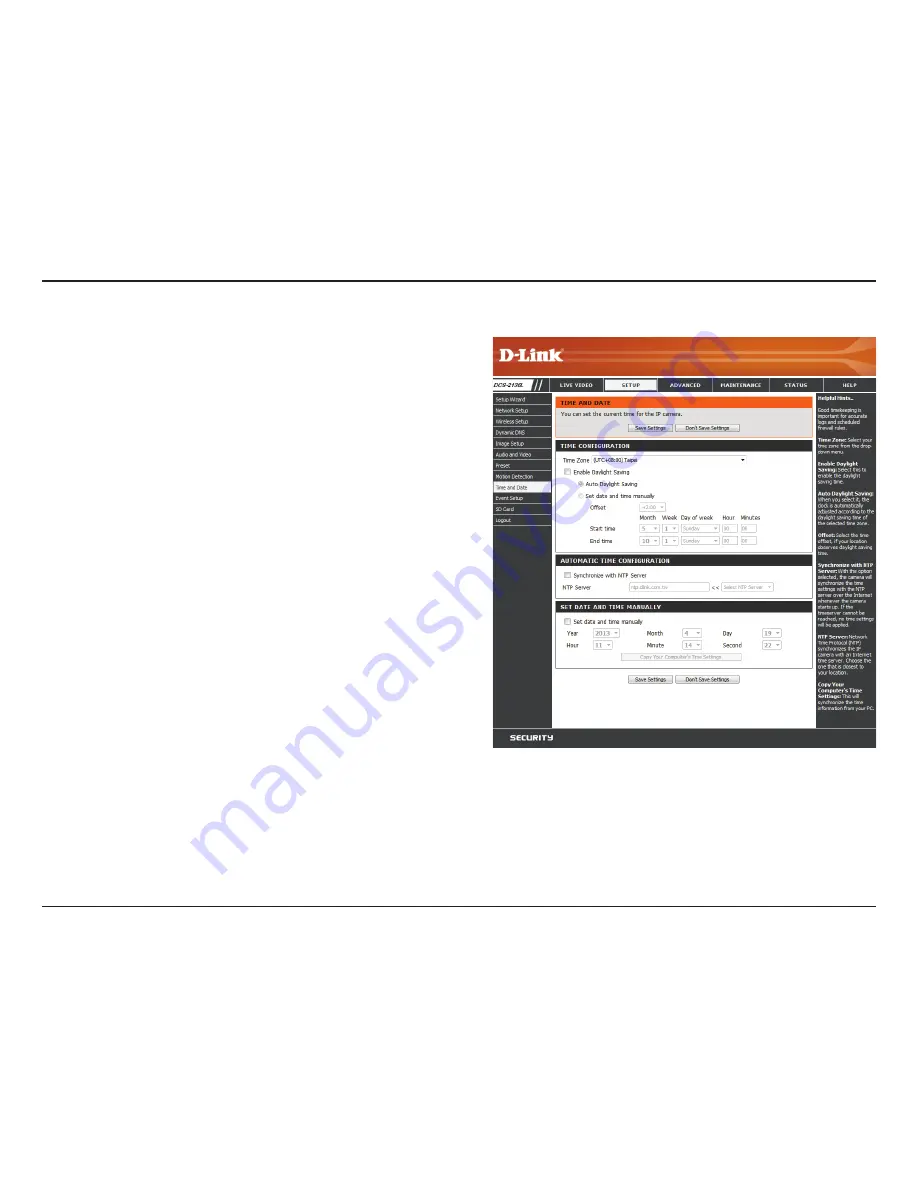
43
D-Link DCS-2136L User Manual
Section 4: Configuration
Time and Date
This section allows you to automatically or manually configure, update,
and maintain the internal system clock for your camera. After making
any changes, click the
Save Settings
button to save your changes.
Time Zone:
Enable Daylight
Saving:
Auto Daylight
Saving:
Set Date and
Time Manually:
Offset:
Synchronize
with NTP Server:
NTP Server:
Set the Date and
Time Manually:
Copy Your
Computer's
Time Settings:
Select your time zone from the drop-down menu.
Select this to enable Daylight Saving Time.
Select this option to allow your camera to configure
the Daylight Saving settings automatically.
Selecting this option allows you to configure the
Daylight Saving date and time manually.
Sets the amount of time to be added or removed when
Daylight Saving is enabled.
Enable this feature to obtain time automatically from
an NTP server.
Network Time Protocol (NTP) synchronizes the
DCS-2136L with an Internet time server. Choose the
one that is closest to your location.
This option allows you to set the time and date
manually.
This will synchronize the time information from your
PC.