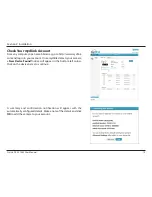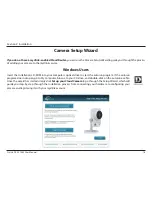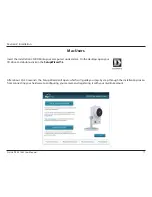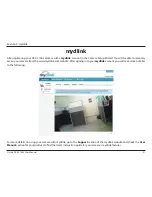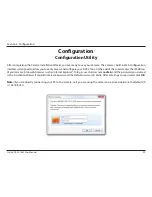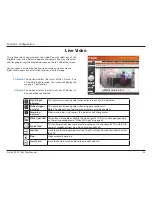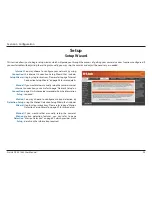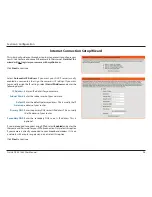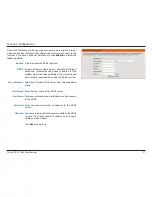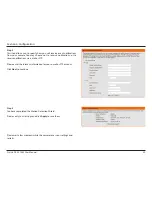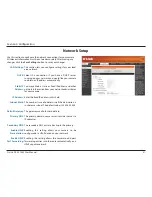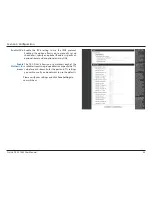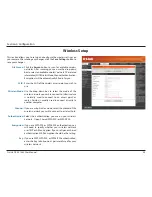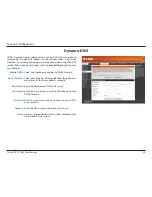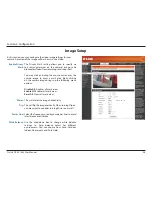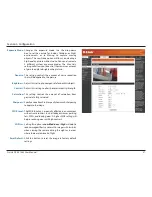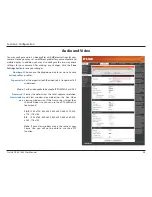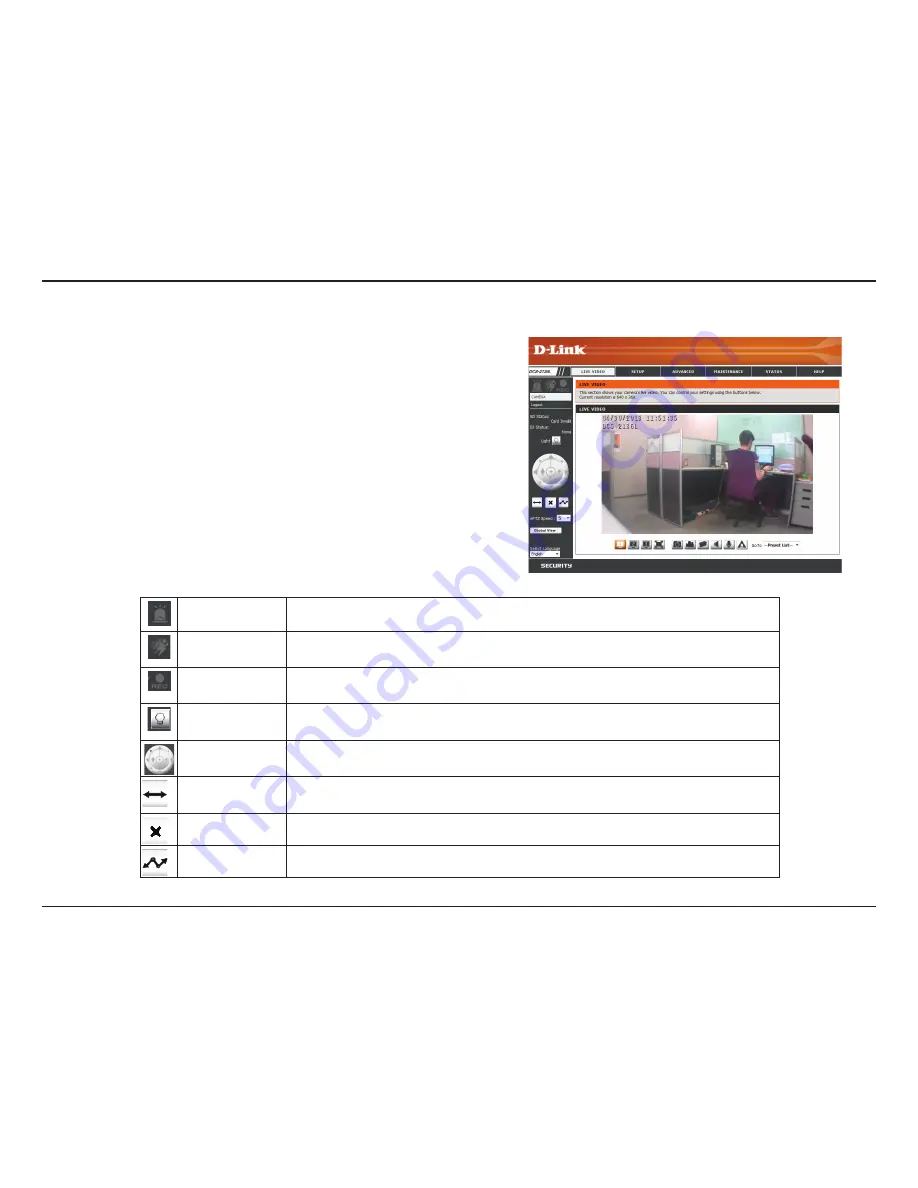
23
D-Link DCS-2136L User Manual
Section 4: Configuration
Live Video
This section shows your camera’s live video. You may select any of the
available icons listed below to operate the camera. You may also select
your language using the drop-down menu on the left side of the screen.
You can zoom in and out on the live video image using your mouse.
Right-click to zoom out or left-click to zoom in on the image.
Digital Input
Indicator
This indicator will change color when a digital input signal is detected.
Motion Trigger
Indicator
This indicator will change color when a trigger event occurs.
Note:
The video motion feature for your camera must be enabled.
Recording
Indicator
When a recording is in progress, this indicator will change color.
White Light LED
This button will enable or disable the white light LED. This may change depending
on the setting configured in "White LED Light" on page 54
Control Pad
This control pad can be used to electronically pan, tilt, and zoom (ePTZ) within the
camera's predefined view area, if one has been defined.
Auto Pan
Starts the automatic panning function. The ROI will pan from back and forth within
the FOV
Stop
Stops automatic panning.
Preset Path
Starts the camera's motion along the predefined path.
This option displays the status of the SD card. If no
SD card has been inserted, this screen will display the
message "Card Invalid."
This option displays the status of your I/O device if a
device has been connected.
SD Status:
IO Status: