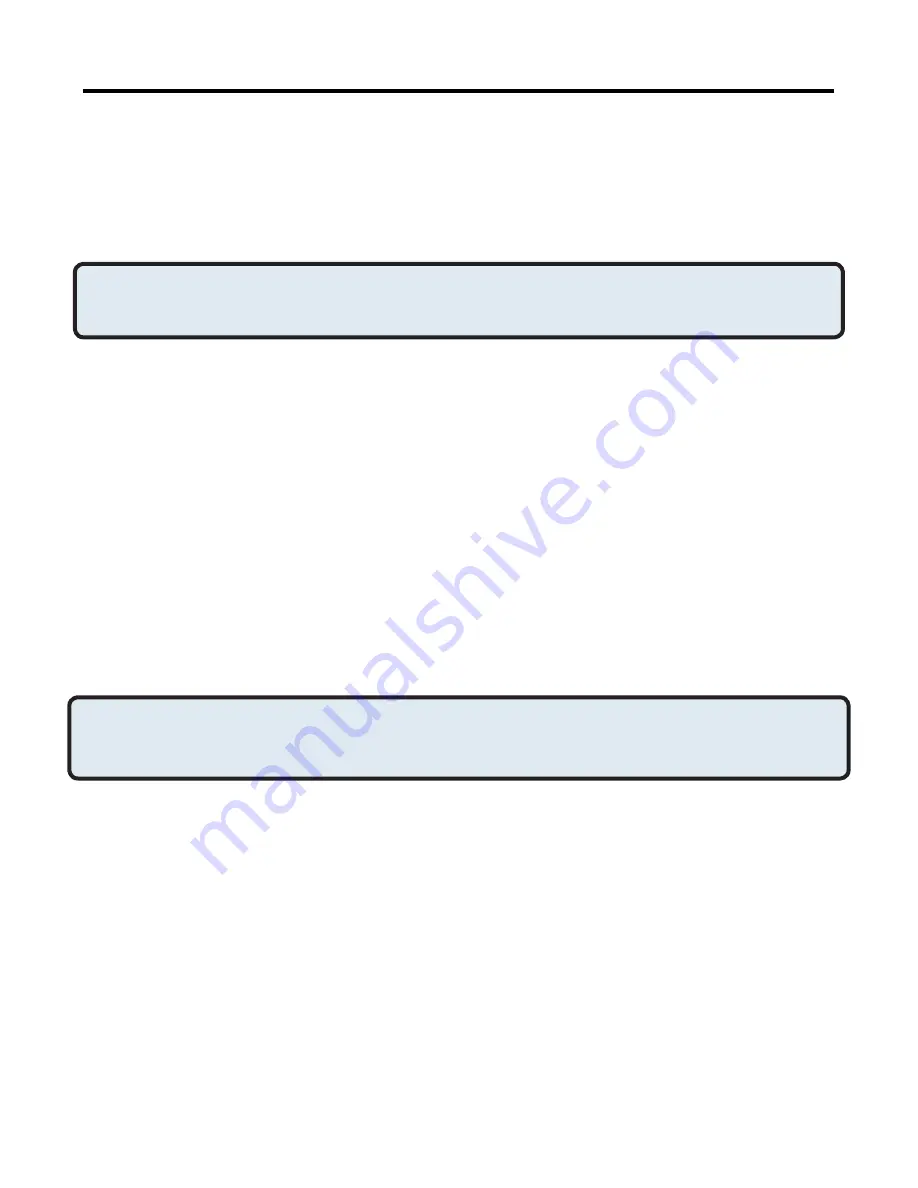
54
Add a device to the list
1. Click Add Device.
. In the Devices with access... dialog box select the desired device(s)
and click OK.
NOTE: Multiple devices may be selected using SHIFT + click and/or CTRL +
click.
Delete a device from the list
In the list of devices allowed to access this computer, select the device to be
removed from the list, and then click Delete.
Discovery Settings
The settings on the Discovery tab of the Bluetooth Configuration Panel
determine whether this computer looks for other Bluetooth devices
automatically, how often it looks and what type of devices it looks for.
Periodic Search for Devices
When “Look for other Bluetooth devices” is selected, Bluetooth automatically
searches for devices every X minutes. X is an whole number between 1 and
60. To change the time between auto inquiries, highlight the existing time
and enter the new time.
NOTE: When My Bluetooth Places is first opened it performs an initial
automatic search for devices even if “Look for other Bluetooth
devices” is not enabled.
Determine the devices that will be reported
Bluetooth can screen out devices that you do not need access to.
The options are:
•
Report all Bluetooth devices.
•
Report only selected Bluetooth devices (see Discovery, Adding
Specific Devices and Discovery, Deleting Specific Devices).
•
Select the desired option from the drop-down list.
Bluetooth Configuration
(cont’d)
Accessibility Settings
(cont’d)










































