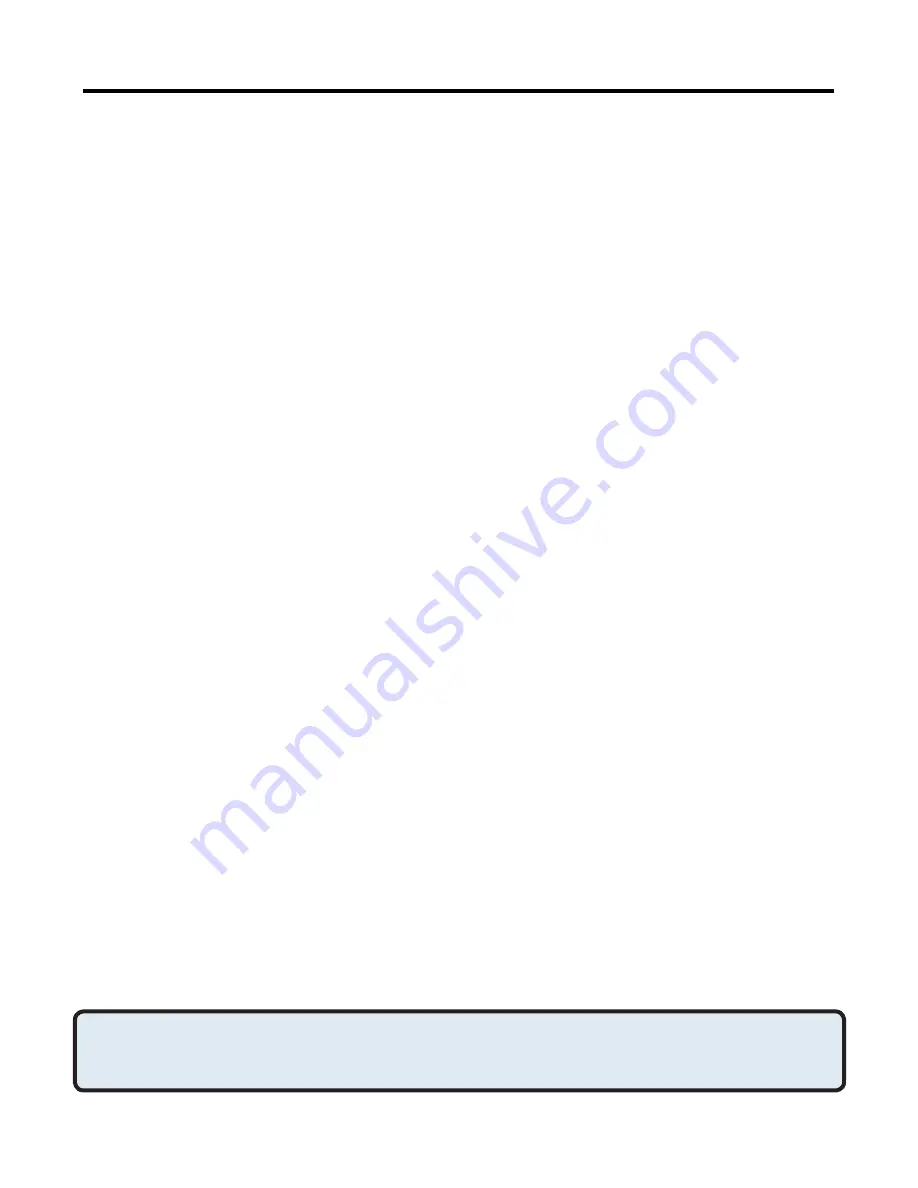
7
Dial-up Networking
Overview
The Bluetooth Dial-up Networking application allows this computer to use a
modem that is physically connected to a remote device to access the
Internet, and log on to a remote network.
Open a connection to the Dial-up Networking service that is provided by
another Bluetooth device using one of these techniques:
•
Windows system tray, Bluetooth icon
•
From My Bluetooth Places
•
Using the Bluetooth Setup Wizard
After the Bluetooth dial-up networking connection is established it can be
used the same way as any other networking connection. For example,
you can open a browser and explore the World Wide Web, if the remote
computer has Internet access.
Close a Dial-up Networking connection
•
If the connection was established via the Bluetooth icon in the
Windows system tray; click the Bluetooth icon, select Quick
Connect, Dial-up Networking and then select the device that is
providing the service (active connections have a checkmark in front
of them).
or
•
No matter how the connection was created, In My Bluetooth Places,
right-click the service name and select Disconnect.
Configure
The Bluetooth Configuration Panel > Client Applications > Dial-up
Networking > General tab provides options to configure:
•
The application name—to change it, highlight the existing name and
enter the new name.
•
Enable or disable secure connection. To enable secure connection,
place a checkmark in the box.
•
The Bluetooth virtual device to be used.
Bluetooth Configuration
(cont’d)
NOTE: Unless you have a specific reason to do so,
DO NOT CHANGE
the
default Bluetooth device or alter the device’s configuration.
Applications > Dial-up Networking
















































