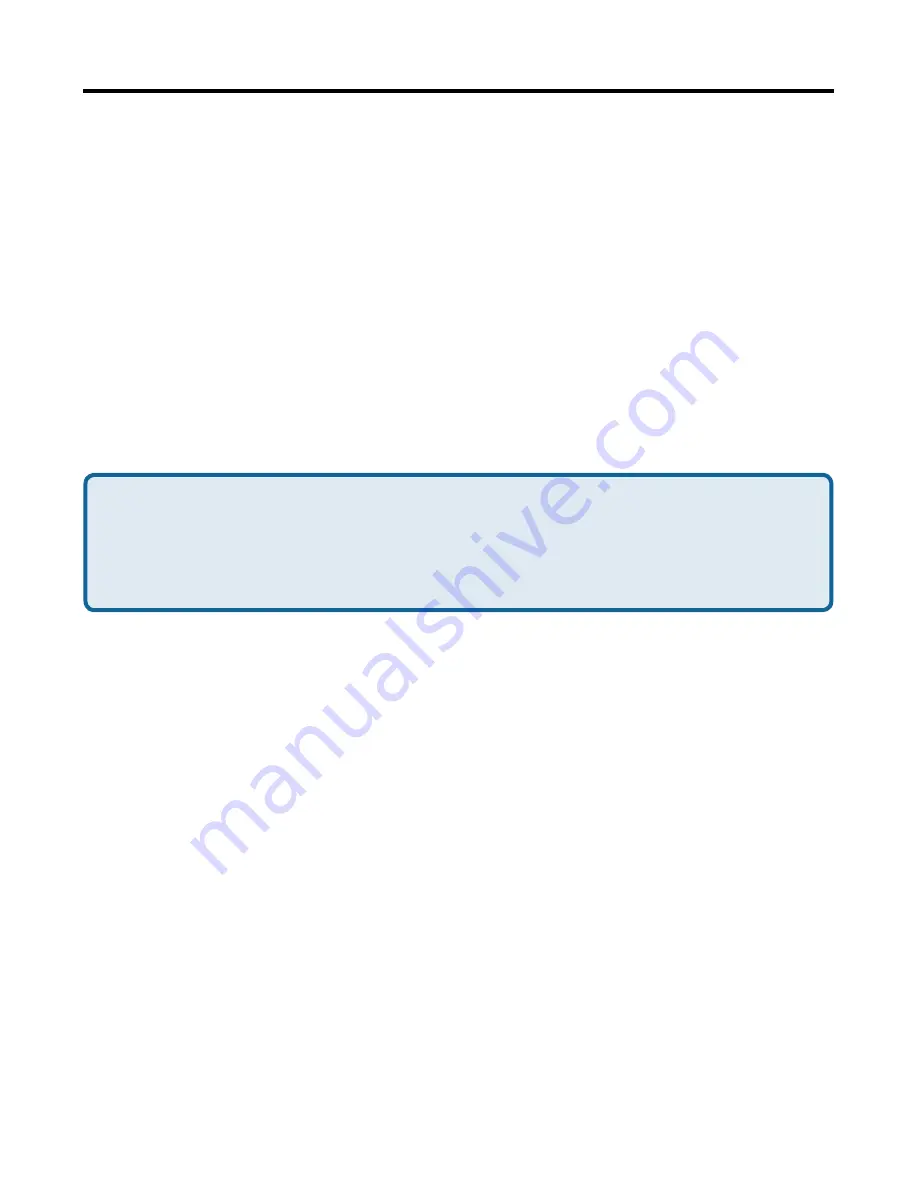
34
PIM Item Transfer
Overview
The Bluetooth PIM Item Transfer application allows this computer to send
and receive Personal Information Manager items to-and-from a remote
Bluetooth device. Item transfer can be accomplished several ways:
To send, receive or exchange business cards:
1. From Windows Explorer, My Bluetooth Places, right-click the PIM
Item Transfer service on a remote device and select the appropriate
option.
or
In the Windows system tray, right-click the Bluetooth icon, select
Quick Connect > Business Card Exchange, select a device from the
list, select the appropriate option from the shortcut menu, and then
click OK.
Bluetooth Configuration
(cont’d)
•
Synchronize Microsoft Outlook
-this item type will be synced
with its matching entry in Microsoft Outlook, regardless of the
PIM that contains this entry on the remote device. If a matching
Outlook entry does not exist, it will be created
•
Synchronize Outlook-Express
-this item type will be synced
with its matching entry in Express, regardless of the PIM that
contains this entry on the remote device. If a matching Express
entry does not exist, it will be created
•
Synchronize Lotus Notes
-this item type will be synced with
its matching entry in Lotus Notes, regardless of the PIM that
contains this entry on the remote device. If a matching Notes
entry does not exist, it will be created.
•
Email attachments. The only option is include or do not include
attachments with email that is sent or received on this computer
using this service.
NOTE: All choices are not available for all items. For example, “Note” items
can only be synchronized in Microsoft Outlook, therefore Lotus Notes
and Outlook Express do not appear as options in the “Notes” item
shortcut menu. Personal Information Managers that are not installed
on this computer do not appear as options in the shortcut menus.
Applications >
PIM
(cont’d)






























